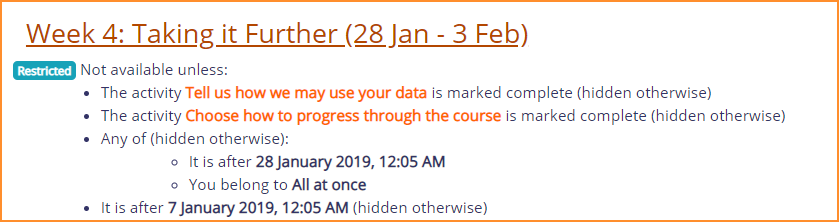|
|
| (67 intermediate revisions by 11 users not shown) |
| Line 1: |
Line 1: |
| {{stub}} | | {{Courses}} |
| | The restrict access feature enables teachers to restrict the availability of any activity or even a course section according to certain conditions such as dates, grade obtained, group or [[Activity completion|activity completion]]. |
|
| |
|
| {{Moodle 2.0}}Conditional activities is a new feature in Moodle 2.0 onwards, which enables teachers to restrict the availability of any activity according to certain conditions such as dates, grade obtained, or activity completion.
| | [[File:RestrictAccessExample.png]] |
|
| |
|
| Please see the following videos for a demonstration:
| |
| *[http://cvs.moodle.org/contrib/docs/en/conditional_activities/conditional-students.swf?view=co Conditional activities student view video]
| |
| *[http://cvs.moodle.org/contrib/docs/en/conditional_activities/conditional-editing.swf?view=co Conditional activities editing view video]
| |
| [[Image:Conditional activities settings.png|thumb|Restrict availability and activity completion settings on the edit activity page]]
| |
| ==Enabling the use of conditional activities==
| |
|
| |
|
| To use conditional activities, the feature must be enabled by an administrator by checking the enableavailability box in ''Administration > Advanced features''. A Restrict availability section will appear for teachers on the edit activity page.
| | {{Note| If you don't see a 'Restrict access' option when setting up course activities and sections, check with the administrator that it is enabled in ''Site administration > Advanced features''.}} |
|
| |
|
| ==Enabling the use of completion tracking==
| | *[[Restrict access settings]] |
| | *[[Using restrict access]] |
| | *[[Restrict access FAQ]] |
|
| |
|
| To use completion tracking, the feature must be enabled by an administrator by checking the enablecompletion box in ''Administration > Advanced features''. An Activity completion section will appear for teachers on the edit activity page.
| | [[Category:Completion]] |
| | [[Category:Restrict access]] |
|
| |
|
| ==Tricks and techniques==
| | [[es:Restringir acceso]] |
| | | [[eu:Baldintzatutako_jarduerak]] |
| With a bit of lateral thinking, you can achieve some interesting results beyond the most obvious uses of the system.
| | [[de:Voraussetzungen]] |
| | | [[fr:Activités conditionnelles]] |
| ===Project allocation===
| |
| | |
| Imagine that you let students choose one of two projects. Each project has its own activities (a forum for all the people doing that project, resources with information about the project, etc). You want it to hide all the activities that a student isn't doing.
| |
| | |
| This can already be achieved in Moodle using the [[Groupings]] system. However, conditional activities gives another way to set this up which might be preferable in some cases. Here's how:
| |
| | |
| # Create two forums called 'Frog project sign-up forum' and 'Zombie project sign-up forum'.
| |
| # Set both forums to be automatically marked complete once the user makes 1 post.
| |
| # Set each forum to be conditionally available only if the other forum is NOT complete.
| |
| # Create other activities for the frog and zombie projects. For each Frog activity, set it to be conditionally available only if the Frog sign-up forum is marked complete. For each Zombie activity, set it to be conditionally available only if the Zombie sign-up forum is marked complete.
| |
| | |
| When a student first visits the site, they see the frog and zombie sign-up forums and none of the project activities. As soon as they post in one of the forums, the other forum will disappear, and all the activities for their preferred project will appear. (If they want to change their mind, they can delete their forum post so that it isn't marked complete any more, and it'll be back to square one.)
| |
| | |
| ==See also==
| |
| | |
| *[[Development:Conditional activities]]
| |
| *[[Development:Conditional activities Adding module support]]
| |
| | |
| [[Category:Conditional activities]] | |