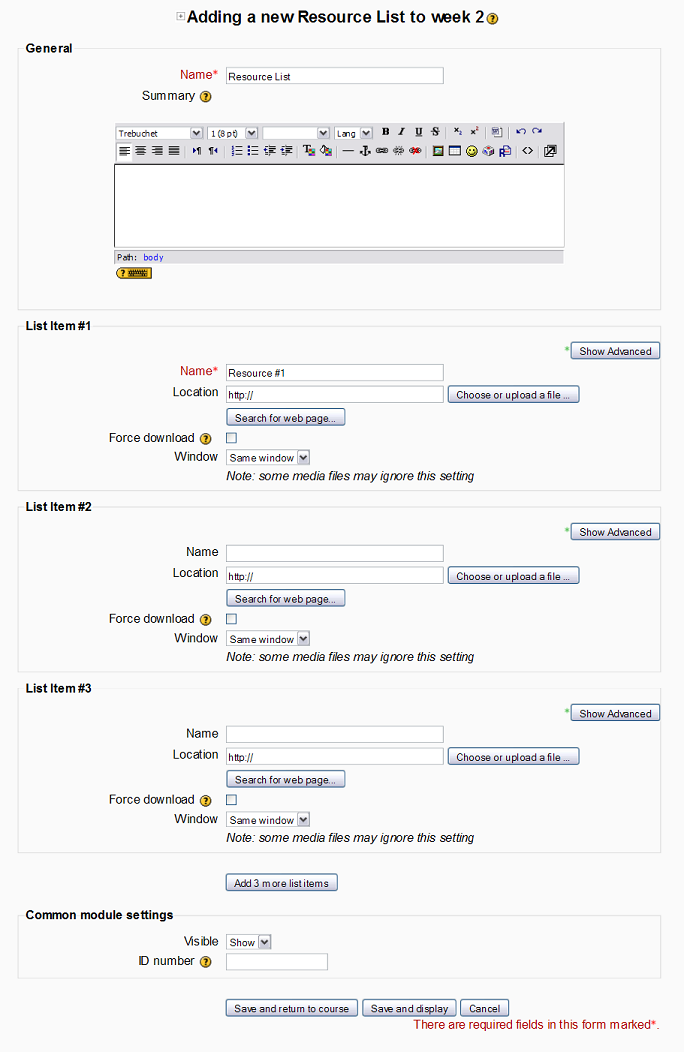Resource List
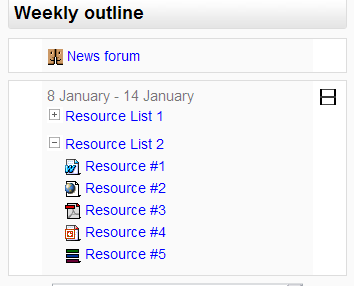 Resource List is a new Activity Module type in Moodle. It can be
created and added to a Course from the 'Add a resource' drop down
list. Resource List provides a way for instructors to group course
resources into a single list. If the web browser is Javascript
enabled, students will see a collapsed list by default. This allows
instructors present a more condensed course to their students. If
Javascript is disabled on the browser, Resource List is always
presented as an expanded list.
Resource List is a new Activity Module type in Moodle. It can be
created and added to a Course from the 'Add a resource' drop down
list. Resource List provides a way for instructors to group course
resources into a single list. If the web browser is Javascript
enabled, students will see a collapsed list by default. This allows
instructors present a more condensed course to their students. If
Javascript is disabled on the browser, Resource List is always
presented as an expanded list.
Currently only 'Link to files or websites' can be added to a Resource List.
Installation
- Load the
resourcelistmodule directory into"[moodle root]/mod"directory. - Go to the
"[moodle root]/mod/resourcelist"directory and run the following command:$ patch -b -p0 -i moodle19.patch
- If your theme uses customized pix, copy these files, "icon.gif", "switch_plus.gif", and "switch_minus.gif" to the
"[moodle root]/theme/[your theme]/pix/mod/resourcelist/"directory.$ cp *.gif ../../theme/[your theme]/pix/mod/resourcelist/
- Visit your admin page to create all the necessary data tables.
Introduction
Adding a Resource List
The Resource List is added via the "Add a resource..." drop-down menu in a course section:
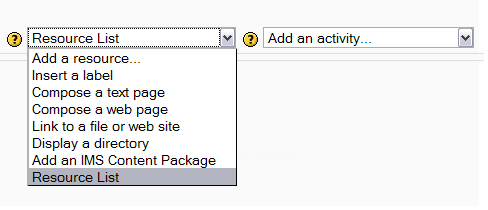
Adding Resources to Resource List
See also
- Resource List module is in Modules and Plugins database page for downloads and more information.
- Discussions: please create or find a discussion topic in the Resource List module forum