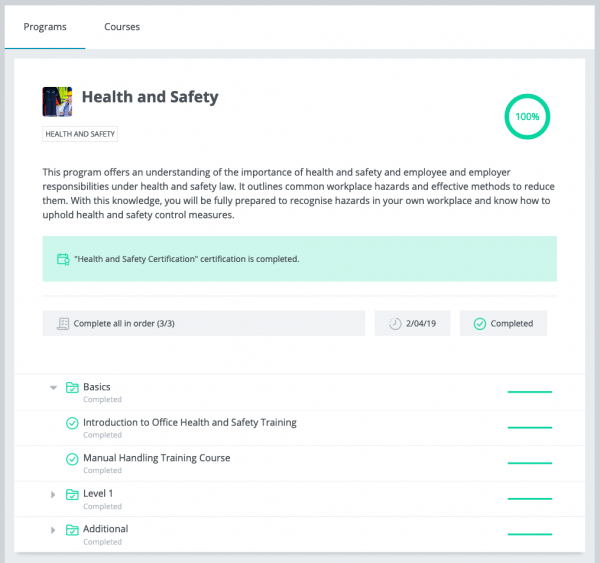Programs
![]() This feature is part of Moodle Workplace, which is available through Moodle Partners.
This feature is part of Moodle Workplace, which is available through Moodle Partners.
Overview
Programs are entities that contain a list of courses and require learners to complete all or some of these courses in order to complete a program. These courses can be grouped into a hierarchical structure of sets and courses and can be arranged in a specific order within the program.
Accessing programs
Programs are accessed from the Site administration panel:
From here, you can check to see if a program is associated with a certification.
Creating a new program
Completion criteria
Edit the completion criteria for any set or the whole program using the drop downs from the schedule tab. Define when the program will be available to users and choose absolute or relative dates.
All in order
Everything in the top-level has to be completed in a specific order to add courses to this program.
All in any order
The user must complete all courses in the set but could start with any of them.
At least one
In order to complete this set, a user must complete at least one of the courses in it.
User allocation
Manage user allocation to the program by clicking plus. Allocate users manually and check the status of each user in the program. Check if the program is associated with a certification, and if it is, what is the certification status.
Adding courses and sets to a program
Adding courses
Click plus and select course. You can select as many courses as you want.
Adding sets
Add “sets,” which are groups of courses, by clicking plus and selecting “Set”.
Create set
Click on plus on the set row and then when it's created, select the courses from the search box.
Dynamic rules
The Dynamic rules tab gives quick access to some rules which affect this program and are created by default. This will allow the site administrator to do things like sending a notification to the learner when she's allocated to the program, issuing a certificate or a badge, granting a competence upon program completion, or sending a reminder when the program is overdue. Set actions for these predefined rules and click the toggle button to activate them.