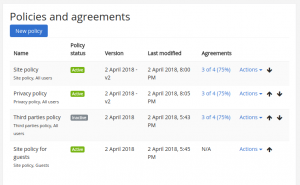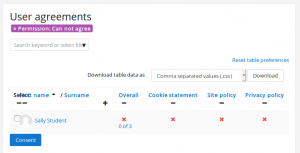Policies
| Policies | |
|---|---|
| Type | Admin tools |
| Set | N/A |
| Downloads | https://moodle.org/plugins/tool_policy |
| Issues | https://tracker.moodle.org/issues/?jql=component%20%3D%20Privacy |
| Discussion | |
| Maintainer(s) | Moodle HQ |
The Policies plugin provides a new user sign-on process, with ability to define multiple policies (site, privacy, third party), track user consents, and manage updates and versioning of the policies.
The Policies plugin forms part of Moodle’s privacy feature set and will assist sites to become GDPR compliant. It requires Moodle 3.4.2 onwards, and is available from the Moodle plugins directory. The plugin will be integrated in the Moodle 3.5 release in May 2018. Moodle 3.4.2 also includes the option of checking whether a new user is a minor.
Enabling the policies plugin
After installing the policies plugin, it may be enabled as follows:
- Go to 'Policy settings' in the Site administration.
- Set the Site policy handler to 'Policies (tool_policy)'.
- Save changes.
Two new pages will then appear in the Site administration - 'Manage policies' and 'User agreements'.
Note that when Policies is set as the site policy handler, the settings 'Site policy' and 'Site policy for guests' are ignored.
Manage policies
An admin or any user with the Manage policies capability (by default manager) can access the page 'Manage policies' in the Site administration and:
- Add a new site / privacy / third parties / other policy for all users, authenticated users or guests
- Change the active / inactive status of each policy
- View the number and percentage of users who have agreed to each policy
- Edit a policy and specify whether it is a minor change (not requiring users to reconfirm their consent) or not
- View the current version of each policy and also previous versions
- Change the order in which policies are shown to users
To add a new policy:
- Go to 'Manage policies' in the Site administration.
- Click the button 'New policy'
- Complete the form and save changes.
Note that once created, a policy can be edited, or set to inactive, but it cannot be deleted.
User agreements
An admin or any user with the View user agreements reports capability (by default manager) can access the page 'User agreements' in the Site administration and:
- View user consents
- Filter by policy, permission, status or role
- Manually consent on behalf of minors
- Download table data
For example, you can obtain the list of minors by filtering by 'Permission: Can not agree', then manually consent to policies on their behalf.
User agreements for a particular policy may also be viewed via the 'Manage policies' page by clicking the link in the Agreements column.
Capabilities
- Agree to policies - allowed for authenticated user role
- Manage policies - allowed for default role of manager only
- Manage privacy settings - allowed for default role of manager only
- View user agreements reports - allowed for default role of manager only
- Agree to policies on someone else's behalf - allowed for default role of manager only