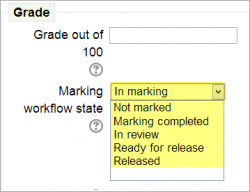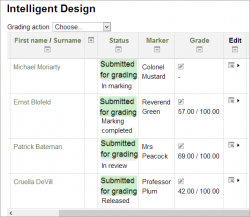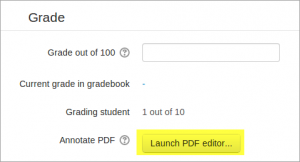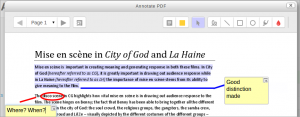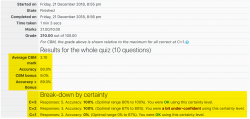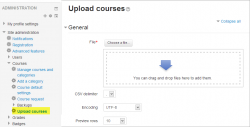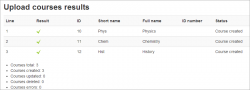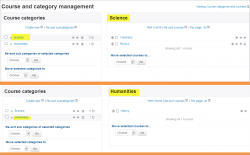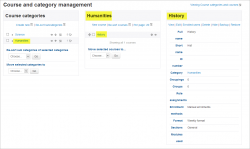New features: Difference between revisions
Mary Cooch (talk | contribs) (pdf screenshots) |
No edit summary |
||
| Line 11: | Line 11: | ||
The TinyMCE editor has new icons and can be toggled between one and three lines to save space. | The TinyMCE editor has new icons and can be toggled between one and three lines to save space. | ||
[[File:26tinymce1.png|link=|]] | |||
[[File:26tinymce2.png|link=|]] | |||
<gallery> | |||
| | File:26tinymce1.png|link=|alt=alt language | ||
File:26tinymce2.png|link=|alt=alt language | |||
</gallery> | |||
===Access files from Microsoft Skydrive=== | ===Access files from Microsoft Skydrive=== | ||
Users may now retrieve files from their Skydrive account to use in Moodle courses. | Users may now retrieve files from their Skydrive account to use in Moodle courses. | ||
[[File:MicrosoftSkydrive.png|800px|link=|frame|MS Skydrive]] | |||
<br /> | |||
==For teachers== | ==For teachers== | ||
Revision as of 09:47, 30 October 2013
Moodle 2.6 brings a lot of exciting new features for teachers, students and administrators. This page highlights a few of the most interesting.
Full details of the release, with technical information, can be found in the Moodle 2.6 Release notes.
For all users
Collapsible TinyMCE editor
The TinyMCE editor has new icons and can be toggled between one and three lines to save space.
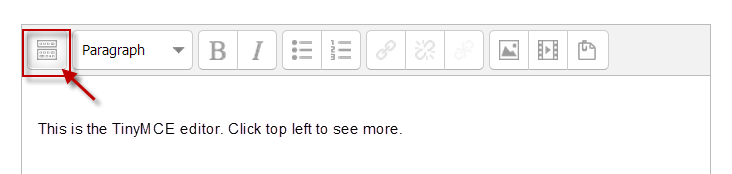
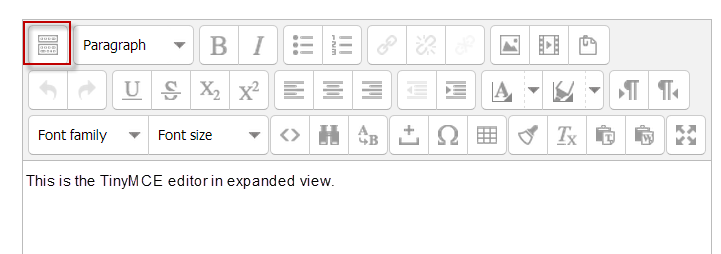
Access files from Microsoft Skydrive
Users may now retrieve files from their Skydrive account to use in Moodle courses.
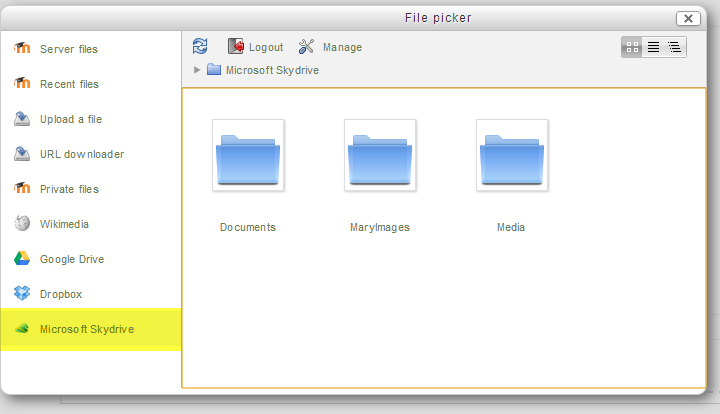
For teachers
Improved edit icons for usability across all screens
To make it easier to edit on mobile devices and tablets, a number of edit icons have been grouped together:
Single activity course format
This new format allows teachers to choose just one activity which is displayed as soon as the students click on the course. It replaces the SCORM course format.
Marking workflow and allocation
Teachers can now control visiblity of grades for students until for example they have been reviewed and moderated. Teachers can be allocated to mark individual student assignments and these allocations show up clearly in the gradebook.
Annotate uploaded pdfs in the browser
When students upload assignments as pdfs, the teacher can feedback directly on the file, using stamps, phrases from a comment bank and a variety of annotating tools.
More detailed feedback for Certainty-based marking in Quizzes
Quizzes using Certainty based marking now provide much improved feedback for the students:
For managers and administrators
Bulk create courses
It is now possible to bulk create(and delete) courses using a csv file and to set a course template.
Better management of categories and courses
The category management pages have been improved to make them more streamlined and easier to organise.
Additional name fields
Site administrators can display the names of users with non-Romanised scripts both in their own script and phonetically or using Romanised script:
File:26names.png Example of additional name fields |
See also
- Category:New features - list of pages documenting new features in Moodle 2.6