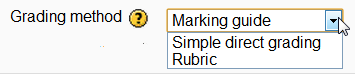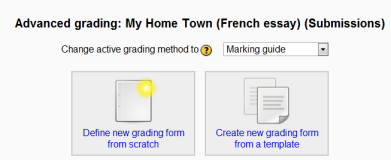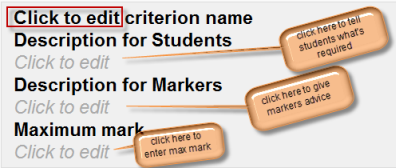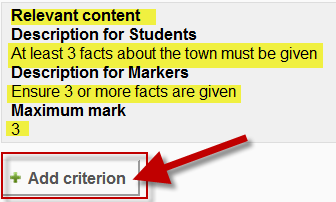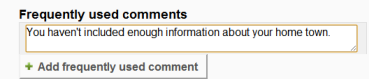Marking guide: Difference between revisions
From MoodleDocs
Mary Cooch (talk | contribs) (adding frequently used comments) |
Mary Cooch (talk | contribs) (removing stub template and replacing with "improve") |
||
| Line 32: | Line 32: | ||
{{ | {{Improve}} | ||
==See also== | ==See also== | ||
* MDL-31731 | * MDL-31731 | ||
Revision as of 16:10, 7 June 2012
New feature
in Moodle 3.7!
A marking guide is an advanced grading method where a teacher enters a comment per criterion and a mark up to a maximum.
Selecting Marking guide
- Create an assignment, and in the Grades section, choose from the Grading method drop down menu the Marking guide option:
Creating a new Marking guide
- When the assignment has been created and Marking guide selected as above, click Save and display and choose Define new grading form from scratch
- Give the guide a name and description.
- Click on the criterion name to edit it. It will open up a box for typing into.
- Click the Click to edit links to provide an explanation for students and for markers as to what is required. It will open up a box for typing into.
- Click the Click to edit link to allocate a maximum mark for this criterion. It will open up a box for typing into.
Adding more criteria
- Click the button to add one or more criteria (and then repeat the process as above)
Adding frequently used comments
- If a teacher regularly uses the same comments when marking, it is possible to add these to a frequently used comments bank.
- Click the Click to edit link and add a comment.
- Click the +Add frequently used comment button to add another one and repeat as needed:
This page really needs improving. Please see the page comments for suggestions of what to include, then remove this template when you're done.