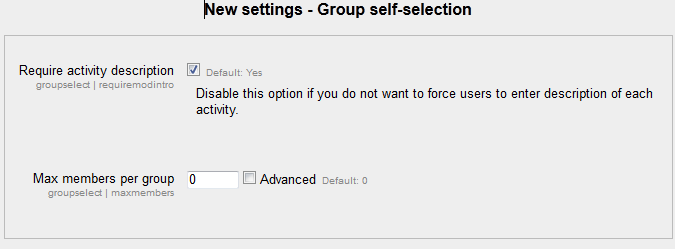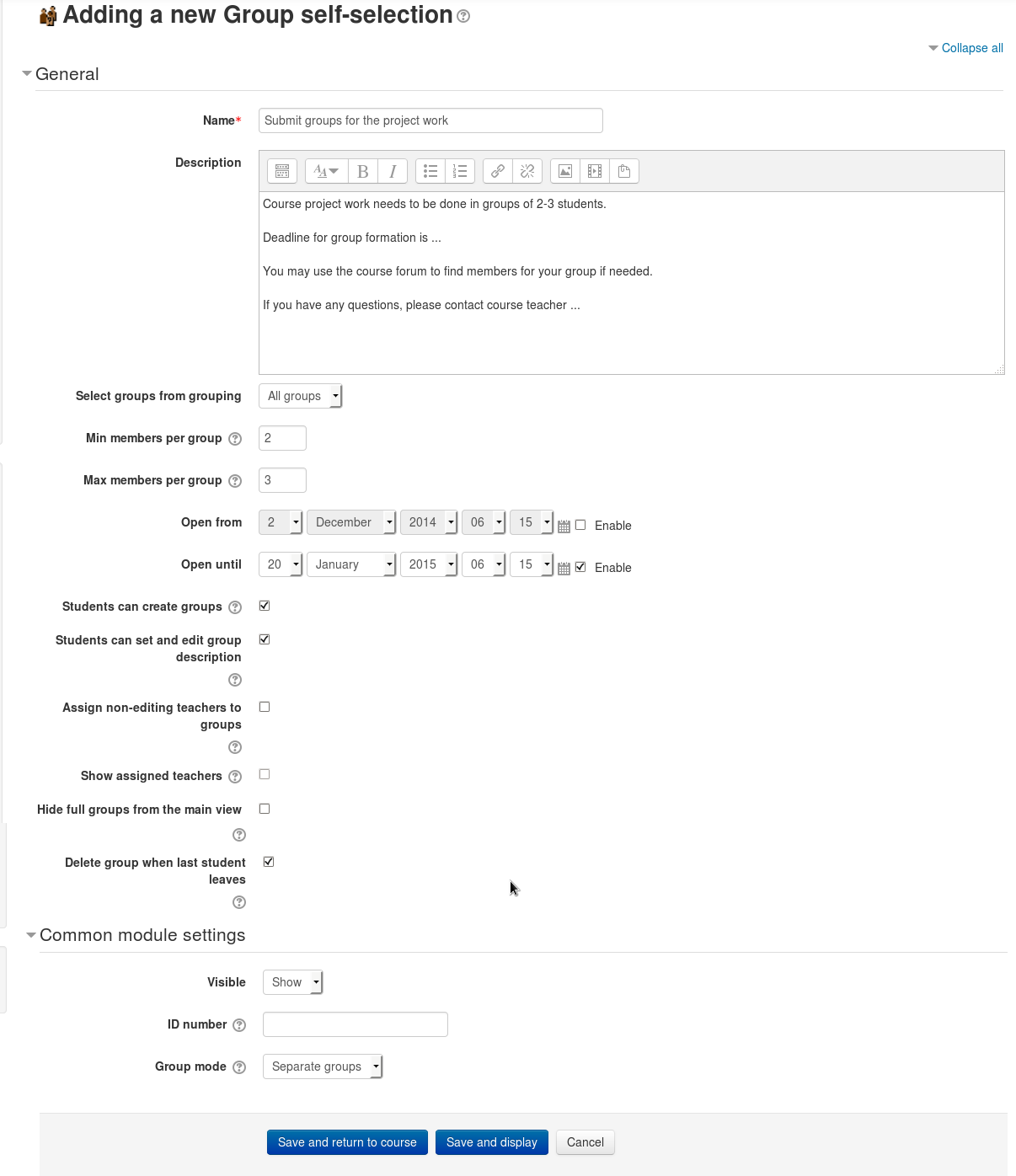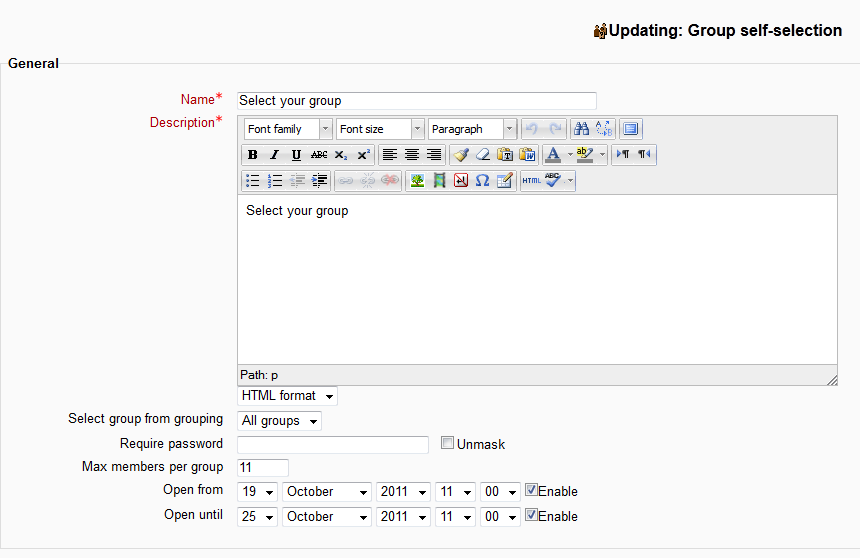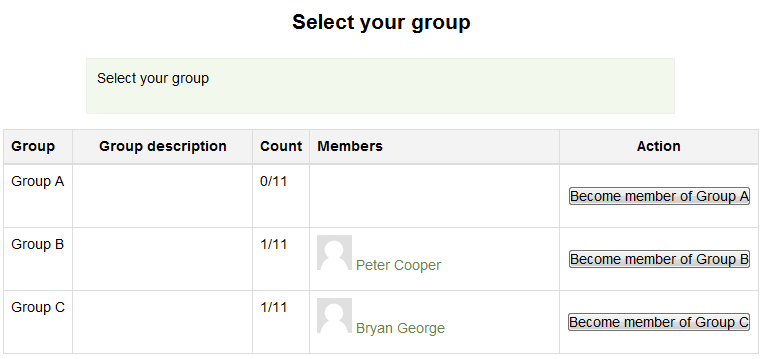Group self-selection module: Difference between revisions
m (fr) |
m (test) |
||
| Line 1: | Line 1: | ||
The Group selection activity module allows students to select a group in the course that they want to be members of. | The Group selection activity module allows students to select a group in the course that they want to be members of. Groupless students can create new groups (optional feature). Non-editing teachers may be randomly assigned to groups. Group data is exportable as a CSV-file. | ||
( Maximum and minimum limits for the number of students in a group may be set. The activity can also be set to open and close at specific times.) | |||
==Background== | ==Background== | ||
The first versions of such functionality appeared already for Moodle 1.4. | The first versions of such functionality appeared already for Moodle 1.4. Versions up to 2.1 have been written by Petr Škoda and Helen Foster with the help of other developers. The most recent 3.0 version is developed by Pirkka Pyykkönen. | ||
==Features== | ==Features== | ||
| Line 18: | Line 20: | ||
* Open until (default disabled) - if enabled selections can only be made before this time | * Open until (default disabled) - if enabled selections can only be made before this time | ||
<br> | <br> | ||
[[Image:groupselect_setting_small.png|Activity Settings2]] | |||
[[Image:Activity-group-self-selection-add.png|Activity Settings]] | [[Image:Activity-group-self-selection-add.png|Activity Settings]] | ||
<br> | <br> | ||
| Line 30: | Line 34: | ||
<br> | <br> | ||
==Installation== | ==Installation== | ||
Download and unpack the activity folder. | Download and unpack the activity folder. | ||
Place the folder (eg "groupselect") in the "mod" subdirectory. | Place the folder (eg "groupselect") in the "mod" subdirectory. | ||
Revision as of 11:55, 22 December 2014
The Group selection activity module allows students to select a group in the course that they want to be members of. Groupless students can create new groups (optional feature). Non-editing teachers may be randomly assigned to groups. Group data is exportable as a CSV-file.
( Maximum and minimum limits for the number of students in a group may be set. The activity can also be set to open and close at specific times.)
Background
The first versions of such functionality appeared already for Moodle 1.4. Versions up to 2.1 have been written by Petr Škoda and Helen Foster with the help of other developers. The most recent 3.0 version is developed by Pirkka Pyykkönen.
Features
There are two global settings:
- Require activity description (default Yes) - if disabled users do not need to enter a description for each activity
- Max members per group (default 0) - if enabled this sets a numeric limit for group sizes, 0 being unlimited
The activity has a number of options available when adding to a course
- Select group from grouping (Default all groups) - you can restrict the groups that are shown to students if you have them in a certain grouping
- Require password (default none) - you can set a password that is required to confirm a group selection
- Max members per group (default 0) - if enabled this sets a numeric limit for group sizes, 0 being unlimited
- Open from (default disabled) - if enabled selections can only be made after this time
- Open until (default disabled) - if enabled selections can only be made before this time
Usage
- When a student is faced with the activity they just need to click on the correct button to select a group
- If a password has been set they will be faced with a password page to confirm before the selection is complete
Installation
Download and unpack the activity folder. Place the folder (eg "groupselect") in the "mod" subdirectory. Visit http://yoursite.com/admin to complete the installation Turn editing on in any home or course page. Add the activity to the page
See also
- Group Self-selection is a Modules and plugins database page that has download