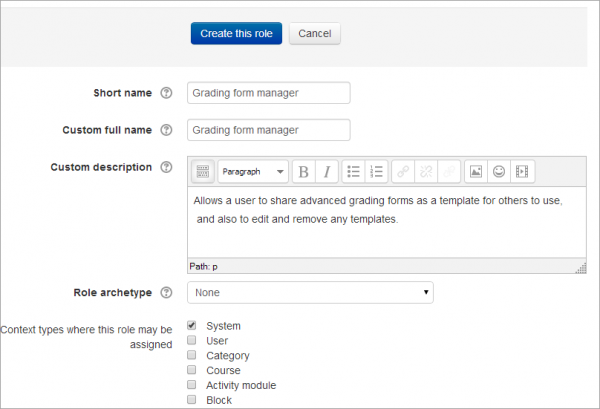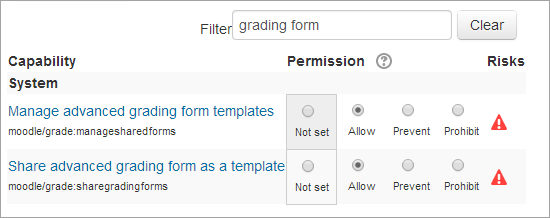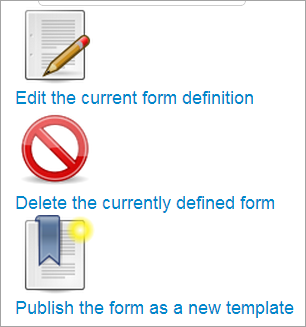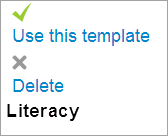Grading forms manager: Difference between revisions
Mary Cooch (talk | contribs) (starting this page) |
m (added link to spanish translation of document) |
||
| (9 intermediate revisions by one other user not shown) | |||
| Line 1: | Line 1: | ||
The custom role of Grading forms manager allows a user to share advanced grading forms (such as rubrics) as a template for others to use. It also allows them to edit and remove templates others have shared as well as their own. (If you only wish a user to share and manage their own templates, and not those others have created, then see the custom role [[Grading forms publisher]] | {{Roles}} | ||
The custom role of Grading forms manager allows a user to share advanced grading forms (such as rubrics) as a template for others to use. It also allows them to edit and remove templates others have shared as well as their own. ''(If you only wish a user to share and manage their own templates, and not those others have created, then see the custom role [[Grading forms publisher]])'' | |||
==Creating a new role== | ==Creating a new role== | ||
#As an administrator, go to Site administration>Users>Permissions>Define roles and click the 'Add a new role' button at the bottom of the screen. | #As an administrator, go to ''Site administration>Users>Permissions>Define roles'' and click the 'Add a new role' button at the bottom of the screen. | ||
#On the next screen, ignore archetypes and presets and click 'Continue' | #On the next screen, ignore archetypes and presets and click 'Continue' | ||
#Give the role a name and if desired a description and tick the "System" context: | #Give the role a name and if desired a description and tick the "System" context: | ||
| Line 15: | Line 16: | ||
6. Click the 'Create this role' button. | 6. Click the 'Create this role' button. | ||
==Assigning the role to a teacher== | |||
#As an administrator, go to ''Site administration > Users > Permissions > Assign system roles''. | |||
#You should now see your newly created role here | |||
#Assign the role to the required course teacher(s).(''Note that the users still need to have the teacher role in their courses.)'' | |||
==Managing templates== | |||
In ''Assignment administration>Advanced grading'', a Grading forms manager can create a new form and publish it as a template for others to use: | |||
[[File:publishastemplate.png|center]] | |||
They also have the option of both using or deleting a shared template from the bottom of the screen: | |||
[[File:manager.png|center]] | |||
[[Category:Grades]] | |||
[[es:Gestor de formatos para calificar]] | |||
Latest revision as of 14:31, 5 April 2014
The custom role of Grading forms manager allows a user to share advanced grading forms (such as rubrics) as a template for others to use. It also allows them to edit and remove templates others have shared as well as their own. (If you only wish a user to share and manage their own templates, and not those others have created, then see the custom role Grading forms publisher)
Creating a new role
- As an administrator, go to Site administration>Users>Permissions>Define roles and click the 'Add a new role' button at the bottom of the screen.
- On the next screen, ignore archetypes and presets and click 'Continue'
- Give the role a name and if desired a description and tick the "System" context:
4.In the filter, type "grading form" to quickly display the capabilities of moodle/grade:managesharedforms and moodle/grade:sharegradingforms
5.Set both capabilities to 'allow':
6. Click the 'Create this role' button.
Assigning the role to a teacher
- As an administrator, go to Site administration > Users > Permissions > Assign system roles.
- You should now see your newly created role here
- Assign the role to the required course teacher(s).(Note that the users still need to have the teacher role in their courses.)
Managing templates
In Assignment administration>Advanced grading, a Grading forms manager can create a new form and publish it as a template for others to use:
They also have the option of both using or deleting a shared template from the bottom of the screen: