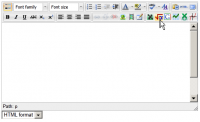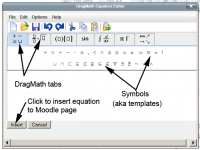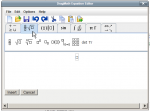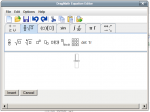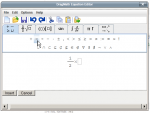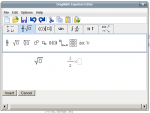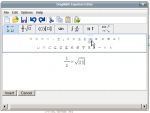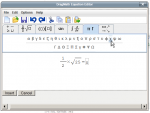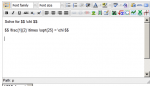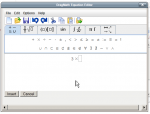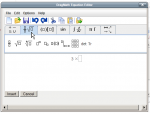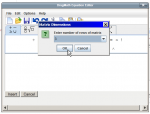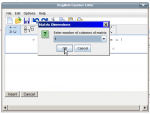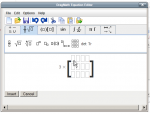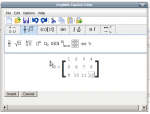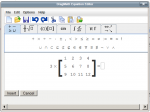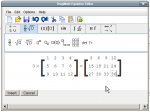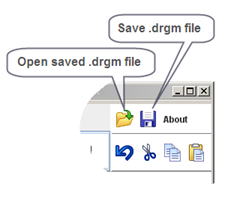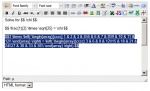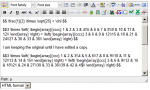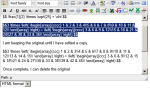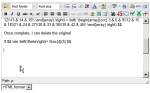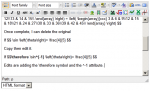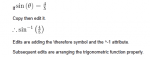DragMath equation editor: Difference between revisions
Marc Grober (talk | contribs) (→unzip) |
m (Text replacement - "class="nicetable"" to "class="wikitable"") |
||
| (70 intermediate revisions by 10 users not shown) | |||
| Line 1: | Line 1: | ||
===Introduction | <p class="note">'''WARNING:''' To use DragMath, you need to activate the TeX filter in Moodle. End users will also need to have a recent Java Runtime Environment installed. DragMath is no longer available in the new Atto editor introduced in Moodle 2.7. DragMath was available in the TinyMCE editor in Moodle 2.7, it is not distributed in Moodle 2.8 and later. It is available elsewhere as a third-party plugin which may be downloaded and installed by an administrator.</p> | ||
==Introduction== | |||
To quote the W3C [http://www.w3.org/Math/Software/mathml_software_cat_editors.html]: | To quote the W3C [http://www.w3.org/Math/Software/mathml_software_cat_editors.html]: | ||
This is an open-source drag and drop equation editor written in Java. | This is an open-source drag and drop equation editor written in Java. | ||
| Line 7: | Line 9: | ||
Created by Christoper Sangwin and Alexander Billingsley at the University of Birmingham as part of the [http://www.stack.bham.ac.uk STACK project], DragMath allows students to build mathematical expressions using a graphical drag-and-drop interface similar in appearance to that available in a number of office productivity suites. | Created by Christoper Sangwin and Alexander Billingsley at the University of Birmingham as part of the [http://www.stack.bham.ac.uk STACK project], DragMath allows students to build mathematical expressions using a graphical drag-and-drop interface similar in appearance to that available in a number of office productivity suites. | ||
John Isner initially created and maintained several files that allowed for integration of DragMath with HTMLArea, Moodle's editor in 2007. DragMath was then maintained by Marc Grober until it was integrated into core Moodle with the release of Moodle 2.0. An outgrowth of the development to integrate DragMath into tinyMCE has been the development of SEE by Mauno Korpelainen (a link to those plugins can be found below.) | |||
To use DragMath, users must have the Java Runtime Environment (JRE) version 1.5 or higher installed on their desktop computers. Most systems come with the JRE as standard equipment, so you may not have to do anything. If you need to install the JRE manually, you can download it from [http://java.com/en/download/index.jsp here]. Note that the JRE is variously known as Java software for your computer, Java Runtime Environment, the Java Runtime, Runtime Environment, Runtime, Java Virtual Machine, Virtual Machine, Java VM, JVM, VM, or Java download. | To use DragMath, users must have the Java Runtime Environment (JRE) version 1.5 or higher installed on their desktop computers. Most systems come with the JRE as standard equipment, so you may not have to do anything. If you need to install the JRE manually, you can download it from [http://java.com/en/download/index.jsp here]. Note that the JRE is variously known as Java software for your computer, Java Runtime Environment, the Java Runtime, Runtime Environment, Runtime, Java Virtual Machine, Virtual Machine, Java VM, JVM, VM, or Java download. | ||
You can see a demo of the DragMath editor [http://www.dragmath.bham.ac.uk/ here]. The DragMath interface is highly intuitive and anyone can be using it productively after a few minutes of trial-and-error. If you have questions about the editor, there is a short manual [http://www.dragmath.bham.ac.uk/doc/index.html here]. | You can see a demo of the DragMath editor [http://www.dragmath.bham.ac.uk/ here]. The DragMath interface is highly intuitive and anyone can be using it productively after a few minutes of trial-and-error. If you have questions about the editor, there is a short manual [http://www.dragmath.bham.ac.uk/doc/index.html here] which also discusses the various configuration options, some of which are mentioned briefly below. | ||
=== | ==Using DragMath== | ||
DragMath is based on the simple idea that the User who does not know a lot of TeX (pronounced Tech) can still create mathematical formula for publishing. In this case, Moodle is the dispaly agent so the TeX formulae are then rendered to a Moodle screen. This essentially means that with little experience, any Junior High Maths teacher can generate all the formulae they need for most aspects of Maths in Moodle. | |||
===Creating simple expressions=== | |||
To begin, click on the DragMath insertion button. This opens The DragMath interface. | |||
[[Image:dragmath02.png|thumb|200px|center|Opening Dragmath]] | |||
The toolbar is different than you may expect, we are used to nice neat rows of buttons, but Dragmath has to use tabs. Each tab is tab is a collection of "templates", that is each symbol is a "template" and can be dragged and dropped onto the work space. | |||
[[Image:dragmath01.png|thumb|200px|center|The DragMath Interface]] | |||
To end editing and insert the script into the Moodle page, click the Insert button. This simple, but not simplistic, interface is a strength of DragMath. It make it easy for even novices to create complex formulae. | |||
{| class="wikitable" align="center" | |||
|- | |||
| colspan="4"|'''A sequence for DragMath - click an image to enlarge''' | |||
|- | |||
|[[Image:dragmath04f.png|thumb|150px|Select the Tab with the symbols required]] | |||
|[[Image:dragmath03.png|thumb|150px|Click, hold then drag'n'drop a symbol]] | |||
|[[Image:dragmath04.png|thumb|150px|Enter the values, select an operation symbol]] | |||
|[[Image:dragmath04a.png|thumb|150px|Select another symbol and drag'n'drop]] | |||
|- | |||
|[[Image:dragmath04b.png|thumb|150px|Add an equal (or other) sign]] | |||
|[[Image:dragmath04c.png|thumb|150px|Add in a variable, (chi in this case) ]] | |||
|[[Image:dragmath04d.png|thumb|150px|Click Insert]] | |||
|[[Image:dragmath04e.png|thumb|150px|See the encoded result in the editing dialog.]] | |||
|} | |||
This same sequence of operations apply equally for all formulae, all insertions, no matter how complex they become. | |||
You can insert a template from the toolbar by drag and drop or by a click on the template in the tab, then clicking in the workspace. | |||
===Creating more complex expressions=== | |||
More complex expressions are pretty much more of the same as above. Creating a simple multiplication table matrix, for example, seems complex,but in DragNath, it is actually simple: | |||
{| class="wikitable" align="center" | |||
|- | |||
| colspan="4"|'''A sequence for a simple Multiplication Matrice in DragMath - click an image to enlarge''' | |||
|- | |||
|[[Image:dragmath05.png|thumb|150px|Select the Tab and add in the multiplier]] | |||
|[[Image:dragmath05a.png|thumb|150px|Click, hold then drag'n'drop the Matrix symbol]] | |||
|[[Image:dragmath05b.png|thumb|150px|Enter the values, select a equal symbol]] | |||
|[[Image:dragmath05c.png|thumb|150px|Add in the rows required]] | |||
|- | |||
|[[Image:dragmath05d.png|thumb|150px|Add in the columns required]] | |||
|[[Image:dragmath05e.png|thumb|150px|Edit the Matrice ]] | |||
|[[Image:dragmath05f.png|thumb|150px|Add the equal symbol]] | |||
|[[Image:dragmath05g.png|thumb|150px|Add and edit in the second Matrice.]] | |||
|} | |||
===Locally saving and restoring a DragMath expression=== | |||
When you press the Insert button, DragMath inserts the export string into your text and the DragMath window closes. ''The exported string can no longer be manipulated using DragMath.'' If you decide to change the string, you have two options: | |||
*delete the string (including the dollar signs or other token) and completely recreate it using DragMath | |||
*edit the expression by hand | |||
You can not tell DragMath to re-read the expression and show it again in two dimensions. This is a theoretical limitation, not a limitation of DragMath. | |||
But suppose the expression is very complicated. It would be impractical to start over just to make a simple change. Before you Insert the expression, you can save a copy of the expression (a .drgm file) to your local disk using the Save button (see screenshot). Later, if you need to make a change, you open the saved .drgm file. | |||
[[Image:Dragmath_save_and_restore.png|DragMath instructions]] | |||
A .drgm file contains three-dimensional representation of your mathematical expression. It is a binary file that can only be opened by DragMath. | |||
===Additional Editing=== | |||
There are times when '''DragMath''' is not going to have a symbol or something you might want. Or perhaps you left something out of the DragMath constuctor, so you want to include it manually. Most likely, for something like the matrix created earlier, I want to go to 15, which means I have to change the structure of the matrix, and edit in some numbers. This is easily done with a little forethought. Copy and paste and delete or edit what you want and do not want. | |||
{| class="wikitable" align="center" | |||
|- | |||
| colspan="4"|'''Manually editing a DragMath construction - click an image to enlarge''' | |||
|- | |||
|[[Image:dragmath06a.png|thumb|150px|Select, copy and paste the original matrix]] | |||
|[[Image:dragmath06b.png|thumb|150px|Edit to what is actually required]] | |||
|[[Image:dragmath06c.png|thumb|150px|Delete the original matrix]] | |||
|} | |||
Sometimes however, you just want to include something you forgot, or rather, add something that was not there in the first place. | |||
{| class="wikitable" align="center" | |||
|- | |||
| colspan="4"|'''Accurately editing a DragMath construction manually - click an image to enlarge''' | |||
|- | |||
|[[Image:dragmath06d.png|thumb|150px|Construct the original equation]] | |||
|[[Image:dragmath06e.png|thumb|150px|Copy, then edit to what is actually required]] | |||
|[[Image:dragmath06f.png|thumb|150px|Return to the edited page]] | |||
|} | |||
==What DragMath Does and How It Does It== | |||
===Configuration files=== | |||
DragMath allows you to create your own configuration files. That means it can be used to parse and display what you tell it to parse and display. By way of example, DragMath comes with a number of configuration files, one of which has been specifically designed to place doubledollar tokens before and after inserted text. We have seen a number of people change the TeX tokens in Modle using MathJax, and then become nonplussed that DragMath stops working. No DragMath still works, but it is likely inserting tokens that MathJax is not parsing. This can get confusing if you have more than one display technology in place. DragMath allows you to alter the tokens it inserts, so you can quite easily, for example, have DragMath insert startmath or endmath if that is what you want to use for tokens. | |||
===Language Files=== | |||
DragMath can also use quite a few languages. | |||
==So! You want to use DragMath but don't want to use the TeX filter?== | |||
===What?=== | |||
Yes. Moodle devs decided that you should not use DragMath unless you used the Moodle TeX filter (yes, over objections from lots of folk.) Does that mean that the TeX filter is the best way to go? Hardly. The TeX filter is rather long in the tooth, desperately in need of revision, and essentially only provides a fallback to a mimetex binary if you have not installed a TeX distribution. There are lots of other options for Math display in Moodle, may of them much easier to configure and use! | |||
===Procedure=== | |||
====Decoupling DragMath from the Tex Filter==== | |||
Since default configuration of tinymce (the default editor) requires that TeX filter is enabled before Dragmath plugin can be used we need to edit file lib/editor/tinymce/lib.php | |||
First, make a copy of that file to make sure that you can revert back to the original. | |||
Second, open the file for editing (with an appropriate editor that will not do unseen things to the contents of your file) | |||
Third, locate lines 107-111: | |||
if (array_key_exists('filter/tex', $filters)) { | |||
$xdragmath = 'dragmath,'; | |||
} else { | |||
$xdragmath = ''; | |||
} | |||
Fourth, replace all those lines with this one line: | |||
$xdragmath = 'dragmath,'; | |||
removing the if statement that makes DragMath visible only if the TeX filter is turned on. | |||
Fifth, save the file. | |||
Sixth, replace the original file lib/editor/tinymce/lib.php with this modified version. | |||
====Setting up another display mechanism==== | |||
=== | Now DragMath will show up in your editor, but you have no way of displaying the TeX or other code that you might insert with DragMath. You can explore the docs and the Math forum and you will find quite a few other ways to display Math in Moodle. One very popular way is to use MathJax. Under Moodle 2.x the AdditionalHtml field can be used to add the reference to MathJax and even do some configuration. | ||
To accomplish this, as an administrator of your site go to: Site administration -> Appearance -> Additional HTML -> Within HEAD | |||
Now, add | |||
<link rel="stylesheet" type="text/css" href="http://jsxgraph.uni-bayreuth.de/distrib/jsxgraph.css" media="screen" /> | |||
<script type="text/javascript" src="http://jsxgraph.uni-bayreuth.de/distrib/jsxgraphcore.js"></script> | |||
<script type="text/javascript" src="http://jsxgraph.uni-bayreuth.de/distrib/GeonextReader.js"></script> | |||
<script type="text/javascript" src="http://cdn.mathjax.org/mathjax/latest/MathJax.js?config=TeX-AMS-MML_HTMLorMML"> | |||
MathJax.Hub.Config({ | |||
tex2jax: { | |||
inlineMath: [ ['$$','$$'], ["\\(","\\)"], ['@i','@i'] ], | |||
displayMath:[ ["\\[","\\["], ['@d','@d'] ], | |||
processEscapes: true | |||
} | |||
}); | |||
</script> | |||
Save changes. | |||
Make sure that Tex filter and Algebra filter are disabled in Site administration > Plugins > Filters > Manage filters | |||
Your moodle 2 is now using MathJax from a cloud server in cdn.mathjax.org with given delimiters (in this example double dollars and @i for inlineMath and @d for displayMath). You can choose to use other delimiters in configuration if you want or swap hat are there, BUT you may not use delimiters Moodle employs for other purposes and you need to be very careful of the syntax. You do not need to have the same token for beginning and end (for example, one could use startmath and endmath as tokens. See http://mathjax.org for additional information on these and other parameters. | |||
"Wait!", you say. "What about the first three lines I added to AdditionalHtml?" We thought you would never ask. These lines add access to jsxgraph and GeoNextReader which you can find discussed in these forums and at the jsxgraph site, http://jsxgraph.uni-bayreuth.de/wp/ Consider this temporary, as you shoulod update the jsxgraph reference to use its cloud source. See a discussion here: http://jsxgraph.uni-bayreuth.de/wp/download/ | |||
==See Also== | |||
* [[Advanced Maths Tools]] For an explanation of the SEE tools | |||
* [[Using TeX Notation]] Some ideas and syntax | |||
* [[TeX notation filter]] Turning TeX on | |||
* [http://www.youtube.com/watch?v=mfc7umQ2xLA| A simple YouTube video] Constructing a simple equation. | |||
=== | *[http://www.youtube.com/watch?feature=endscreen&NR=1&v=8wfjwJTa784| Dragmath tutorial 1] | ||
*[http://www.youtube.com/watch?v=XIuMNrvsVN8| Dragmath tutorial 2] | |||
*[http://www.youtube.com/watch?v=g98o0fpmosQ&feature=relmfu| Dragmath tutorial 3] | |||
*[http://www.youtube.com/watch?v=88KN2Y-pJw0&feature=relmfu| Dragmath tutorial 4] | |||
| Line 133: | Line 179: | ||
[[ca:DragMath_editor_d%27equacions]] | [[ca:DragMath_editor_d%27equacions]] | ||
[[es:Editor de ecuación DragMath]] | |||
[[fr:Dragmath]] | |||
Latest revision as of 15:12, 10 August 2021
WARNING: To use DragMath, you need to activate the TeX filter in Moodle. End users will also need to have a recent Java Runtime Environment installed. DragMath is no longer available in the new Atto editor introduced in Moodle 2.7. DragMath was available in the TinyMCE editor in Moodle 2.7, it is not distributed in Moodle 2.8 and later. It is available elsewhere as a third-party plugin which may be downloaded and installed by an administrator.
Introduction
To quote the W3C [1]:
This is an open-source drag and drop equation editor written in Java. Once an expression is created the user can convert it into a variety of different linear syntax for mathematics, including MathML, LaTeX, Maple, Maxima or any user defined style.
Created by Christoper Sangwin and Alexander Billingsley at the University of Birmingham as part of the STACK project, DragMath allows students to build mathematical expressions using a graphical drag-and-drop interface similar in appearance to that available in a number of office productivity suites.
John Isner initially created and maintained several files that allowed for integration of DragMath with HTMLArea, Moodle's editor in 2007. DragMath was then maintained by Marc Grober until it was integrated into core Moodle with the release of Moodle 2.0. An outgrowth of the development to integrate DragMath into tinyMCE has been the development of SEE by Mauno Korpelainen (a link to those plugins can be found below.)
To use DragMath, users must have the Java Runtime Environment (JRE) version 1.5 or higher installed on their desktop computers. Most systems come with the JRE as standard equipment, so you may not have to do anything. If you need to install the JRE manually, you can download it from here. Note that the JRE is variously known as Java software for your computer, Java Runtime Environment, the Java Runtime, Runtime Environment, Runtime, Java Virtual Machine, Virtual Machine, Java VM, JVM, VM, or Java download.
You can see a demo of the DragMath editor here. The DragMath interface is highly intuitive and anyone can be using it productively after a few minutes of trial-and-error. If you have questions about the editor, there is a short manual here which also discusses the various configuration options, some of which are mentioned briefly below.
Using DragMath
DragMath is based on the simple idea that the User who does not know a lot of TeX (pronounced Tech) can still create mathematical formula for publishing. In this case, Moodle is the dispaly agent so the TeX formulae are then rendered to a Moodle screen. This essentially means that with little experience, any Junior High Maths teacher can generate all the formulae they need for most aspects of Maths in Moodle.
Creating simple expressions
To begin, click on the DragMath insertion button. This opens The DragMath interface.
The toolbar is different than you may expect, we are used to nice neat rows of buttons, but Dragmath has to use tabs. Each tab is tab is a collection of "templates", that is each symbol is a "template" and can be dragged and dropped onto the work space.
To end editing and insert the script into the Moodle page, click the Insert button. This simple, but not simplistic, interface is a strength of DragMath. It make it easy for even novices to create complex formulae.
| A sequence for DragMath - click an image to enlarge | |||
This same sequence of operations apply equally for all formulae, all insertions, no matter how complex they become.
You can insert a template from the toolbar by drag and drop or by a click on the template in the tab, then clicking in the workspace.
Creating more complex expressions
More complex expressions are pretty much more of the same as above. Creating a simple multiplication table matrix, for example, seems complex,but in DragNath, it is actually simple:
| A sequence for a simple Multiplication Matrice in DragMath - click an image to enlarge | |||
Locally saving and restoring a DragMath expression
When you press the Insert button, DragMath inserts the export string into your text and the DragMath window closes. The exported string can no longer be manipulated using DragMath. If you decide to change the string, you have two options:
- delete the string (including the dollar signs or other token) and completely recreate it using DragMath
- edit the expression by hand
You can not tell DragMath to re-read the expression and show it again in two dimensions. This is a theoretical limitation, not a limitation of DragMath.
But suppose the expression is very complicated. It would be impractical to start over just to make a simple change. Before you Insert the expression, you can save a copy of the expression (a .drgm file) to your local disk using the Save button (see screenshot). Later, if you need to make a change, you open the saved .drgm file.
A .drgm file contains three-dimensional representation of your mathematical expression. It is a binary file that can only be opened by DragMath.
Additional Editing
There are times when DragMath is not going to have a symbol or something you might want. Or perhaps you left something out of the DragMath constuctor, so you want to include it manually. Most likely, for something like the matrix created earlier, I want to go to 15, which means I have to change the structure of the matrix, and edit in some numbers. This is easily done with a little forethought. Copy and paste and delete or edit what you want and do not want.
| Manually editing a DragMath construction - click an image to enlarge | |||
Sometimes however, you just want to include something you forgot, or rather, add something that was not there in the first place.
| Accurately editing a DragMath construction manually - click an image to enlarge | |||
What DragMath Does and How It Does It
Configuration files
DragMath allows you to create your own configuration files. That means it can be used to parse and display what you tell it to parse and display. By way of example, DragMath comes with a number of configuration files, one of which has been specifically designed to place doubledollar tokens before and after inserted text. We have seen a number of people change the TeX tokens in Modle using MathJax, and then become nonplussed that DragMath stops working. No DragMath still works, but it is likely inserting tokens that MathJax is not parsing. This can get confusing if you have more than one display technology in place. DragMath allows you to alter the tokens it inserts, so you can quite easily, for example, have DragMath insert startmath or endmath if that is what you want to use for tokens.
Language Files
DragMath can also use quite a few languages.
So! You want to use DragMath but don't want to use the TeX filter?
What?
Yes. Moodle devs decided that you should not use DragMath unless you used the Moodle TeX filter (yes, over objections from lots of folk.) Does that mean that the TeX filter is the best way to go? Hardly. The TeX filter is rather long in the tooth, desperately in need of revision, and essentially only provides a fallback to a mimetex binary if you have not installed a TeX distribution. There are lots of other options for Math display in Moodle, may of them much easier to configure and use!
Procedure
Decoupling DragMath from the Tex Filter
Since default configuration of tinymce (the default editor) requires that TeX filter is enabled before Dragmath plugin can be used we need to edit file lib/editor/tinymce/lib.php
First, make a copy of that file to make sure that you can revert back to the original.
Second, open the file for editing (with an appropriate editor that will not do unseen things to the contents of your file)
Third, locate lines 107-111:
if (array_key_exists('filter/tex', $filters)) {
$xdragmath = 'dragmath,';
} else {
$xdragmath = ;
}
Fourth, replace all those lines with this one line:
$xdragmath = 'dragmath,';
removing the if statement that makes DragMath visible only if the TeX filter is turned on.
Fifth, save the file.
Sixth, replace the original file lib/editor/tinymce/lib.php with this modified version.
Setting up another display mechanism
Now DragMath will show up in your editor, but you have no way of displaying the TeX or other code that you might insert with DragMath. You can explore the docs and the Math forum and you will find quite a few other ways to display Math in Moodle. One very popular way is to use MathJax. Under Moodle 2.x the AdditionalHtml field can be used to add the reference to MathJax and even do some configuration. To accomplish this, as an administrator of your site go to: Site administration -> Appearance -> Additional HTML -> Within HEAD Now, add
<link rel="stylesheet" type="text/css" href="http://jsxgraph.uni-bayreuth.de/distrib/jsxgraph.css" media="screen" /> <script type="text/javascript" src="http://jsxgraph.uni-bayreuth.de/distrib/jsxgraphcore.js"></script> <script type="text/javascript" src="http://jsxgraph.uni-bayreuth.de/distrib/GeonextReader.js"></script> <script type="text/javascript" src="http://cdn.mathjax.org/mathjax/latest/MathJax.js?config=TeX-AMS-MML_HTMLorMML"> MathJax.Hub.Config({ tex2jax: { inlineMath: [ ['$$','$$'], ["\\(","\\)"], ['@i','@i'] ], displayMath:[ ["\\[","\\["], ['@d','@d'] ], processEscapes: true } }); </script>
Save changes.
Make sure that Tex filter and Algebra filter are disabled in Site administration > Plugins > Filters > Manage filters
Your moodle 2 is now using MathJax from a cloud server in cdn.mathjax.org with given delimiters (in this example double dollars and @i for inlineMath and @d for displayMath). You can choose to use other delimiters in configuration if you want or swap hat are there, BUT you may not use delimiters Moodle employs for other purposes and you need to be very careful of the syntax. You do not need to have the same token for beginning and end (for example, one could use startmath and endmath as tokens. See http://mathjax.org for additional information on these and other parameters.
"Wait!", you say. "What about the first three lines I added to AdditionalHtml?" We thought you would never ask. These lines add access to jsxgraph and GeoNextReader which you can find discussed in these forums and at the jsxgraph site, http://jsxgraph.uni-bayreuth.de/wp/ Consider this temporary, as you shoulod update the jsxgraph reference to use its cloud source. See a discussion here: http://jsxgraph.uni-bayreuth.de/wp/download/
See Also
- Advanced Maths Tools For an explanation of the SEE tools
- Using TeX Notation Some ideas and syntax
- TeX notation filter Turning TeX on
- A simple YouTube video Constructing a simple equation.
Discussion of the transition of DragMath to Moodle core: http://moodle.org/mod/forum/discuss.php?d=125977&parent=551794