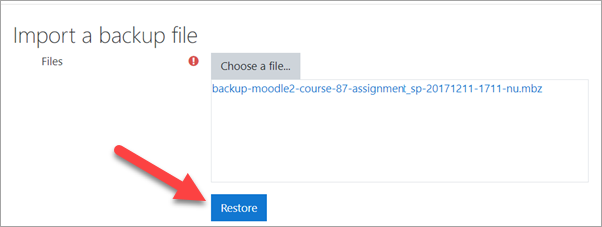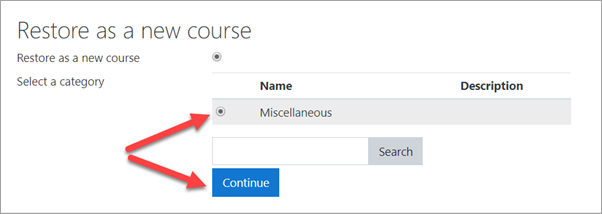Create a course: Difference between revisions
From MoodleDocs
Mary Cooch (talk | contribs) m (wip) |
Mary Cooch (talk | contribs) mNo edit summary |
||
| (4 intermediate revisions by the same user not shown) | |||
| Line 1: | Line 1: | ||
==How to create a course== | ==How to create a course== | ||
There are several ways | There are several ways you as admin can create a course. The two most common are: | ||
*Create a new, empty course | |||
*Upload ("restore") an existing course from a different Moodle site. | |||
==Create a new empty course== | ==Create a new empty course== | ||
| Line 13: | Line 16: | ||
==Upload an existing course== | ==Upload an existing course== | ||
#Make sure the course you want to upload (a course "backup") has the file ending .'''mbz''' | #Make sure the course you want to upload (a course "backup") has the file ending .'''mbz'''. | ||
#Log in with your administrator account | #Log in with your administrator account | ||
#From the left panel (the Navigation drawer) click | #From the left panel (the Navigation drawer) click '''Site administration''' | ||
#Click the | #Click the '''Courses''' tab | ||
#Click | #Click '''Restore course''' | ||
#Drag in or upload your .mbz file into the space | #Drag in or upload your .mbz file into the space '''Import a backup file''' | ||
[[File:BasicAdminRestore.png|Center]] | |||
7.Click "Restore" and on the next page, scroll down and click '''Continue''' | |||
8.In the "Restore as a new course" section, click the button next to "Miscellaneous" OR click the button of the category where you want to upload your course and then press '''Continue''' | |||
[[File:BasicAdminRestore2.png|Center]] | |||
9.Click the '''Next''' button at the bottom of the next two pages | |||
10.Click '''Restore''' on the final page. Your course will then display. | |||
==Helpful videos== | |||
(Embedded videos to go here)?? | |||
Latest revision as of 09:51, 5 October 2019
How to create a course
There are several ways you as admin can create a course. The two most common are:
- Create a new, empty course
- Upload ("restore") an existing course from a different Moodle site.
Create a new empty course
- Log in with your administrator account
- From the left panel (the Navigation drawer) click Site administration
- Click the Courses tab
- Click Add a new course
- Add your course details, using the icon
 for extra help
for extra help - Click Save and display
- Click Proceed to course content to add your teaching materials.
Upload an existing course
- Make sure the course you want to upload (a course "backup") has the file ending .mbz.
- Log in with your administrator account
- From the left panel (the Navigation drawer) click Site administration
- Click the Courses tab
- Click Restore course
- Drag in or upload your .mbz file into the space Import a backup file
7.Click "Restore" and on the next page, scroll down and click Continue
8.In the "Restore as a new course" section, click the button next to "Miscellaneous" OR click the button of the category where you want to upload your course and then press Continue
9.Click the Next button at the bottom of the next two pages
10.Click Restore on the final page. Your course will then display.
Helpful videos
(Embedded videos to go here)??