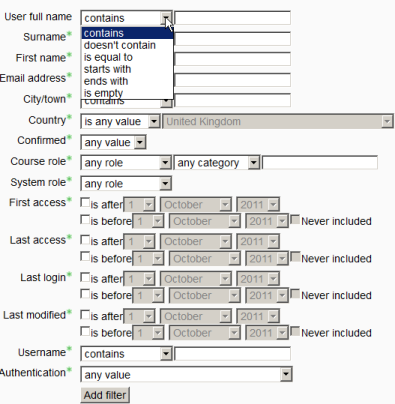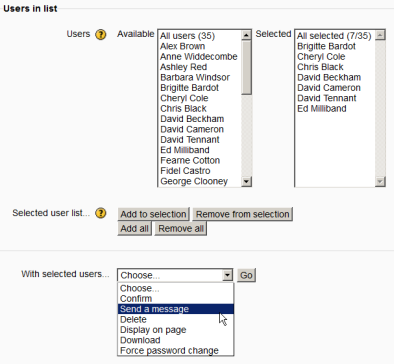Bulk user actions: Difference between revisions
From MoodleDocs
Mary Cooch (talk | contribs) (added template) |
Mary Cooch (talk | contribs) (updated and added screenshots) |
||
| Line 3: | Line 3: | ||
Location: ''Administration > Users > Accounts > Bulk user actions'' | Location: ''Administration > Users > Accounts > Bulk user actions'' | ||
This feature enables administrators to select users by creating a filter and then perform any of the following actions: | |||
*Confirm user accounts created through [[Email-based self-registration]] which are not yet confirmed by the user | |||
*Send a message (requires site-wide [[Messaging]] to be enabled in ''Administration > Security > [[Site policies]]'') | |||
*Delete user accounts | |||
*Display a list of users on a page | |||
*Download user data in text, ODS or Excel file format | |||
*Force users to change their passwords | |||
==To perform a bulk user action== | |||
*Click ''Show Advanced'' to create a filter. | |||
*Users can be filtered according to full name, surname, first name, email address, city/town, country, confirmed, first access, last access, last login, username, authentication. | |||
*Select users from the list. | |||
*Choose an action from the dropdown menu. | |||
*Click the ''Add filter'' button. | |||
[[File:Bulkuserfilter.png]] | |||
*Select in the box on the left those users you require and move them to the box on the right. | |||
*From the dropdown box ''With selected users'', choose the action you wish to perform and then click ''Go''. | |||
[[File:Bulkuser.png]] | |||
==See also== | ==See also== | ||
Revision as of 21:02, 1 October 2011
This page requires updating. Please do so and remove this template when finished.
Location: Administration > Users > Accounts > Bulk user actions
This feature enables administrators to select users by creating a filter and then perform any of the following actions:
- Confirm user accounts created through Email-based self-registration which are not yet confirmed by the user
- Send a message (requires site-wide Messaging to be enabled in Administration > Security > Site policies)
- Delete user accounts
- Display a list of users on a page
- Download user data in text, ODS or Excel file format
- Force users to change their passwords
To perform a bulk user action
- Click Show Advanced to create a filter.
- Users can be filtered according to full name, surname, first name, email address, city/town, country, confirmed, first access, last access, last login, username, authentication.
- Select users from the list.
- Choose an action from the dropdown menu.
- Click the Add filter button.
- Select in the box on the left those users you require and move them to the box on the right.
- From the dropdown box With selected users, choose the action you wish to perform and then click Go.