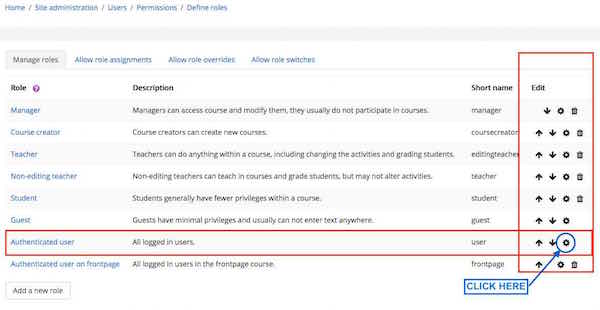Blogger role: Difference between revisions
Mary Cooch (talk | contribs) (→Role set-up: updating for 2) |
|||
| (4 intermediate revisions by 3 users not shown) | |||
| Line 16: | Line 16: | ||
===Role set-up=== | ===Role set-up=== | ||
#Access '' | #Access ''Administration>Site administration > Users > Permissions > Define roles''. | ||
#Click the button "Add a new role". | #Click the button "Add a new role". | ||
#Give the role a name, such as "Blogger", short name and description. | #Give the role a name, such as "Blogger", short name and description. | ||
| Line 38: | Line 38: | ||
#Access ''Administration > Users > Permissions > Define roles''. | #Access ''Administration > Users > Permissions > Define roles''. | ||
# | |||
#Going down the Role Column, locate the row where the [[Authenticated user|authenticated user]] role is shown | |||
#To edit this role: click the cog icon located in the Edit column (right hand side) | |||
#Change the capability [[Capabilities/moodle/blog:create|moodle/blog:create]] , if it is set to anything else, to allow. | #Change the capability [[Capabilities/moodle/blog:create|moodle/blog:create]] , if it is set to anything else, to allow. | ||
#Click the "Save changes" button at the bottom of the page. | #Click the "Save changes" button at the bottom of the page. | ||
[[File:screenshot-Editing-Blogger-role.jpg|center|thumb|center|600px]] | |||
===Role set-up=== | ===Role set-up=== | ||
| Line 49: | Line 52: | ||
#Choose "system" for the context | #Choose "system" for the context | ||
#Change the capability moodle/blog:create to prohibit. | #Change the capability moodle/blog:create to prohibit. | ||
#Click the button " | #Click the button "Create this role". | ||
===Role assignment=== | ===Role assignment=== | ||
| Line 60: | Line 63: | ||
[[de:Blogger-Rolle]] | [[de:Blogger-Rolle]] | ||
[[ja:ブロガーロール]] | [[ja:ブロガーロール]] | ||
[[es:Rol de blogger]] | |||
Latest revision as of 17:21, 2 January 2018
There are two slightly different ways of acheiving this role. The first role will let you grant permission to users to use the blog system. The second will allow you to prohibit users from using the blog system. Depending on how many users you want to allow access to the blog facility, will determine the best method for you to use.
Method 1 - Allow Users to use the Blog System
The role of Blogger may be used to limit blogging to specific users only.
Removing the capability to add blog entries
By default, all authenticated users may add blog entries. To remove this capability:
- Access Administration > Users > Permissions > Define roles.
- Click the edit icon opposite the authenticated user role.
- Change the capability moodle/blog:create from allow to not set.
- Click the "Save changes" button at the bottom of the page.
Role set-up
- Access Administration>Site administration > Users > Permissions > Define roles.
- Click the button "Add a new role".
- Give the role a name, such as "Blogger", short name and description.
- Choose the "system" context type
- Change the capability moodle/blog:create to allow.
- Click the button "Create this role".
Role assignment
- Access Administration > Users > Permissions > Assign system roles.
- Choose the blogger role to assign.
- Select a user in the potential users list, and use the left-facing arrow button to add it to the existing users list.
Method 2 - Prohibit Users from using the Blog System
The role of no-blog may be used to restrict users from using the blog system if they have abused it.
Check capability to add blog entries
Ensure that all authenticated users have the ability to add blog entries (they do bt default!)
- Access Administration > Users > Permissions > Define roles.
- Going down the Role Column, locate the row where the authenticated user role is shown
- To edit this role: click the cog icon located in the Edit column (right hand side)
- Change the capability moodle/blog:create , if it is set to anything else, to allow.
- Click the "Save changes" button at the bottom of the page.
Role set-up
- Access Administration > Users > Permissions > Define roles.
- Click the button "Add a new role".
- Give the role a name, such as "No Blogs", short name and description.
- Choose "system" for the context
- Change the capability moodle/blog:create to prohibit.
- Click the button "Create this role".
Role assignment
- Access Administration > Users > Permissions > Assign system roles.
- Choose the no-blog role to assign.
- Select a user in the potential users list, and use the left-facing arrow button to add it to the existing users list.