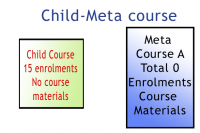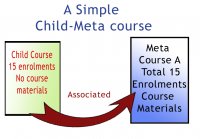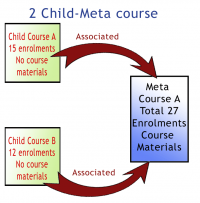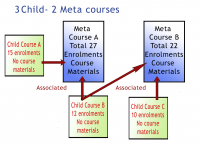Metacourse
What is a metacourse?
A meta course is a course that is "with" or linked to one or more courses for its student enrolment (enrollment to some). Adding or subtracting participants in a metacourse can only be done from the courses it is linked to. The linked courses push enrolment information to the metacourse(s) every time cron is run. There are many uses for a metacourse.
The course meta link option must be turned on by the site adminstrator. Settings > Site administration > Plugins > Enrolments > Manage enrol plugins > Course meta link. The standard package default is to hide this feature.
Concept note: When using a meta course, Moodle calls the courses it is linked to child courses. Some people like to think of them as parent courses. In any case a meta course has a kinship with one or more non-meta courses when it comes to enrolment.
In the simplest form, a linked course only needs to contain just the Students who are to be enrolled in a meta course. There do not need to be resources, assignments, or wikis, etc., just the Students in the linked course. In the simplest form, a meta course cannot enroll Students, but will have resources and activities for students in the linked courses.
Examples: one "child" course (a course linked to a meta course) can be associated with many meta courses. Or one meta course can have many child courses associated with it. Both the child courses (non-meta courses) and the meta courses are independent and can be recycled many times, that is, each can be associated with many of the other.
Creating a meta course
For information on how to create a metacourse, see Course meta link plugin and see this screencast How to make a metacourse in Moodle 2.0
Adding child courses to a meta course
In the meta course: Settings -> Course administration -> Users -> Enrolment methods. Add method "Course Meta link" and choose the child course to add from the Link course drop-down list. (Child courses appear in Category order. Courses already added to the meta course do not appear on the list.)
Repeat for additional child courses.
Tips and Tricks
For Administrators
You must change permissions and capabilities for Teachers to allow them to link Meta courses. To do this go to:
Site Administration > Users > Permissions > Define Roles
Select the Teacher Role and click on the Edit button. Scroll down to Course Meta Link as shown in the images below:
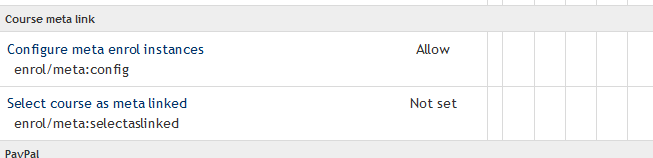
|
| The default setting is "Not Set" |
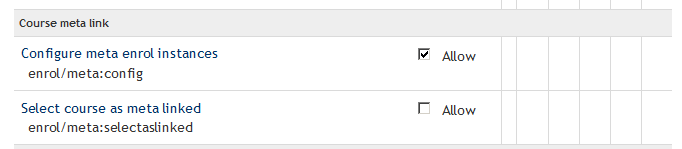
|
| When the Edit button is clicked, the panel changes to "Allow" and a checkbox |
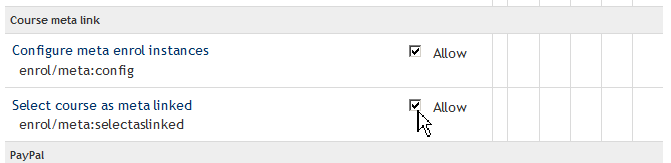
|
| Change to "Allow" by a click on the checkbox. |
Scroll to the bottom of the page to Save your changes.
Example Procedure for Experimenting with Metacourses
In this example, there are 2 sections of students in the "Parent" course: "Section 001" and "Section 002". Students are enrolled in the section courses.
- Turn Metacourses on by going to Site administration -> Plugins -> Enrolments -> Manage enrol plugins and enabled Course meta link.
- Created the following courses:
- Parent
- Section 001
- Section 002
- Enroll users into Section 001 and Section 002. Leave Parent enrollment empty.
- Go to Parent course. Go to Settings -> Course admin -> Users -> Enrolment methods. On that screen, add method "Course Meta link" and choose Section 001. Repeat steps for Section 002. If you look at participants for the parent course, you will see the users from Section 001 and 002.
- If you log-in as a student from section 001, you will see section 001 and parent in your course listings. If you want only students to see the parent course, then go to:
- Site Administration -> Courses -> Add/edit courses. Choose the category for the section 001 course. Find the course section 001. Click the eye icon to hide the course.
- OR search for the course from the home page logged in as site admin. Click the eye icon to hide the appropriate courses.
- Repeat above for section 002. If you log in as a student, you can't see/search for section 001. However, an admin can still see/search for these now hidden child courses. The will be grayed out to indicate that they are hidden.
Draw a map of your courses
Get an oversized piece of paper (A3 or 11"x17'), draw boxes for courses and give them names. Add lines to connect the boxes to show relationships. Label the meta courses (alternatively, color the meta course boxes). Add arrows to the lines so you will know where enrolments come from. This is a great tip from the Business Uses forum.
Groups do not transfer
Meta course enrolments do not transfer groups from the and enrolment does not happen immediately, but occurs next time the cronjob runs.
Transfer of roles
By default all role assignments from child courses are synchronised to meta courses. However, the "Roles that are not synchronised to metacourses" setting in Site administration > Plugins > Enrolments > Manage enrol plugins > Course meta link > Settings enables administrators to exclude particular roles.
Restoring a meta course
When restoring a meta course with the option "deleting the course first", you will notice that the enrolments that were used by the course previously are now gone. In order to re-link the course, navigate to the new course and select the link "Child Courses" from the "Administration" block on the main course page and re-link the course to its parent.
See also
- Enroll Settings for meta courses in 2.x
- Metacourse examples of use - Why use a metacourse? here are many examples
- Related courses block - contributed code that shows meta or child course relationships
Using Moodle forum discussions:
- Metacourses? Forum discussion
- Best reference for describing a metacourse Forum discussion
- Assign student in course Forum discussion
- Confusion over meta-courses Forum discussion