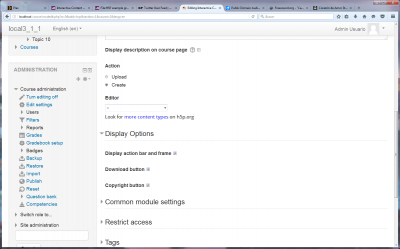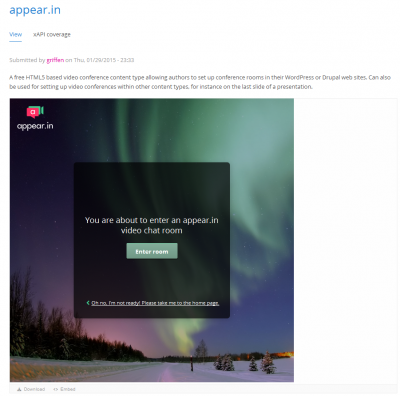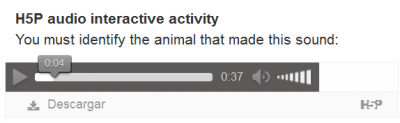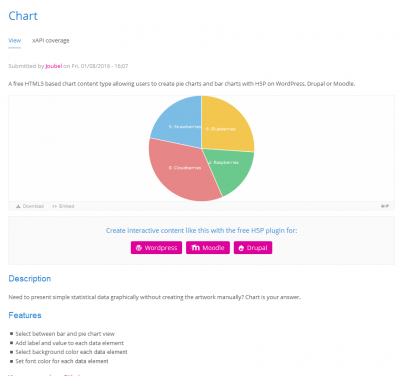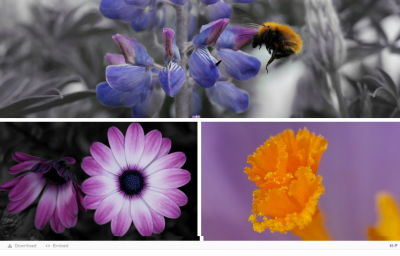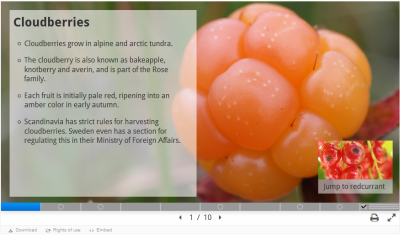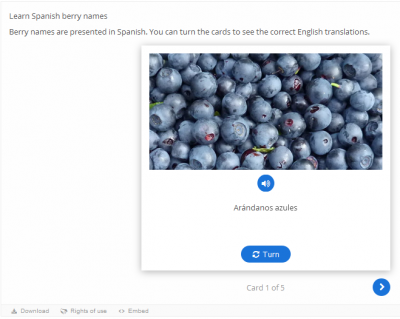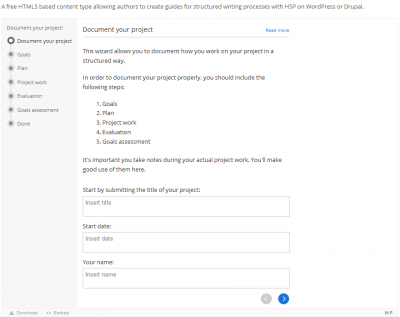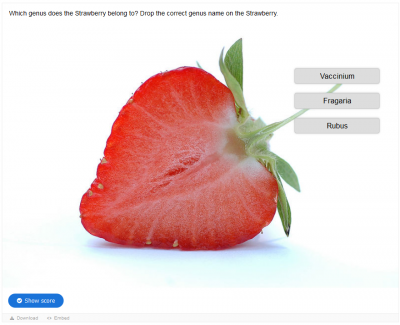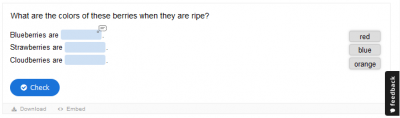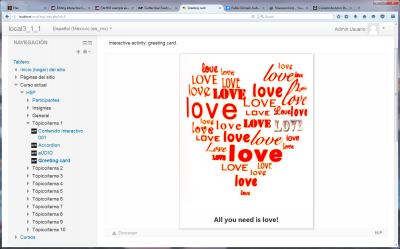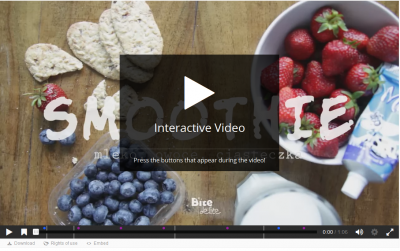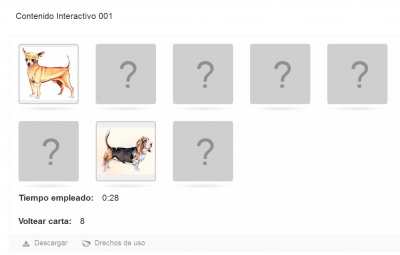Interactive Content - H5P activity
Interactive Content - H5P activity
Highlights
- H5P gives you access to lots of different interactive content types (see example activities below).
- H5P allows you to easily share and reuse content.
- To reuse content, you just download the H5P you would like to edit and make your changes – e.g. translate to a new language or adjust it to a new situation.
Overview
Supercharge your website with H5P
- H5P makes it easy to create, share and reuse HTML5 content and applications.
- H5P empowers creatives to create rich and interactive web experiences more efficiently - all you need is a web browser and a web site with an H5P plugin.
Mobile friendly content
- Publish once, view and interact on all screens.
- H5P content is responsive and mobile friendly.
- Users experience the same rich, interactive content on computers, smartphones and tablets alike.
- H5P enables existing CMSs and LMSs (such as Moodle) to create richer content.
- With H5P, authors may create and edit interactive videos, presentations, games, advertisements and more.
- Content may be imported and exported.
- All that is needed to view or edit H5P content is a web browser.
- Rich content, applications and content components may be shared on H5P.org.
Free to use
- H5P is a completely free and open technology, licensed with the MIT license.
- Demos/downloads, tutorials and documentation is available for users who want to join the community.
Links to examples and downloads
- Course Presentation
- Interactive Video
- Memory Game
- Visit the H5P content types and applications page for more examples and downloads.
Compatible Moodle versions
Moodle 2.7 to 3.1
Potential privacy issues
The plugin is set up to automatically download content types and provide anonymous usage data which can be disabled through settings.
Installation
- From the Moodle plugins database
- Visit http://yoursite.com/admin to finish the installation
Usage
- If you choose to 'Upload' an activitry, you can choose a (.h5p) file or drag and drop one into the designated area:
- If you choose to 'Create' an activity, the Editor drop-down list will let you choose any one of the following:
- Accordion
| Note: The images pasted inside the text area will not show up in the final activity, only the text will be show. |
- appear.in for Chat and Talk
- Audio
- Chart
- Collage
- Course presentation
- Dialog Cards
- Documentation Tool
- Drag and Drop
- Drag Text
- Fill in the Blanks
File:H5P example fill in the blanks.png1400px
- Find the Hotspot
File:H5P example find the hotspot.png1400px
- Flashcards
File:H5P example flashcards.png1400px
- Greeting Card
- Guess the Answer
File:H5P example guess the answer.png1400px
- Iframe Embedder
File:H5P example iframe embedder.png1400px
- Image Hotspots
- Interactive Video
- Mark the Words
File:H5P example mark the words.png1400px
- Memory Game
- Multiple Choice
File:H5P example multiple choice.png1400px
- Question Set
File:H5P example question set..png1400px
- Single Choice Set
File:H5P example single choice set..png1400px
- Summary
File:H5P example summary..png1400px
- Timeline
File:H5P example timeline..png1400px
- Twitter User feed
File:H5P example twitter user feed..png1400px
Display Options
You can enable/disable:
- Display action bar and frame
- Download button
- Copyright button
See also
- H5P homepage
- forum for discussing H5P
- source code repository