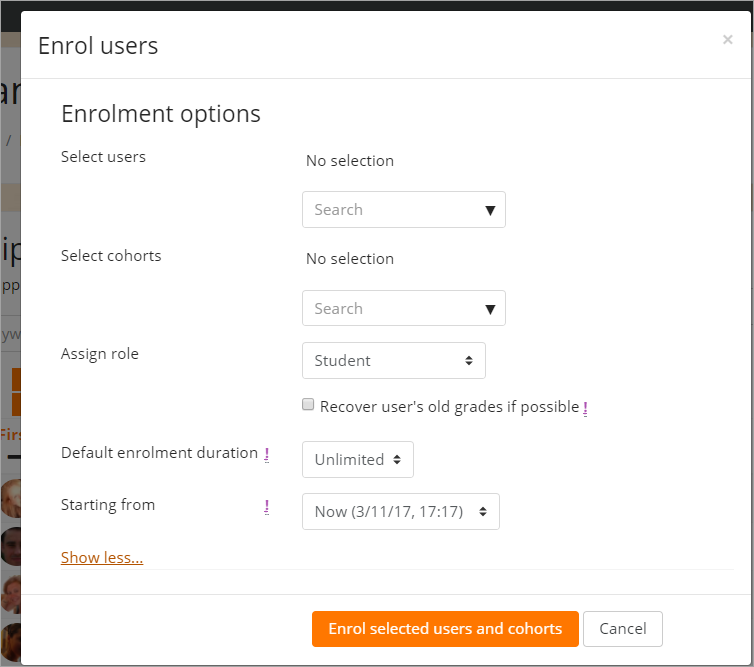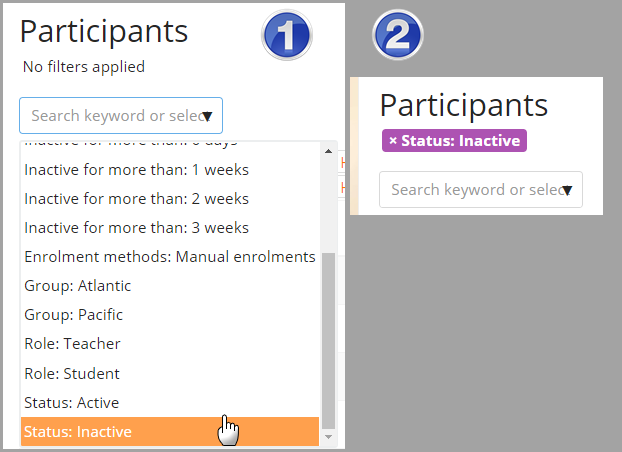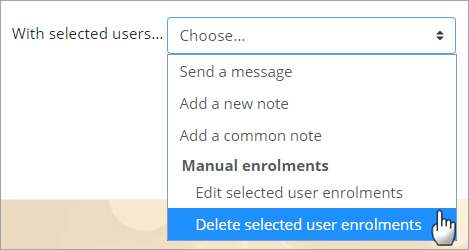Participants: Difference between revisions
Mary Cooch (talk | contribs) No edit summary |
Mary Cooch (talk | contribs) |
||
| Line 8: | Line 8: | ||
==Enrolling users== | ==Enrolling users== | ||
Users may be enrolled from the Enrol users button at the top right and bottom right of the screen. | Users may be enrolled from the Enrol users button at the top right and bottom right of the screen. | ||
[[File:NewEnrolUsers.png]] | |||
==Filtering and searching for users== | ==Filtering and searching for users== | ||
The filter at the top left of the screen allows for filtering by period of activity, enrolment method, group, role and status: | The filter at the top left of the screen allows for filtering by period of activity, enrolment method, group, role and status: | ||
Revision as of 17:19, 3 November 2017
The Participants page, accessed from the navigation drawer in the Boost theme or the Administration block in other themes, provides a single screen where teachers can enrol, view, search for, filter, edit and delete course participants.
Watch the Youtube video Course Management to see this in action.
Enrolling users
Users may be enrolled from the Enrol users button at the top right and bottom right of the screen.
Filtering and searching for users
The filter at the top left of the screen allows for filtering by period of activity, enrolment method, group, role and status:
Bulk editing and deleting users
Course participants may be selected in the boxes on the left and then, from the menu at the bottom, edited or deleted in bulk: