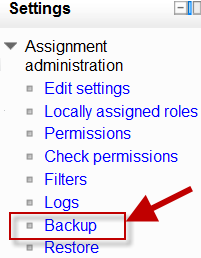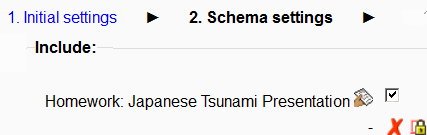Activity backup: Difference between revisions
From MoodleDocs
Mary Cooch (talk | contribs) mNo edit summary |
Helen Foster (talk | contribs) (Reusing activities template) |
||
| Line 1: | Line 1: | ||
{{Reusing activities}} | |||
==Backing up individual activities == | |||
*It is possible to make a copy or ''backup'' of individiual activities in a Moodle course and then re-use these activities in a different Moodle site or in a different course on the same Moodle. (Note that if you wish to re-use activities within the same Moodle it might be simpler to use the ''import'' function. See [[Import course data]] for information on how to do this. | *It is possible to make a copy or ''backup'' of individiual activities in a Moodle course and then re-use these activities in a different Moodle site or in a different course on the same Moodle. (Note that if you wish to re-use activities within the same Moodle it might be simpler to use the ''import'' function. See [[Import course data]] for information on how to do this. | ||
*To make a backup of an activity, ensure you are logged in with editing rights, as a teacher for example, and click on the activity you wish to backup. The settings block to the side will have a link ''Backup'' as with the assignment in the following screenshot: | *To make a backup of an activity, ensure you are logged in with editing rights, as a teacher for example, and click on the activity you wish to backup. The settings block to the side will have a link ''Backup'' as with the assignment in the following screenshot: | ||
| Line 21: | Line 22: | ||
'''NOTE:''' For security reasons, those with the teacher role are not able to backup user information belonging to activities so there will be a red cross and padlock next to any user information. | '''NOTE:''' For security reasons, those with the teacher role are not able to backup user information belonging to activities so there will be a red cross and padlock next to any user information. | ||
==Backing up whole courses== | |||
*It is also possible to make a copy or backup of a whole course and re-use it elsewhere. See [[Course backup]] for information on how to do this. The process is the same as backing up a single activity as we have done here. | *It is also possible to make a copy or backup of a whole course and re-use it elsewhere. See [[Course backup]] for information on how to do this. The process is the same as backing up a single activity as we have done here. | ||
Revision as of 19:03, 12 October 2011
Backing up individual activities
- It is possible to make a copy or backup of individiual activities in a Moodle course and then re-use these activities in a different Moodle site or in a different course on the same Moodle. (Note that if you wish to re-use activities within the same Moodle it might be simpler to use the import function. See Import course data for information on how to do this.
- To make a backup of an activity, ensure you are logged in with editing rights, as a teacher for example, and click on the activity you wish to backup. The settings block to the side will have a link Backup as with the assignment in the following screenshot:
- In the next screen, check/tick the type of item you wish to backup - in this case, just activities
- Click Next and on the next screen, check the activity you wish to backup - in this case, our assignment:
- Click Next and on the next screen, if you wish, rename the filename (keeping its .mbz extension), check you have included the correct activity and click Perform backup.
- You will get a message saying the backup file was successfully created. Click Continue and you will find your backup in the User Private backup area of the next screen:
- You can download your file from here and then restore it to a course in another Moodle site. See Activity restore for infomation on how to do this.
NOTE: For security reasons, those with the teacher role are not able to backup user information belonging to activities so there will be a red cross and padlock next to any user information.
Backing up whole courses
- It is also possible to make a copy or backup of a whole course and re-use it elsewhere. See Course backup for information on how to do this. The process is the same as backing up a single activity as we have done here.