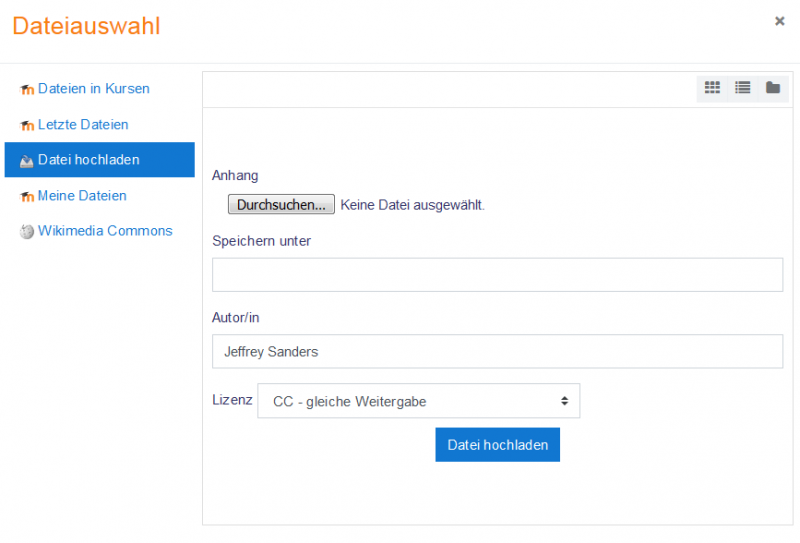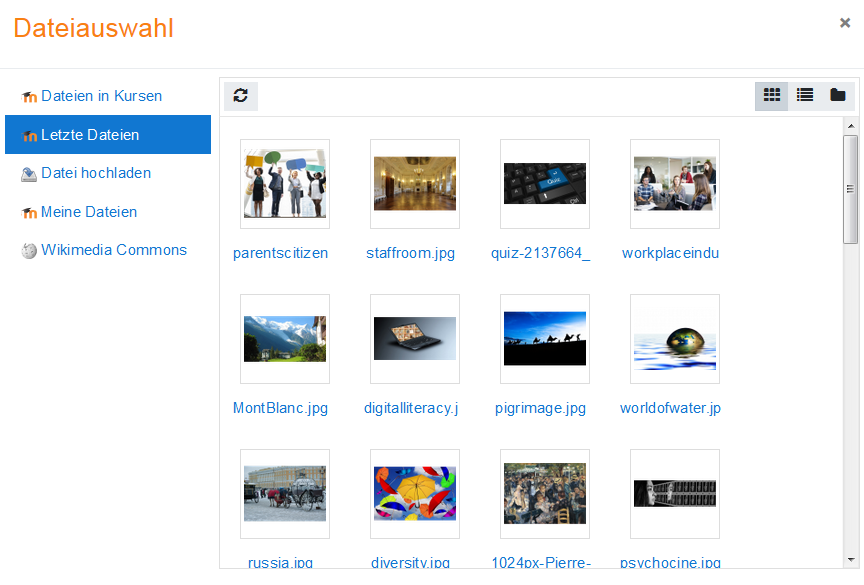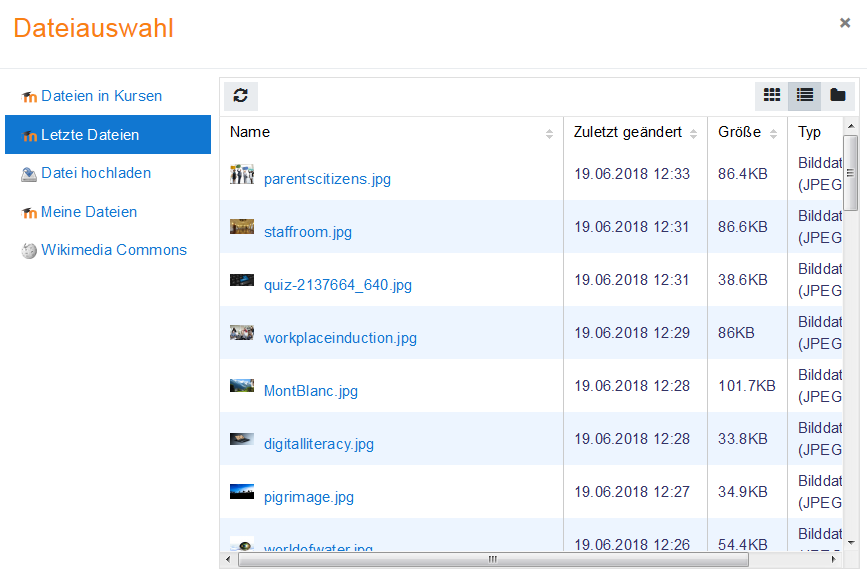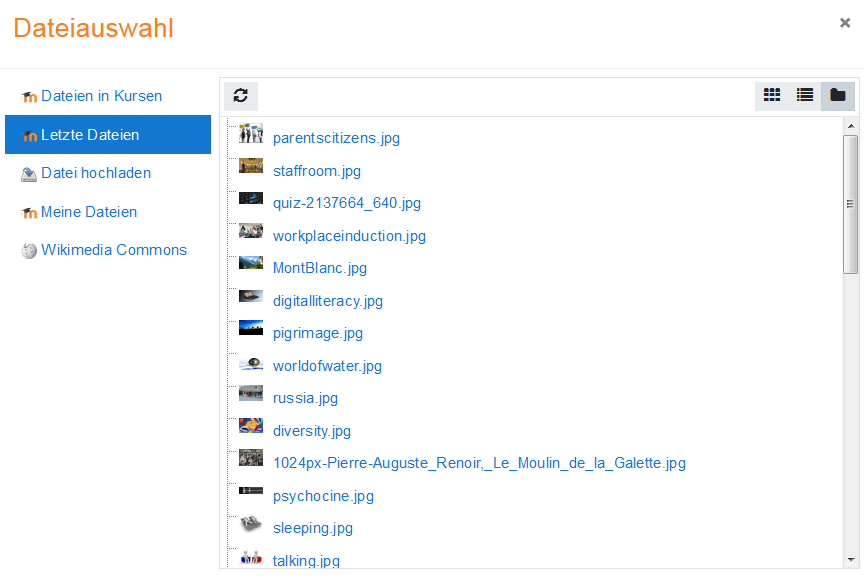Datei-Browser: Unterschied zwischen den Versionen
Keine Bearbeitungszusammenfassung |
|||
| Zeile 15: | Zeile 15: | ||
Which repositories are included depends on which ones have been enabled by the administrator and also the context in which you access the file picker. For example, if you have reached the file picker by clicking on the media icon in the TinyMCE text editor then you might see the [[Youtube videos repository]] link. If you have reached the file picker by clicking on the image icon in the TinyMCE text editor then you might see the [[Flickr repository]] repository link. | Which repositories are included depends on which ones have been enabled by the administrator and also the context in which you access the file picker. For example, if you have reached the file picker by clicking on the media icon in the TinyMCE text editor then you might see the [[Youtube videos repository]] link. If you have reached the file picker by clicking on the image icon in the TinyMCE text editor then you might see the [[Flickr repository]] repository link. | ||
[[Image:hochladen.png]] | [[Image:hochladen.png|800px]] | ||
Siehe [[Repositories]] für eine Liste der verfügbaren Repositories. | Siehe [[Repositories]] für eine Liste der verfügbaren Repositories. | ||
Version vom 22. Februar 2019, 12:51 Uhr
![]() Diese Seite muss überarbeitet werden.
Diese Seite muss überarbeitet werden.
Es kümmert sich jemand darum, aber du darfst auch gern selbst mithelfen! Wenn du mit deiner Arbeit fertig bist, dann entferne die Vorlage {{ÜberarbeitenVergeben}} aus dem Artikel.
Danke für deine Mitarbeit!
Was ist der Datei-Browser?
Der Datei-Browser ermöglicht das Auswählen und Anzeigen von Dateien in Moodle, z.B. wenn Trainer/innen ein Arbeitsmaterial vom Typ Datei in Moodle anlegen.
Normalerweise wird die Datei nach Moodle kopiert. Die Datei kann von Ihrem rechner stammen oder aus einer beliebigen anderen externen Quelle. Bei einigen Repositories, z.B. beim Youtube Video Repository wird nur ein Link erzeugt und in bestimmten Situationen können Sie wählen, ob Sie eine Kopie der Datei oder nur einen Link in Moodle erzeugen wollen.
Dateien im Datei-Browser finden
When the file picker screen appears, a number of links are listed down the side. These are links to Repositories which hold files you might want to use. There is also a link Upload a file which you would click on to add a file yourself from your computer.
Which repositories are included depends on which ones have been enabled by the administrator and also the context in which you access the file picker. For example, if you have reached the file picker by clicking on the media icon in the TinyMCE text editor then you might see the Youtube videos repository link. If you have reached the file picker by clicking on the image icon in the TinyMCE text editor then you might see the Flickr repository repository link.
Siehe Repositories für eine Liste der verfügbaren Repositories.
Note: The order in which repositories are listed in the file picker is set by an administrator in Settings > Site administration > Plugins > Repositories > Manage repositories.
Dateien im Datei-Browser ansehen
There are three ways to view files in the File picker, depending on your personal preference;
Als Symbol anzeigen
This shows the files as easily identifiable thumbnails:
Als Tabelle anzeigen
This shows the files with details such as licence, date uploaded, size etc:
Als Liste anzeigen
This shows the files in a hierarchical list: