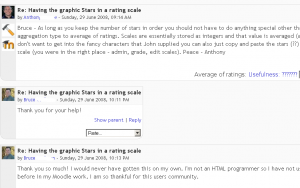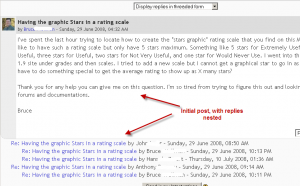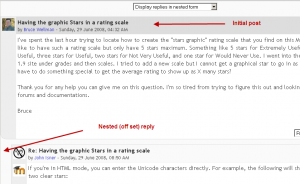Viewing a discussion
A discussion thread may be displayed in four ways. Use the pulldown menu at the top of each forum page to select a display type.
Display forum
Display topics in nested form
All posts are displayed in their full forms; replies will be reduced to the headlines (including information about its author and date of release) and organized chronologically; moreover, replies will be shifted towards the right so that only replies to the same post were in the same line.
Displays Replies
Display replies flat, with oldest first
The discussion will be displayed in one line and the chronological order from the oldest to the newest.
Display replies flat, with newest first
The discussion will be displayed in one line and the chronological order from the newest to the oldest.
Display replies in threaded form
Only the post starting the discussion will be displayed in its full form; replies will be reduced to the headlines (including information about its author and date of release) and organized chronologically; moreover, replies will be shifted towards the right so that only replies to the same post were in the same line.
Display replies in nested form
All posts are displayed in their full forms; replies will be reduced to the headlines (including information about its author and date of release) and organized chronologically; moreover, replies will be shifted towards the right so that only replies to the same post were in the same line.
Tips
- You may also move the whole discussion to any other forum in the course. To do that, use the 'Move this discussion to...' field positioned in the right-side corner above the discussion thread.