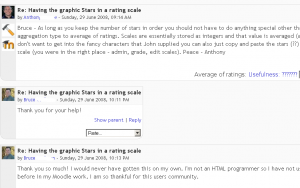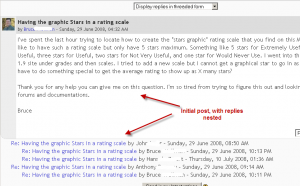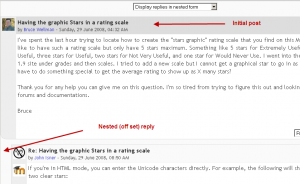Viewing a discussion: Difference between revisions
No edit summary |
Helen Foster (talk | contribs) (Moving a discussion) |
||
| Line 24: | Line 24: | ||
[[Image:Forum nested form mu.png|thumb|center|"Nested reply example"]] | [[Image:Forum nested form mu.png|thumb|center|"Nested reply example"]] | ||
== | ==Moving a discussion== | ||
Teachers and other users with the [[Capabilities/mod/forum:movediscussions|capability to move discussions]] can move a discussion to any other forum in the course for which they have appropriate rights. | |||
# Click on the arrow in the 'Move this discussion to...' dropdown menu in the top right corner of the page and select a destination forum. | |||
# Click the Move button (in Moodle 1.9.5 onwards). | |||
==See also== | ==See also== | ||
Revision as of 14:05, 3 February 2009
A discussion thread may be displayed in four ways. Use the pull down menu at the top of each forum topic to select a display type.
Displays replies in a topic
The types of be selected by the forum member when they click on a specific topic.
Display replies flat, with oldest first
Some Moodle site formats display the pull down menu in a slightly different position.
Display replies flat, with newest first
The discussion will be displayed in one line and the chronological order from the newest to the oldest. This is the same as the above, just a different sort order.
Display replies in threaded form
Only the post starting the discussion will be displayed in its full form; replies will be reduced to the headlines (including information about its author and date of release) and organized chronologically; moreover, replies will be shifted towards the right so that only replies to the same post were in the same line.
Display replies in nested form
All posts are displayed in their full forms; replies will be reduced to the headlines (including information about its author and date of release) and organized chronologically; moreover, replies will be shifted towards the right so that only replies to the same post were in the same line.
Moving a discussion
Teachers and other users with the capability to move discussions can move a discussion to any other forum in the course for which they have appropriate rights.
- Click on the arrow in the 'Move this discussion to...' dropdown menu in the top right corner of the page and select a destination forum.
- Click the Move button (in Moodle 1.9.5 onwards).
See also
- The display of the overall forum will depend upon the type of forum the teacher sets up in the Forum settings.