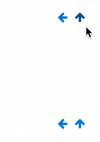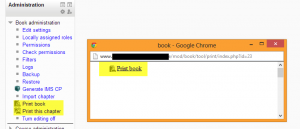Using Book: Difference between revisions
Helen Foster (talk | contribs) (content moved from Book) |
Mary Cooch (talk | contribs) m (demo links change) |
||
| (20 intermediate revisions by 8 users not shown) | |||
| Line 1: | Line 1: | ||
{{Book}} | {{Book}} | ||
== Navigate your book == | |||
In addition to the links in the table of contents, you may move through the book using the arrows located to the top-left and bottom-left of the content. | |||
[[Image:booknav.png|100px]] | |||
== Uses of the book module == | |||
You can use the book module to present information in a well-structured, user-friendly format. But there are other possibilities. Because this module allows one to import individual web pages or folders of web pages, it is useful for group work. Example: Each student creates a simple web page about your school and the teacher, (that's you!) uploads the pages to the book. ''Voila!'' You and your students have created a useful, interesting resource for new students and their parents. You could do this to create a class cook book and nutrition guide, a resource about local civic organizations, ''triangles in our daily lives'', world leaders, you name it. Alternatively, you could enable students to upload pages to the book - see [[Book FAQ]] for details. | |||
== Printing a book == | |||
Whole books and individual chapters may be printed either via the gear menu or the Administration block (depending upon your theme). | |||
[[ | {| | ||
|[[File:printbook.png|thumb|The print book option]] | |||
|} | |||
== | If you do not wish certain roles to be able to print books (e.g. students) then you can remove the capability booktool/print:print in Permissions either via the gear menu or the Administration block (depending upon your theme). | ||
==Exporting a book as an IMS content package== | |||
Any user with the [[Capabilities/booktool/exportimscp:export|export a book as an IMS content package capability]] (by default nobody except admins) can do so in Generate IMS CP either via the gear menu or the Administration block (depending upon your theme). | |||
==See also== | |||
*[https://school.moodledemo.net/mod/book/view.php?id=261 School demo example of a book used for departmental policies] | |||
* [https://moodle.org/mod/forum/discuss.php?d=365807#p1474996 Moodle Books or PDFs?] forum discussion | |||
[[ | [[Category:IMS content package]] | ||
[[ | [[de:Buch nutzen]] | ||
[[es:Usando Libro]] | |||
Latest revision as of 08:51, 3 September 2019
In addition to the links in the table of contents, you may move through the book using the arrows located to the top-left and bottom-left of the content.
Uses of the book module
You can use the book module to present information in a well-structured, user-friendly format. But there are other possibilities. Because this module allows one to import individual web pages or folders of web pages, it is useful for group work. Example: Each student creates a simple web page about your school and the teacher, (that's you!) uploads the pages to the book. Voila! You and your students have created a useful, interesting resource for new students and their parents. You could do this to create a class cook book and nutrition guide, a resource about local civic organizations, triangles in our daily lives, world leaders, you name it. Alternatively, you could enable students to upload pages to the book - see Book FAQ for details.
Printing a book
Whole books and individual chapters may be printed either via the gear menu or the Administration block (depending upon your theme).
If you do not wish certain roles to be able to print books (e.g. students) then you can remove the capability booktool/print:print in Permissions either via the gear menu or the Administration block (depending upon your theme).
Exporting a book as an IMS content package
Any user with the export a book as an IMS content package capability (by default nobody except admins) can do so in Generate IMS CP either via the gear menu or the Administration block (depending upon your theme).