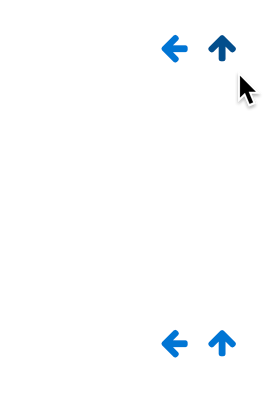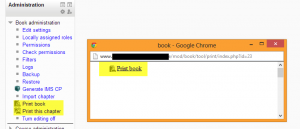Using Book: Difference between revisions
m (added link to spanish translation of page) |
Helen Foster (talk | contribs) (Printing a book moved from Book settings) |
||
| Line 9: | Line 9: | ||
You can use the book module to present information in a well-structured, user-friendly format. But there are other possibilities. Because this module allows one to import individual web pages or folders of web pages, it is useful for group work. Example: Each student creates a simple web page about your school and the teacher, (that's you!) uploads the pages to the book. ''Voila!'' You and your students have created a useful, interesting resource for new students and their parents. You could do this to create a class cook book and nutrition guide, a resource about local civic organizations, ''triangles in our daily lives'', world leaders, you name it. Alternatively, you could enable students to upload pages to the book - see [[Book FAQ]] for details. | You can use the book module to present information in a well-structured, user-friendly format. But there are other possibilities. Because this module allows one to import individual web pages or folders of web pages, it is useful for group work. Example: Each student creates a simple web page about your school and the teacher, (that's you!) uploads the pages to the book. ''Voila!'' You and your students have created a useful, interesting resource for new students and their parents. You could do this to create a class cook book and nutrition guide, a resource about local civic organizations, ''triangles in our daily lives'', world leaders, you name it. Alternatively, you could enable students to upload pages to the book - see [[Book FAQ]] for details. | ||
== Printing a book == | |||
Whole books and individual chapters may be printed by selecting the relevant link in ''Administration > Book administration''. | |||
{| | |||
|[[File:printbook.png|thumb|The print book option]] | |||
|} | |||
If you do not wish certain roles to be able to print books (e.g. students) then you can remove the capability booktool/print:print in ''Administration > Book administration > Permissions''. | |||
==Exporting a book as an IMS content package== | ==Exporting a book as an IMS content package== | ||
Any user with the [[Capabilities/booktool/exportimscp:export|export a book as an IMS content package capability]] (by default nobody except admins) can do so via '' | Any user with the [[Capabilities/booktool/exportimscp:export|export a book as an IMS content package capability]] (by default nobody except admins) can do so via ''Administration > Book administration > Generate IMS CP''. | ||
==See also== | ==See also== | ||
Revision as of 11:29, 14 May 2013
In addition to the links in the table of contents, you may move through the book using the arrows located to the top-left and bottom-left of the content.
Uses of the book module
You can use the book module to present information in a well-structured, user-friendly format. But there are other possibilities. Because this module allows one to import individual web pages or folders of web pages, it is useful for group work. Example: Each student creates a simple web page about your school and the teacher, (that's you!) uploads the pages to the book. Voila! You and your students have created a useful, interesting resource for new students and their parents. You could do this to create a class cook book and nutrition guide, a resource about local civic organizations, triangles in our daily lives, world leaders, you name it. Alternatively, you could enable students to upload pages to the book - see Book FAQ for details.
Printing a book
Whole books and individual chapters may be printed by selecting the relevant link in Administration > Book administration.
If you do not wish certain roles to be able to print books (e.g. students) then you can remove the capability booktool/print:print in Administration > Book administration > Permissions.
Exporting a book as an IMS content package
Any user with the export a book as an IMS content package capability (by default nobody except admins) can do so via Administration > Book administration > Generate IMS CP.
See also
- Review:Book Module by Gavin Henrick