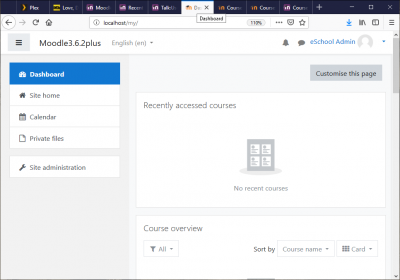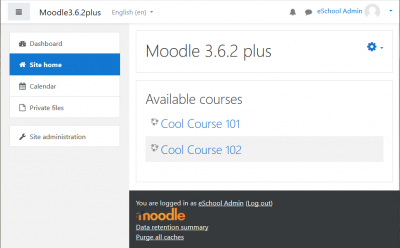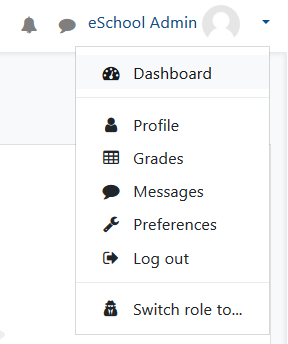User menu: Difference between revisions
From MoodleDocs
m (Minor rewording) |
Luca Bösch (talk | contribs) No edit summary |
||
| (One intermediate revision by one other user not shown) | |||
| Line 5: | Line 5: | ||
[[File:36 Site home default view.png|400px]] | [[File:36 Site home default view.png|400px]] | ||
When you click on the small triangle next to your user name, a dropdown menu will show links to your [[Dashboard|dashboard]], [[Profile|profile]], [[Grades|grades]], [[Messages|messages]] and your [[Preferences|preferences]]. There will also be a link to log out of the site, and (if you are a teacher or admin) there may be a link that allows you to [[Switch roles| | When you click on the small triangle next to your user name, a dropdown menu will show links to your [[Dashboard|dashboard]], [[Profile|profile]], [[Grades|grades]], [[Messages|messages]] and your [[Preferences|preferences]]. There will also be a link to log out of the site, and (if you are a teacher or admin) there may be a link that allows you to [[Switch roles|Switch your role]] | ||
| Line 12: | Line 12: | ||
[[es:Menú del usuario]] | [[es:Menú del usuario]] | ||
[[de:Nutzermenü]] | |||
Latest revision as of 20:41, 17 March 2019
The user menu can be accessed by clicking on the small triangle next to your user name at the top right of the Dashboard, the home page, or most other pages in your Moodle site.
When you click on the small triangle next to your user name, a dropdown menu will show links to your dashboard, profile, grades, messages and your preferences. There will also be a link to log out of the site, and (if you are a teacher or admin) there may be a link that allows you to Switch your role