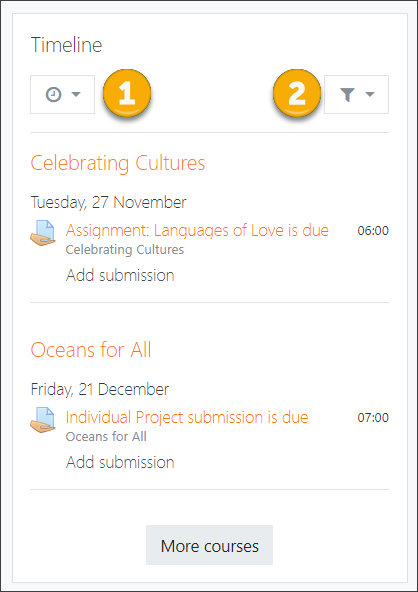Timeline block: Difference between revisions
From MoodleDocs
- Managing blocks
- Block settings
- Activities
- Activity results
- Admin bookmarks
- Administration
- Blog menu
- Blog tags
- Calendar
- Comments
- Course completion status
- Course overview
- Course/site summary
- Courses
- Feedback
- Flickr
- Global search
- HTML
- Latest announcements
- Latest badges
- Learning plans
- Login
- Logged in user
- Main menu
- Mentees
- Navigation
- Network servers
- Online users
- People
- Private files
- Quiz results
- Random glossary entry
- Recent activity
- Recent blog entries
- Recently accessed courses
- Recently accessed items
- Remote RSS feeds
- Search forums
- Section links
- Self completion
- Social activities
- Starred courses
- Tags
- Timeline
- Upcoming events
- YouTube
- Blocks FAQ
(Added {{Blocks}} and Link to Spanish page) |
No edit summary |
||
| (6 intermediate revisions by 4 users not shown) | |||
| Line 1: | Line 1: | ||
{{Blocks}} | {{Blocks}}{{New features}} | ||
{{New features}} | *The Timeline block (displayed by default on the [[Dashboard]] and replacing the timeline tab of earlier versions of the [[Course overview]]) provides an overview of deadlines. | ||
*Deadlines may be sorted by due dates (1) or by dates or course (2). | |||
==Timeline block== | [[File:docsTimelineblock.png]] | ||
==How to make activities and resources display in the Timeline block== | |||
For activities | |||
* Either set a deadline or | |||
* Set an 'Expect completed on' date in the [[Activity completion settings|activity completion settings]] | |||
* For teachers to see assignments which need grading, a 'Remind me to grade by' date must be entered in the assignment set up screen. | |||
For resources | |||
* Set an 'Expect completed on' date in the [[Activity completion settings|activity completion settings]] | |||
[[es:Bloque Línea de tiempo]] | [[es:Bloque Línea de tiempo]] | ||
[[de:Zeitleiste]] | |||
Latest revision as of 09:50, 4 February 2019
- The Timeline block (displayed by default on the Dashboard and replacing the timeline tab of earlier versions of the Course overview) provides an overview of deadlines.
- Deadlines may be sorted by due dates (1) or by dates or course (2).
How to make activities and resources display in the Timeline block
For activities
- Either set a deadline or
- Set an 'Expect completed on' date in the activity completion settings
- For teachers to see assignments which need grading, a 'Remind me to grade by' date must be entered in the assignment set up screen.
For resources
- Set an 'Expect completed on' date in the activity completion settings