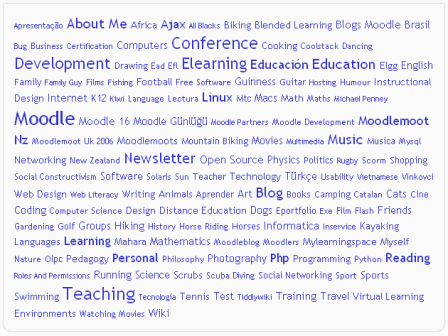Tags block: Difference between revisions
From MoodleDocs
- Managing blocks
- Block settings
- Activities
- Activity results
- Admin bookmarks
- Administration
- Blog menu
- Blog tags
- Calendar
- Comments
- Course completion status
- Course overview
- Course/site summary
- Courses
- Feedback
- Flickr
- Global search
- HTML
- Latest announcements
- Latest badges
- Learning plans
- Login
- Logged in user
- Main menu
- Mentees
- Navigation
- Network servers
- Online users
- People
- Private files
- Quiz results
- Random glossary entry
- Recent activity
- Recent blog entries
- Recently accessed courses
- Recently accessed items
- Remote RSS feeds
- Search forums
- Section links
- Self completion
- Social activities
- Starred courses
- Tags
- Timeline
- Upcoming events
- YouTube
- Blocks FAQ
Helen Foster (talk | contribs) (see also) |
Klaus Steitz (talk | contribs) No edit summary |
||
| Line 26: | Line 26: | ||
[[Category:Site administration]] | [[Category:Site administration]] | ||
[[de:Schlagworte | [[de:Schlagworte-Block]] | ||
[[eu:Etiketak_blokea]] | [[eu:Etiketak_blokea]] | ||
[[fr:Bloc Tags]] | [[fr:Bloc Tags]] | ||
Revision as of 13:16, 15 April 2012
A very effective way of viewing all tags is in a tags block, or "tag cloud".
A unique feature of tag clouds are that the size of each tag is related to the amount of items associated with it. The larger the tag, the more items associated with it.
Adding a tags block to a course page
- Click the "Turn editing on" button.
- Select tags from the Add blocks menu.
- If appropriate, move the tags block up and/or left, using the arrow icons under the block title.
The tags block may be configured via the edit icon in the block header.
Site administration settings
The tags block has one setting which may be changed by an administrator in Settings > Site administration > Plugins > Blocks > Tags.
- Show course tags - This enables students to tag courses