SCORM reports: Difference between revisions
From MoodleDocs
Amy Groshek (talk | contribs) No edit summary |
Amy Groshek (talk | contribs) No edit summary |
||
| Line 2: | Line 2: | ||
To access the scorm reports, first go to the teacher staging area. Select the "View reports for..." URL in the upper right. | To access the scorm reports, first go to the teacher staging area. Select the "View reports for..." URL in the upper right. | ||
[[Image:SCORM_activity_homepage_teacher_19.png | [[Image:SCORM_activity_homepage_teacher_19.png]] | ||
This page shows a table of results for each SCORM section. Sections may be marked browsed, incomplete, completed or failed. The time spent on each section is also displayed. If a section includes questions then the score is displayed. Clicking on each time spent link you can see the learning object tracking details. | This page shows a table of results for each SCORM section. Sections may be marked browsed, incomplete, completed or failed. The time spent on each section is also displayed. If a section includes questions then the score is displayed. Clicking on each time spent link you can see the learning object tracking details. | ||
Revision as of 14:15, 7 January 2010
To access the scorm reports, first go to the teacher staging area. Select the "View reports for..." URL in the upper right.
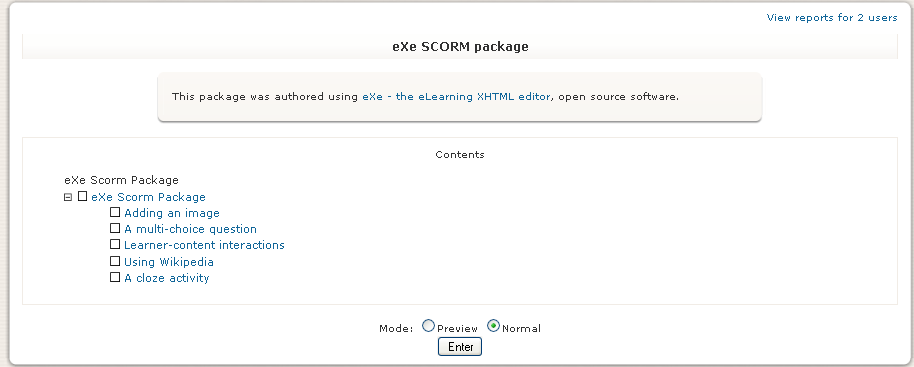
This page shows a table of results for each SCORM section. Sections may be marked browsed, incomplete, completed or failed. The time spent on each section is also displayed. If a section includes questions then the score is displayed. Clicking on each time spent link you can see the learning object tracking details.