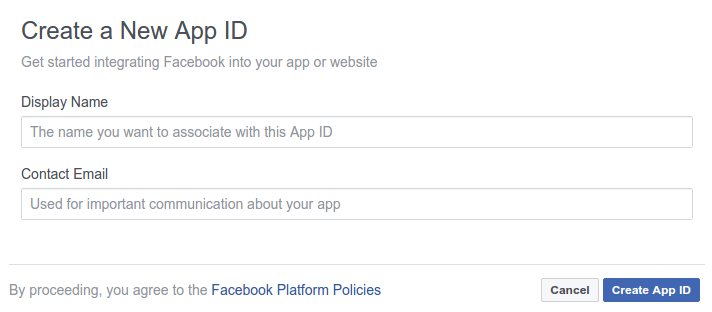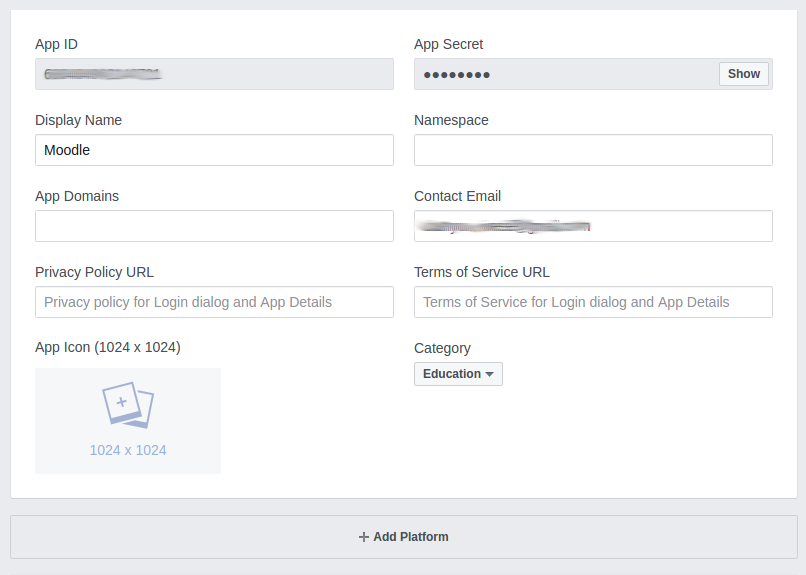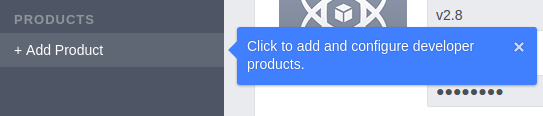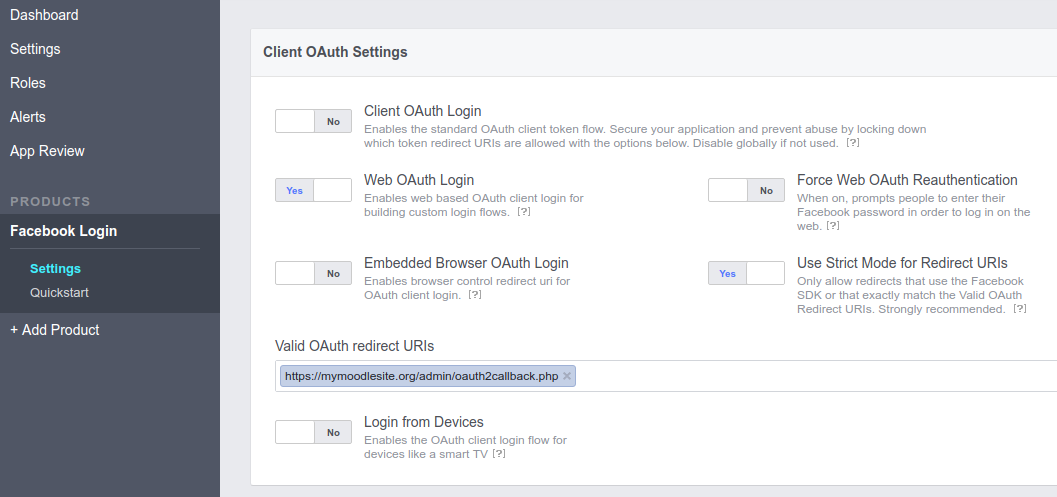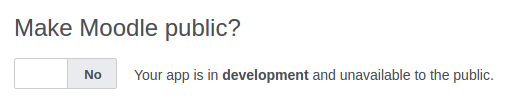OAuth 2 Facebook service: Difference between revisions
No edit summary |
No edit summary |
||
| Line 1: | Line 1: | ||
{{OAuth2}} | {{OAuth2}} | ||
=== Setup App in Facebook === | === Setup App in Facebook === | ||
| Line 12: | Line 11: | ||
[[File:facebook-2-name.png|none|frame|Name it]] | [[File:facebook-2-name.png|none|frame|Name it]] | ||
On the left site menu, choose "settings" and fill in the basic settings: app icon, URLs to your privacy policy and terms of service. | |||
[[File:facebook-3-basic-settings.png|none|frame|Basic settings]] | [[File:facebook-3-basic-settings.png|none|frame|Basic settings]] | ||
Add | On the left side menu, choose "+ Add product" and add "Facebook Login" product to the app. (Choose "Get started" button) | ||
[[File:facebook-4-add-product.png|none|frame|Add a product]] | [[File:facebook-4-add-product.png|none|frame|Add a product]] | ||
Revision as of 20:02, 31 May 2017
Setup App in Facebook
To setup an OAuth 2 client with Facebook, first we need to log in to the Facebook for Developers Apps page and create a new app.
Enter the name for the new App and choose a category (Education?).
On the left site menu, choose "settings" and fill in the basic settings: app icon, URLs to your privacy policy and terms of service.
On the left side menu, choose "+ Add product" and add "Facebook Login" product to the app. (Choose "Get started" button)
Configure the OAuth settings. Set the callback URL to "your site url + /admin/oauth2callback.php". If your moodle site is available at https://lemon.edu/ then the callback URL should be set to https://lemon.edu/admin/oauth2callback.php. Enable the Web OAuth Login but for best security disable all other types of login.
Go to App Review and make your App public.
Finally go to the basic settings and get the App ID and App secret and enter them in Moodle as the Client ID and Client Secret.