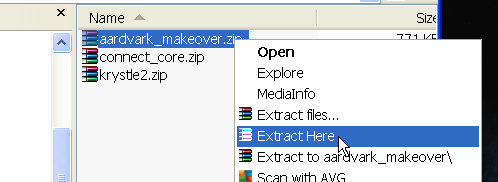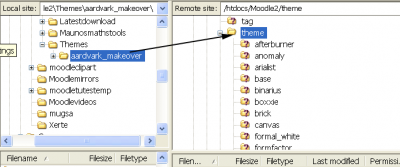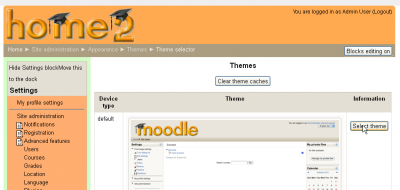Installing a new theme: Difference between revisions
Colin Fraser (talk | contribs) |
Colin Fraser (talk | contribs) |
||
| Line 12: | Line 12: | ||
[[Image:instheme01a.png|center|Select the theme]] | [[Image:instheme01a.png|center|Select the theme]] | ||
3) | 3) Using your FTP program, upload this folder to the /theme folder of your Moodle installation | ||
[[Image: | [[Image:instheme04.png|thumb|400px|center|Upload the unzipped file]] | ||
4) Go to | |||
4) Go to your site administration block | |||
5) You will have to have administrative rights as the user | 5) You will have to have administrative rights as the user | ||
6) | 6) Open Administration > Appearance > Theme > Theme Selector link | ||
[[Image:instheme07.png|thumb|400px|center|Open the Appearance > Theme selector page]] | |||
8) Click on Clear the Theme caches button | |||
[[Image:instheme08.png|thumb|400px|center|Click the Clear theme caches button]] | |||
9) Click on the Select theme button on the right of the current theme preview. | |||
[[Image:instheme09.png|thumb|400px|center|Click the Clear theme caches button]] | |||
10) Scroll down to select your theme and when a choice is made, click the Use theme button | |||
[[Image:instheme10.png|thumb|400px|center|Click the Use theme button]] | |||
11) | 11) Click the "Use theme" button to select your new theme, your theme will now be displayed on the site. | ||
12) Now you can check your Moodle site (e.g. yourdomain.com) by going to the site home page! | 12) Now you can check your Moodle site (e.g. yourdomain.com) by going to the site home page! | ||
[[de:Ein_neues_Design_installieren]] | [[de:Ein_neues_Design_installieren]] | ||
Revision as of 11:57, 13 August 2011
Change Moodle Theme
You can easily change the moodle theme. Here we will install a new theme that has been made by someone else.
Steps are
1) Download the zip file of the theme
2) Extract to it's own named folder
3) Using your FTP program, upload this folder to the /theme folder of your Moodle installation
4) Go to your site administration block
5) You will have to have administrative rights as the user
6) Open Administration > Appearance > Theme > Theme Selector link
8) Click on Clear the Theme caches button
9) Click on the Select theme button on the right of the current theme preview.
10) Scroll down to select your theme and when a choice is made, click the Use theme button
11) Click the "Use theme" button to select your new theme, your theme will now be displayed on the site.
12) Now you can check your Moodle site (e.g. yourdomain.com) by going to the site home page!