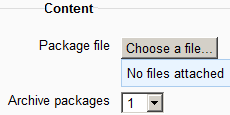IMS content package settings: Difference between revisions
From MoodleDocs
Helen Foster (talk | contribs) (removing improve template) |
Helen Foster (talk | contribs) (→IMS content package capabilities: mod/imscp:addinstance) |
||
| Line 13: | Line 13: | ||
==IMS content package capabilities== | ==IMS content package capabilities== | ||
* [[Capabilities/mod/imscp:view|View IMS content package]] | |||
* [[Capabilities/mod/imscp:addinstance|Add new IMS content package]] | |||
==Site administration settings== | ==Site administration settings== | ||
Revision as of 13:54, 14 June 2012
Adding an IMS content package to your course
- You can add an IMS Content package to a course by choosing it from the "Add an activity or resource" link (or, if not present, the "Add a resource" drop down menu.)
- Give it a name and a description (which may or may not be required, according to admin settings)
- In the Content section, click the button "Choose a file" to locate and add your IMS Content package
There is also an option to display the IMS content package description on the course page below the link to the IMS file.
Course administration settings
There are the usual Common module settings and -if admin has enabled them - the Restrict access settings Conditional activities.
IMS content package capabilities
Site administration settings
The IMS content package module has additional settings which may be changed by an administrator in Settings > Site administration > Plugins > Activity modules > IMS content package.
Require activity description
This setting allows you to turn off the requirement for users to type something into the description box.