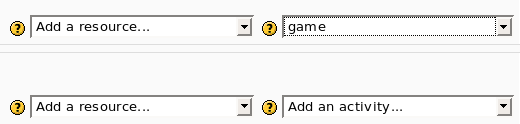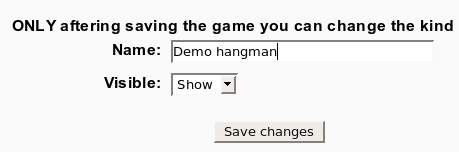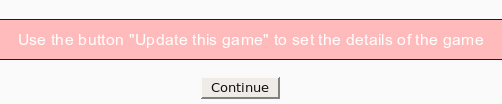Game module configure: Difference between revisions
From MoodleDocs
No edit summary |
No edit summary |
||
| Line 14: | Line 14: | ||
* Now you can select the kind of game (e.g. hangman, crossword, cryptex) and the source. | * Now you can select the kind of game (e.g. hangman, crossword, cryptex) and the source. | ||
You have 3 options: | You have 3 options: | ||
a) | a) Use a glossary as the source (all or only one category). | ||
b) | b) Use questions as the source. The kind of questions are “simple answer”, multiple choice, and true/false. | ||
Every game | Every game needs a different kind of question. For example hangman needs “simple answer” and millionaire needs multi choice. | ||
[[Image:module game configure4.png]] | [[Image:module game configure4.png]] | ||
* This is all. Now you can enjoy the game. | * This is all. Now you can enjoy the game. | ||
Revision as of 21:08, 24 June 2009
- To insert a new game use “Add an activity”
- After this the program show the first screen where you can set only the name and the visibility of the new game.
- After the you must use the button “Update the game” to select the kind of game and to set some parameters.
- Now you can select the kind of game (e.g. hangman, crossword, cryptex) and the source.
You have 3 options: a) Use a glossary as the source (all or only one category). b) Use questions as the source. The kind of questions are “simple answer”, multiple choice, and true/false. Every game needs a different kind of question. For example hangman needs “simple answer” and millionaire needs multi choice.
File:module game configure4.png
- This is all. Now you can enjoy the game.