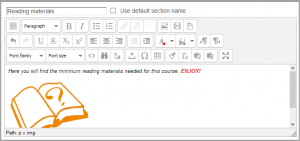Editing text
From MoodleDocs
The usual way to edit or create text that is part of the visual content of a course is with the HTML editor tool. This tool offers many ways to easily create/edit a variety of things to place in the content area, including common text formatting options from a menu.
The way to edit the text in the content area, depends the current role or permissions of the user in a context.
- A teacher will see many
("edit hand") icons on a course's home page when "Turn editing on" button has been clicked. Or they will see the HTML editor and content area within many activities and resources. For example, a teacher can edit the text that appears at the top of a section in a course by clicking on the edit hand icon.
- A student and a teacher will see the HTML tool when they reply to a forum post but will not have the ability of changing a topic heading in the course.
Editing text example
Special text
Teachers and administrators should be aware that the Moodle code contains "strings" of text that can be edited though customizing the language on a site wide basis.