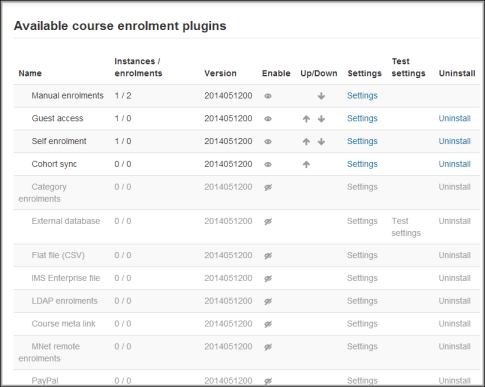Enrolment plugins: Difference between revisions
From MoodleDocs
Klaus Steitz (talk | contribs) (DE-Link) |
Helen Foster (talk | contribs) (→Enrolment capabilities: removing Authorize.Net caps) |
||
| Line 17: | Line 17: | ||
==Enrolment capabilities== | ==Enrolment capabilities== | ||
Category enrolments: | Category enrolments: | ||
Revision as of 09:39, 3 April 2013
Moodle provides a number of ways of managing course enrolment, called enrolment plugins.
Setting the enrolment method(s)
To set an enrolment method:
- Click on Settings > Site administration > Plugins > Enrolments > Manage enrol plugins.
- Click on the enable checkboxes opposite your chosen enrolment plugin(s). If you wish, you may choose more than one enrolment method. For example if you have some courses which students must pay for and some free courses, you can use PayPal and self enrolment.
- Click the "Save changes" button.
- Click the settings link opposite the enrolment plugin(s) you have chosen.
- Configure the required settings and click the "Save changes" button.
- Repeat until you have edited all the plugins you have enabled.
The order in which enrolment plugins are applied can be set. This may be important for some plugins. It also affects the order of enrolment options on the course enrol page.
Enrolment capabilities
Category enrolments:
Cohort sync:
Guest access:
LDAP enrolments:
Manual enrolments:
- Configure manual enrol instances
- Enrol users
- Manage user enrolments
- Unenrol users from the course
- Unenrol self from the course
Course meta link:
PayPal:
- Configure PayPal enrol instances
- Manage enrolled users
- Unenrol users from course
- Unenrol self from the course
Self enrolment:
- Configure self enrol instances
- Manage enrolled users
- Unenrol users from course
- Unenrol self from the course
Course:
See also
- Unenrolment
- Enrolment FAQ
- Using Moodle Enrolment Plugins forum