Face-to-face module: Difference between revisions
| Line 5: | Line 5: | ||
Reminder messages are sent to users and their managers a few days before the session is scheduled to start. Confirmation messages are sent when users sign-up for a session or cancel. | Reminder messages are sent to users and their managers a few days before the session is scheduled to start. Confirmation messages are sent when users sign-up for a session or cancel. | ||
== Walk through == | == Walk through (users experience)== | ||
''The following is the walk through of the implementation of the Face to Face module at Inland Revenue in New Zealand.'' | ''The following is the walk through of the implementation of the Face to Face module at Inland Revenue in New Zealand.'' | ||
'''Below''', when staff visit the PowerPoint course page they are presented with three separate classroom based PowerPoint courses (101, 201 & 301). Each is listed in its own topic. The screen shot below only shows the first PowerPoint classroom course | '''Below''', when staff visit the PowerPoint course page they are presented with three separate classroom based PowerPoint courses (101, 201 & 301). Each is listed in its own topic on the same Moodle course page. The screen shot below only shows the first PowerPoint classroom course. | ||
[[Image:Ftof01.png]] | [[Image:Ftof01.png]] | ||
| Line 23: | Line 23: | ||
'''Below''', on-screen confirmation of the completed booking. | '''Below''', on-screen confirmation of the completed booking. | ||
[[Image:Ftof04.png]] | [[Image:Ftof04.png]] | ||
---- | |||
'''Below''', the course page is now redrawn and in place of the upcoming session dates is the session they have booked. | |||
[[Image:Ftof05.png]] | |||
---- | |||
'''Below''', from here they can see, who else has booked on this session. | |||
[[Image:Ftof06.png]] | |||
---- | |||
'''Below''', and they can cancel their booking. | |||
[[Image:Ftof07.png]] | |||
---- | |||
'''Below''', they also receive an email message confirming the booking. This email message is re-sent with the header "Reminder" a settable number of days in advance of the session. | |||
[[Image:Ftof08.png]] | |||
== Creating a new session == | == Creating a new session == | ||
Revision as of 00:53, 25 February 2008
Face-to-face activities are used to keep track of in-person trainings which require advance booking.
Each activity is offered in one or more identical sessions. These sessions can be given over multiple days.
Reminder messages are sent to users and their managers a few days before the session is scheduled to start. Confirmation messages are sent when users sign-up for a session or cancel.
Walk through (users experience)
The following is the walk through of the implementation of the Face to Face module at Inland Revenue in New Zealand.
Below, when staff visit the PowerPoint course page they are presented with three separate classroom based PowerPoint courses (101, 201 & 301). Each is listed in its own topic on the same Moodle course page. The screen shot below only shows the first PowerPoint classroom course.
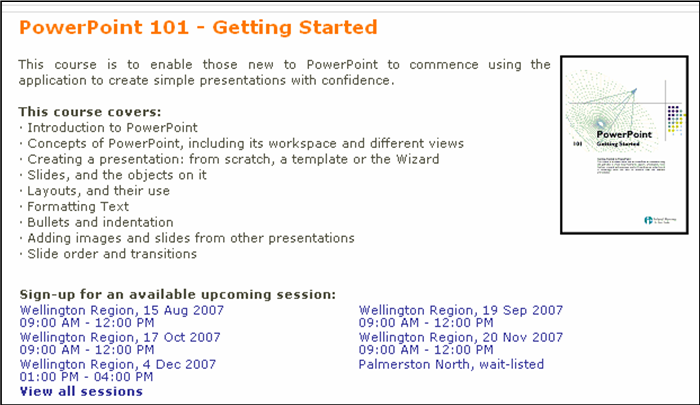
Below, the staff member has clicked on the session offered on 15 August and is then asked to sign up or cancel.
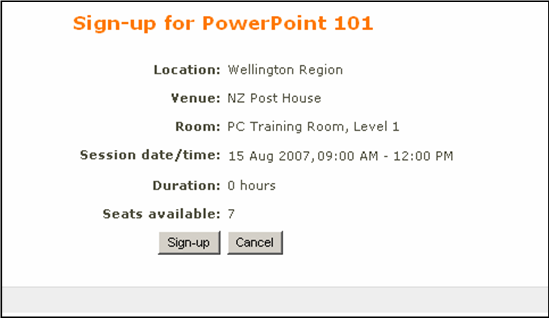
Below, the staff member has clicked on sign up and is asked to confirm their manager's email address. In the screen shot below this information is already known and the staff needs only to confirm that it is correct.
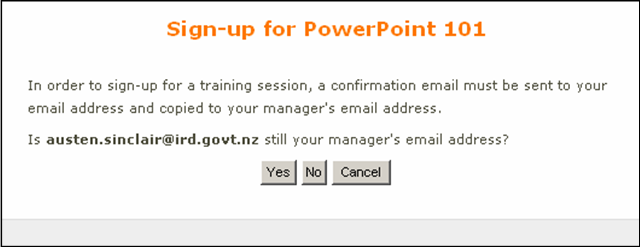
Below, on-screen confirmation of the completed booking.
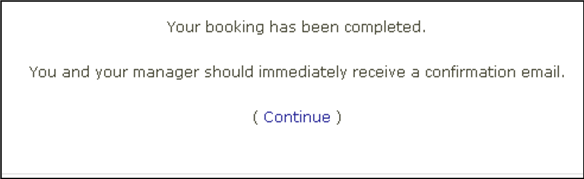
Below, the course page is now redrawn and in place of the upcoming session dates is the session they have booked.
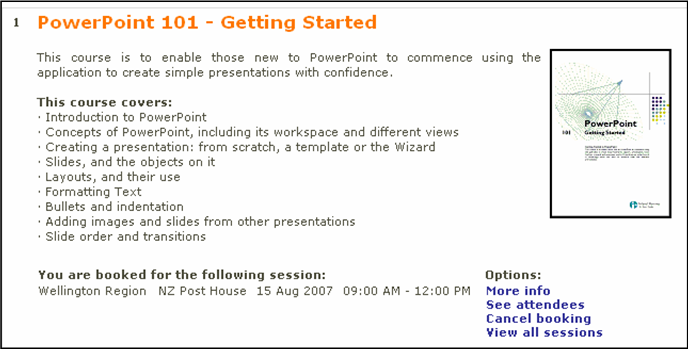
Below, from here they can see, who else has booked on this session.
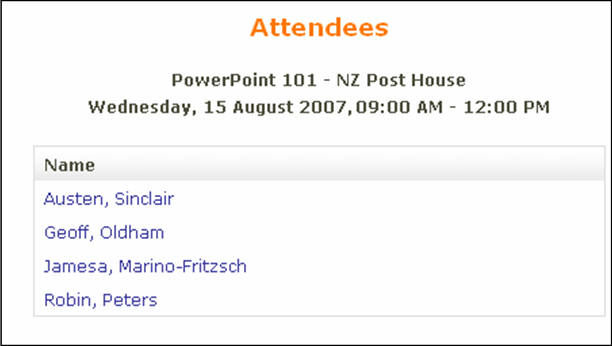
Below, and they can cancel their booking.
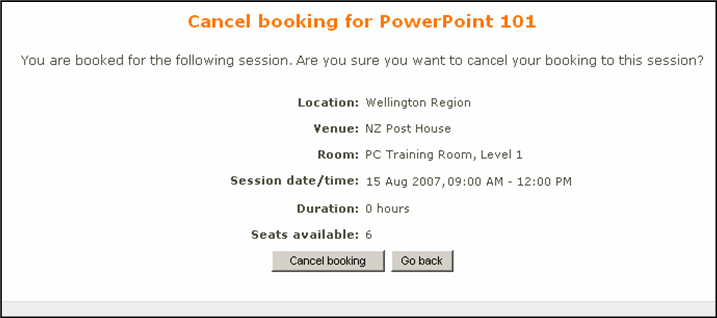
Below, they also receive an email message confirming the booking. This email message is re-sent with the header "Reminder" a settable number of days in advance of the session.

Creating a new session
Once you have added the Face-to-face activity to a course, you can add new sessions (as a teacher in that course or an administrator) by:
- clicking on the Face-to-face activity to get to the page of "upcoming sessions"
- clicking on the "add session" link at the bottom of the table
Signing-up for a session
Students can sign-up for one of the sessions by clicking on the Face-to-face link in the course page (which brings them to the "upcoming sessions" page) and then clicking on the signup link next to the session they want.
Integration with the course page
To display the session dates directly on the course page, add the following code to the print_section() function in course/lib.php:
--- /cvs/moodle18/course/lib.php 2007-10-05 20:19:29.000000000 +1300
+++ course/lib.php 2007-11-06 21:14:08.000000000 +1300
@@ -1382,6 +1382,10 @@
echo "";
}
+ } elseif ($mod->modname == 'facetoface') {
+ include_once($CFG->dirroot.'/mod/facetoface/lib.php');
+ echo facetoface_print_coursemodule_info($mod);
+
} else { // Normal activity
//Accessibility: for files get description via icon.
See also
- Download
- Forum: get help and read annoucements
- Bug tracker