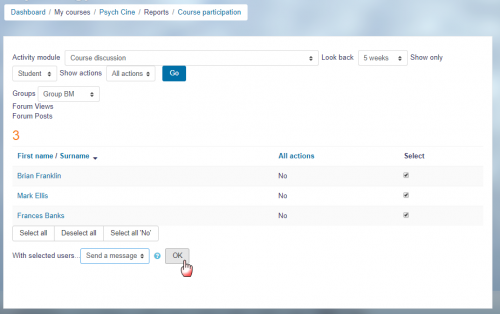Participation report: Difference between revisions
Mary Cooch (talk | contribs) (removed resolved tracker issue) |
No edit summary |
||
| (3 intermediate revisions by 2 users not shown) | |||
| Line 1: | Line 1: | ||
{{Course reports}} | {{Course reports}} | ||
A participation report for a particular activity can be generated by a manager, teacher or non-editing teacher (or any other user with the capability [[Capabilities/report/participation:view|report/participation:view]]) in ''Administration > Course administration > Reports > Course participation''. | A participation report for a particular activity can be generated by a manager, teacher or non-editing teacher (or any other user with the capability [[Capabilities/report/participation:view|report/participation:view]]) in ''Administration > Course administration > Reports > Course participation''. Participation reports: | ||
*Generate a list of who has participated in a given activity, and how many times. | |||
*Can be filtered by role, group, and action (View or Post). | |||
*Allow individuals or groups students (e.g. those who have not participated) to be easily messaged. | |||
You can generate a participation report in ''Administration > Course administration > Reports > Course participation''. | |||
[[Image: | [[Image:ReportsMessaging.png|thumb|center|500px]] | ||
The definition of View and Post for the selected activity type will be given on screen. | The definition of View and Post for the selected activity type will be given on screen. | ||
For example: | For example: | ||
*Forum View: View Discussion, Search, Forum, | *Forum View: View Discussion, Search, View Forum, View Subscribers | ||
*Forum Post: Add Discussion, Add Post, Delete Discussion, Delete Post, Move Discussion, Prune Post, Update Post | *Forum Post: Add Discussion, Add Post, Delete Discussion, Delete Post, Move Discussion, Prune Post, Update Post, Subscribe, Unsubscribe | ||
An extremely useful feature of the participation report is the option to send a message to all students who have not completed a certain action. Other options with selected users are to add a note or extend enrolment. | An extremely useful feature of the participation report is the option to send a message to all students who have not completed a certain action. Other options with selected users are to add a note or extend enrolment. | ||
NOTE: If a [[Using_Forum#Moving_a_discussion|forum post is moved]], the participation report will show incorrect results for the affected forums. For example, take a student who posted in forum A and had their post moved to forum B. In the course participation report the student will still be listed has having made a post in forum A, but will not be listed as having made a post yet in forum B. | NOTE: If a [[Using_Forum#Moving_a_discussion|forum post is moved]], the participation report will show incorrect results for the affected forums. For example, take a student who posted in forum A and had their post moved to forum B. In the course participation report the student will still be listed has having made a post in forum A, but will not be listed as having made a post yet in forum B. | ||
[[es:Reporte de participación]] | [[es:Reporte de participación]] | ||
[[fr: | [[fr:Participation au cours]] | ||
[[de:Kursbeteiligung]] | [[de:Kursbeteiligung]] | ||
Latest revision as of 08:34, 24 April 2019
A participation report for a particular activity can be generated by a manager, teacher or non-editing teacher (or any other user with the capability report/participation:view) in Administration > Course administration > Reports > Course participation. Participation reports:
- Generate a list of who has participated in a given activity, and how many times.
- Can be filtered by role, group, and action (View or Post).
- Allow individuals or groups students (e.g. those who have not participated) to be easily messaged.
You can generate a participation report in Administration > Course administration > Reports > Course participation.
The definition of View and Post for the selected activity type will be given on screen.
For example:
- Forum View: View Discussion, Search, View Forum, View Subscribers
- Forum Post: Add Discussion, Add Post, Delete Discussion, Delete Post, Move Discussion, Prune Post, Update Post, Subscribe, Unsubscribe
An extremely useful feature of the participation report is the option to send a message to all students who have not completed a certain action. Other options with selected users are to add a note or extend enrolment.
NOTE: If a forum post is moved, the participation report will show incorrect results for the affected forums. For example, take a student who posted in forum A and had their post moved to forum B. In the course participation report the student will still be listed has having made a post in forum A, but will not be listed as having made a post yet in forum B.