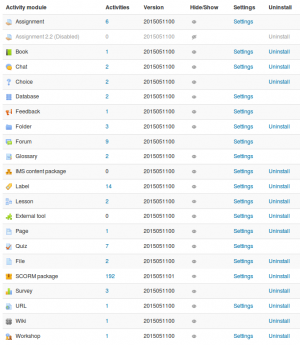Managing activities: Difference between revisions
Klaus Steitz (talk | contribs) (DE-Link) |
Mary Cooch (talk | contribs) (removing out of date sentence) |
||
| (12 intermediate revisions by 3 users not shown) | |||
| Line 1: | Line 1: | ||
{{Activities}} | {{Activities}} | ||
==Manage activities== | ==Manage activities== | ||
From ''Administration > Site administration > Plugins > Activity modules > Manage activities'', the administrator can view a list of activities and manage their settings.[[Image:activity modules admin.png|thumb|Manage activities]] | |||
===Number of activities=== | ===Number of activities=== | ||
| Line 12: | Line 13: | ||
===Hiding a module=== | ===Hiding a module=== | ||
The hide/show column allows selected modules to be hidden i.e. they do not appear in any course "Add an activity" dropdown menu and cannot be used in any course. To hide a module, click the eye icon so that it changes to a closed eye. | The hide/show column allows selected modules to be hidden i.e. they do not appear in any course "Add an activity" dropdown menu and cannot be used in any course. To hide a module, click the eye icon so that it changes to a closed eye. | ||
===Module deletion=== | ===Module deletion=== | ||
Apart from the [[Forum | Apart from the [[Forum activity]], any module can be deleted using the link in the delete column. There is no reason for standard modules to be deleted, however contributed modules may need to be deleted before upgrading. | ||
Note: To delete a module completely, in addition to deleting it on the manage activities page, you also need to remove/delete the actual module folder from the ''moodle/mod'' folder, otherwise Moodle will reinstall it next time you access the site administration. | Note: To delete a module completely, in addition to deleting it on the manage activities page, you also need to remove/delete the actual module folder from the ''moodle/mod'' folder, otherwise Moodle will reinstall it next time you access the site administration. | ||
=== | ===Settings=== | ||
Many of the modules have additional settings, mostly enabling default values to be set, which can be accessed via the links in the settings column. | Many of the modules have additional settings, mostly enabling default values to be set, which can be accessed via the links in the settings column. | ||
== | ==Common activity settings== | ||
From ''Administration > Site administration > Plugins > Activity modules > Common activity settings'', the administrator can decide whether or not to force teachers to add a description to the activity or resource they are creating. The setting applies to all standard activities and resources on the site. | |||
==Reducing the number of activities listed in the activity chooser== | |||
[[ | By default, managers and teachers can add any activity module enabled on the site to a course. However, the list of activities in the activity chooser (or 'Add an activity' dropdown menu) may be reduced in number by preventing the capability to add instances of particular activity modules. | ||
==Managing activities in several languages== | |||
The [https://moodle.org/plugins/availability_language restriction by language ] availability condition additional plugin makes it easy to show an English resource only to English users and an activity in French only to French speaking students. See [https://moodle.org/mod/forum/discuss.php?d=345816 this forum thread] for an example. | |||
[[Category:Site administration]] | [[Category:Site administration]] | ||
[[de:Aktivitäten verwalten]] | [[de:Aktivitäten verwalten]] | ||
[[es:Gestionando actividades]] | |||
[[eu:Moduluak_(Kudeatzailea)]] | [[eu:Moduluak_(Kudeatzailea)]] | ||
[[fr:Modules (administrateur)]] | [[fr:Modules (administrateur)]] | ||
[[ja:モジュール管理 (管理者)]] | [[ja:モジュール管理 (管理者)]] | ||
Latest revision as of 19:07, 15 February 2019
Manage activities
From Administration > Site administration > Plugins > Activity modules > Manage activities, the administrator can view a list of activities and manage their settings.
Number of activities
The activities column lists how many activities for each module there are on your Moodle site. If you click on a number, the list of courses containing that activity will be displayed.
Version
The numbers against the modules tell you the version (or age) of the module. It is useful to know how up to date each module is and, particularly with contributed modules, it is important to ensure you have the most up to date version that matches your version of Moodle. The first four digits relate to the year of the module.
Hiding a module
The hide/show column allows selected modules to be hidden i.e. they do not appear in any course "Add an activity" dropdown menu and cannot be used in any course. To hide a module, click the eye icon so that it changes to a closed eye.
Module deletion
Apart from the Forum activity, any module can be deleted using the link in the delete column. There is no reason for standard modules to be deleted, however contributed modules may need to be deleted before upgrading.
Note: To delete a module completely, in addition to deleting it on the manage activities page, you also need to remove/delete the actual module folder from the moodle/mod folder, otherwise Moodle will reinstall it next time you access the site administration.
Settings
Many of the modules have additional settings, mostly enabling default values to be set, which can be accessed via the links in the settings column.
Common activity settings
From Administration > Site administration > Plugins > Activity modules > Common activity settings, the administrator can decide whether or not to force teachers to add a description to the activity or resource they are creating. The setting applies to all standard activities and resources on the site.
Reducing the number of activities listed in the activity chooser
By default, managers and teachers can add any activity module enabled on the site to a course. However, the list of activities in the activity chooser (or 'Add an activity' dropdown menu) may be reduced in number by preventing the capability to add instances of particular activity modules.
Managing activities in several languages
The restriction by language availability condition additional plugin makes it easy to show an English resource only to English users and an activity in French only to French speaking students. See this forum thread for an example.