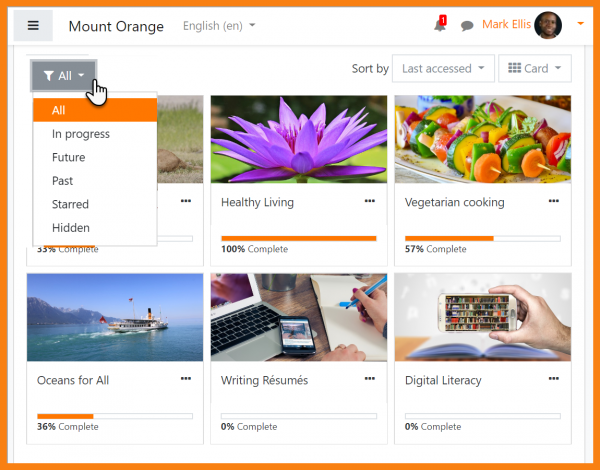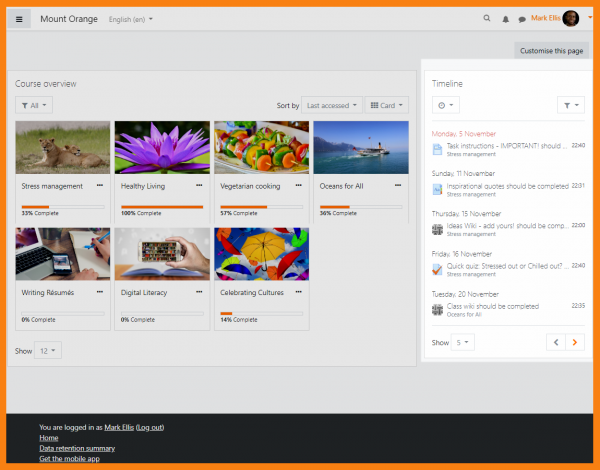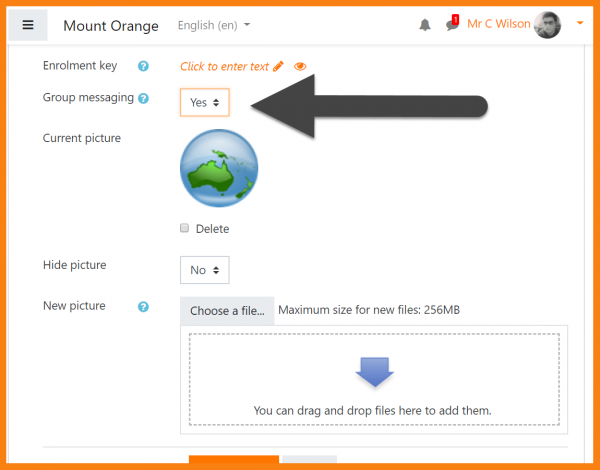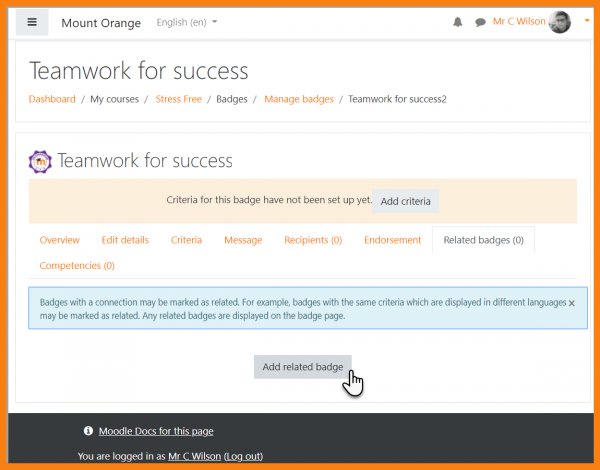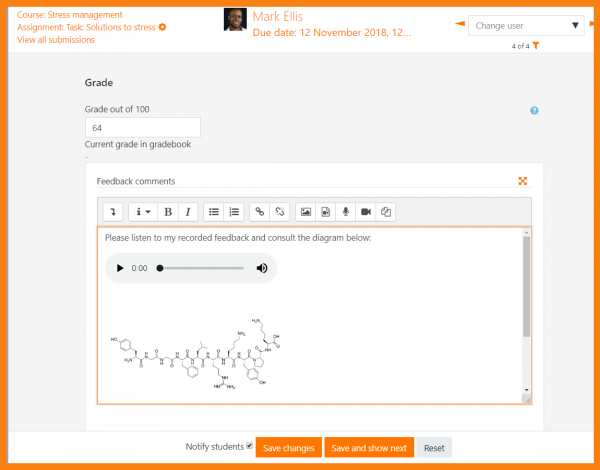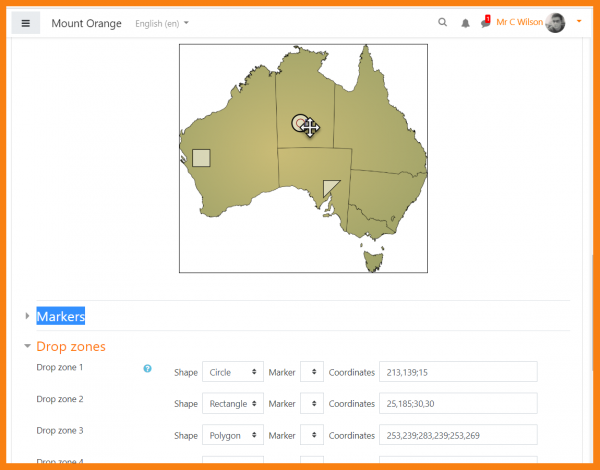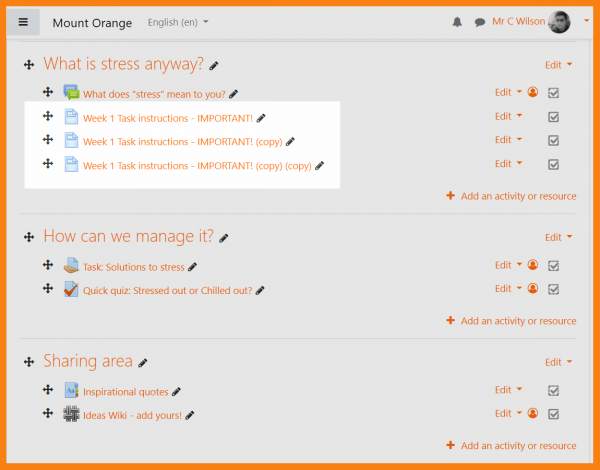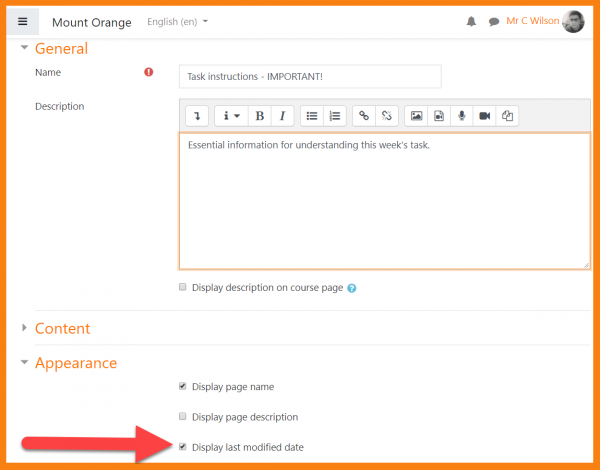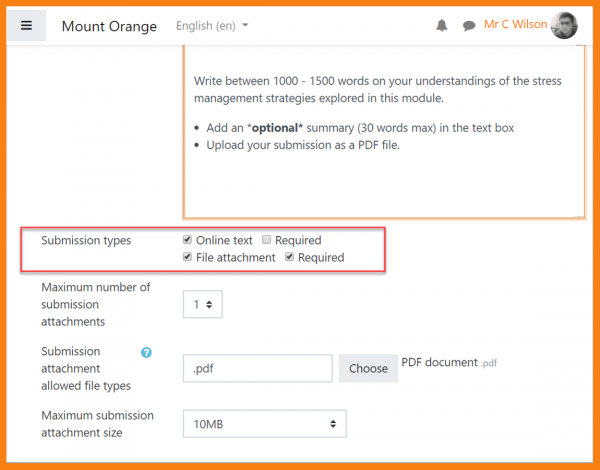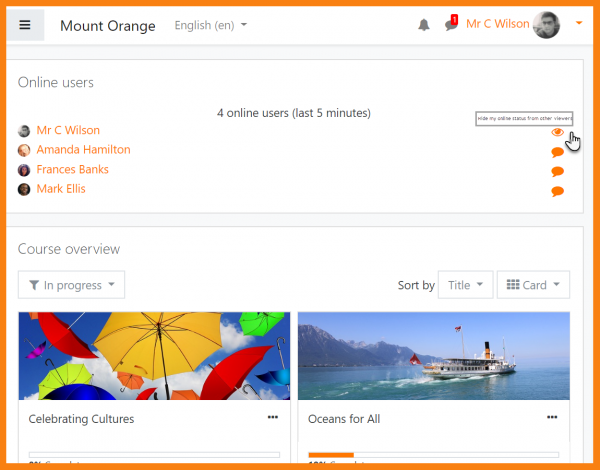New for teachers: Difference between revisions
Helen Foster (talk | contribs) (→Activities: Database unapproved entry highlighting) |
Mary Cooch (talk | contribs) (workshop required submission types) |
||
| (78 intermediate revisions by 8 users not shown) | |||
| Line 1: | Line 1: | ||
If you're a teacher in Moodle, then this page will tell you about the major changes affecting you in Moodle 3. | {{About Moodle}} | ||
If you're a teacher in Moodle, then this page will tell you about the major changes affecting you in Moodle 3.6 | |||
== | __NOTOC__ | ||
<div class="contentblock"> | |||
<div class="row-fluid"> | |||
<ul class="thumbnails"> | |||
[[File: | <li class="span6"> | ||
<div class="thumbnail"> | |||
[[File:36docsnewcourseoverview.png|600px]] | |||
<div class="caption"> | |||
<h4>Improved course overview</h4> | |||
[[ | <p>Sort, star, hide and display courses more efficiently thanks to the welcome [[Course overview]] improvements on your [[Dashboard|dashboard]].</p> | ||
</div> | |||
</div> | |||
</li> | |||
<li class="span6"> | |||
<div class="thumbnail"> | |||
[[File: | [[File:docstimeline.png|600px]] | ||
<div class="caption"> | |||
<h4>Useful new dashboard blocks</h4> | |||
<p>Keep up to date with the [[Timeline block]], the [[Starred courses block]], the [[Recently accessed courses block]] and the [[Recently accessed items block]], all available for the dashboard.</p> | |||
</div> | |||
</div> | |||
</li> | |||
</ul> | |||
</div> | |||
<div class="row-fluid"> | |||
<ul class="thumbnails"> | |||
<li class="span6"> | |||
<div class="thumbnail"> | |||
[[File:36docsenablinggroupmessaging.png|600px]] | |||
[[File: | <div class="caption"> | ||
<h4>Message your groups</h4> | |||
<p>Enable group [[Messaging|messaging]] when setting up groups and from the [[Messaging|new messaging interface]], start group conversations.</p> | |||
</div> | |||
</div> | |||
</li> | |||
== | <li class="span6"> | ||
<div class="thumbnail"> | |||
= | [[File:36docsnewbadgecriteria.png|600px]] | ||
<div class="caption"> | |||
<h4>More information on your badges</h4> | |||
<p>Support for Open Badges v2.0 spec allows you to add more details when [[Managing badges|awarding badges]].</p> | |||
</div> | |||
</div> | |||
</li> | |||
</ul> | |||
</div> | |||
<div class="row-fluid"> | <div class="row-fluid"> | ||
<ul class="thumbnails"> | <ul class="thumbnails"> | ||
<li class="span6"> | <li class="span6"> | ||
<div class="thumbnail"> | <div class="thumbnail"> | ||
[[File: | [[File: docsAssignmentFeedback.png|600px]] | ||
<div class="caption"> | <div class="caption"> | ||
<h4>Record assignment feedback</h4> | |||
<p> | <p>Media and other file uploads are now permitted when [[Assignment settings|grading assignments]], meaning teachers can record their feedback and/or include supporting images or other files. </p> | ||
</div> | </div> | ||
</div> | </div> | ||
| Line 60: | Line 60: | ||
<li class="span6"> | <li class="span6"> | ||
<div class="thumbnail"> | <div class="thumbnail"> | ||
[[File: | [[File:docsDDMquestiontype.png|600px]] | ||
<div class="caption"> | <div class="caption"> | ||
<h4>Quiz improvements</h4> | |||
<p> The [[Drag and drop | <p>The [[Drag and drop markers question type]] is easier to edit, and thanks to the [https://moodleassociation.org MUA], the [[Quiz statistics report]] has improved usability.</p> | ||
</div> | </div> | ||
</div> | </div> | ||
| Line 69: | Line 69: | ||
</ul> | </ul> | ||
</div> | </div> | ||
<div class="row-fluid"> | |||
<ul class="thumbnails"> | <ul class="thumbnails"> | ||
<li class="span6"> | <li class="span6"> | ||
<div class="thumbnail"> | <div class="thumbnail"> | ||
[[File: | [[File: docsDuplicatedFileNames.png|600px]] | ||
<div class="caption"> | <div class="caption"> | ||
<h4>Easily find duplicated items</h4> | |||
<p> | <p>As with courses, duplicated resources are now appended with 'copy' so you can easily distinguish between the original and copy. </p> | ||
</div> | </div> | ||
</div> | </div> | ||
| Line 82: | Line 82: | ||
<li class="span6"> | <li class="span6"> | ||
<div class="thumbnail"> | <div class="thumbnail"> | ||
[[File: | [[File:docsPageLastModified.png|600px]] | ||
<div class="caption"> | <div class="caption"> | ||
<h4>Hide page last modifed dates</h4> | |||
<p>A new option in the [[Page]] resource allows you to choose to display or hide the date it was last updated..</p> | |||
</div> | </div> | ||
</div> | |||
</li> | |||
</ul> | |||
</div> | |||
<div class="contentblock"> | |||
<div class="row-fluid"> | |||
<ul class="thumbnails"> | |||
<li class="span6"> | |||
<div class="thumbnail"> | |||
[[File:docsWorkshopRequiredFiles.png|600px]] | |||
<div class="caption"> | |||
<h4>Clarify required submission types in a Workshop</h4> | |||
<p>Specify which submission types are required and which optional in the [[Workshop settings]].</p> | |||
</div> | |||
</div> | |||
</li> | |||
<li class="span6"> | |||
<div class="thumbnail"> | |||
[[File:36Onlineusers.png|600px]] | |||
<div class="caption"> | |||
<h4>Hide yourself in the online users block</h4> | |||
<p>Monitor courses without being seen by clicking the 'eye' against your name in the [[Online users block]].</p> | |||
</div> | |||
</div> | </div> | ||
</li> | </li> | ||
| Line 93: | Line 117: | ||
[[Category:New features]] | |||
[[es:Nuevo para profesores]] | [[es:Nuevo para profesores]] | ||
[[de:Neu für Trainer/innen]] | |||
Latest revision as of 09:01, 4 December 2018
If you're a teacher in Moodle, then this page will tell you about the major changes affecting you in Moodle 3.6
-
Improved course overview
Sort, star, hide and display courses more efficiently thanks to the welcome Course overview improvements on your dashboard.
-
Useful new dashboard blocks
Keep up to date with the Timeline block, the Starred courses block, the Recently accessed courses block and the Recently accessed items block, all available for the dashboard.
-
Message your groups
Enable group messaging when setting up groups and from the new messaging interface, start group conversations.
-
More information on your badges
Support for Open Badges v2.0 spec allows you to add more details when awarding badges.
-
Record assignment feedback
Media and other file uploads are now permitted when grading assignments, meaning teachers can record their feedback and/or include supporting images or other files.
-
Quiz improvements
The Drag and drop markers question type is easier to edit, and thanks to the MUA, the Quiz statistics report has improved usability.
-
Hide page last modifed dates
A new option in the Page resource allows you to choose to display or hide the date it was last updated..
-
Clarify required submission types in a Workshop
Specify which submission types are required and which optional in the Workshop settings.
-
Hide yourself in the online users block
Monitor courses without being seen by clicking the 'eye' against your name in the Online users block.