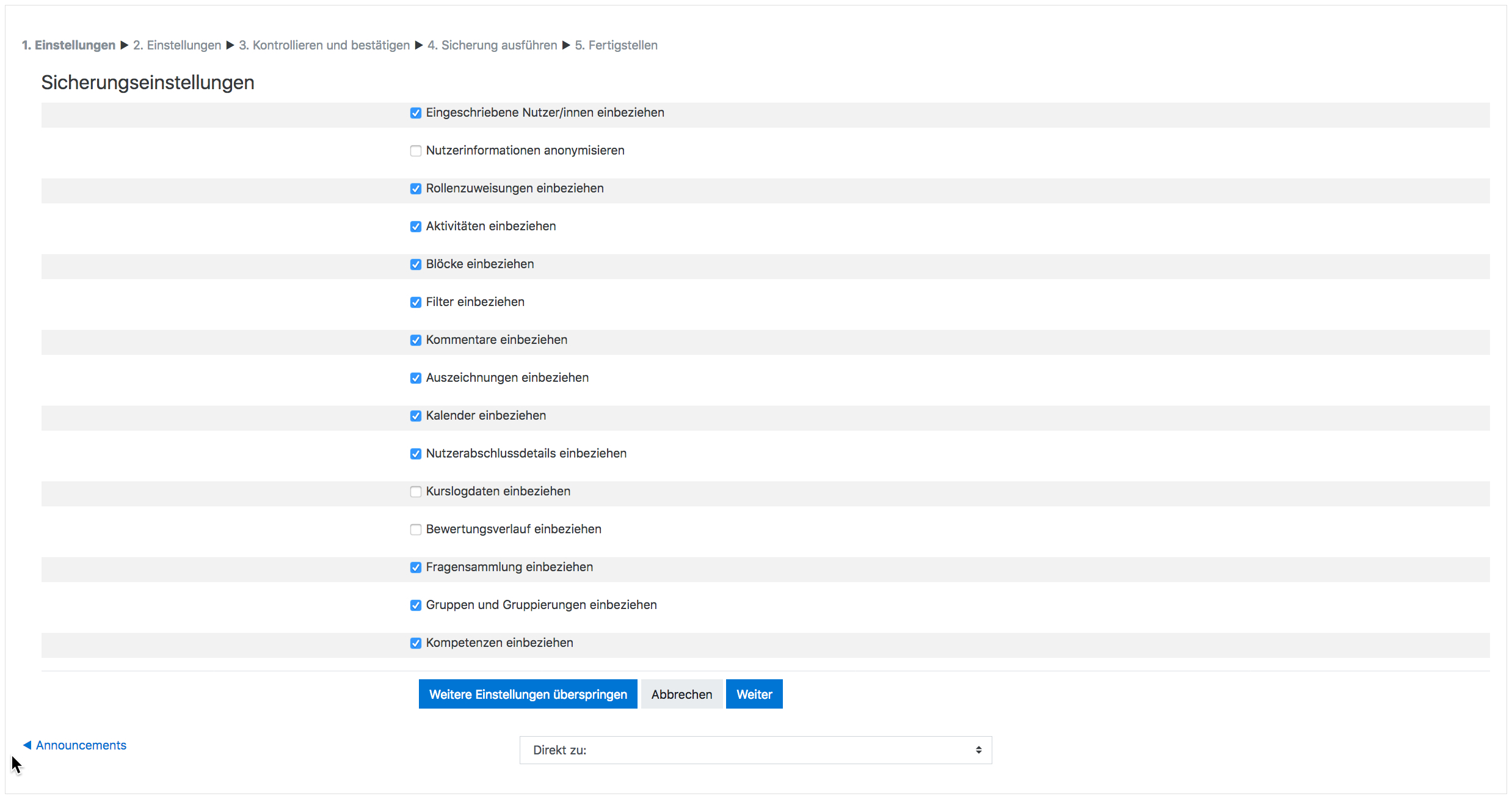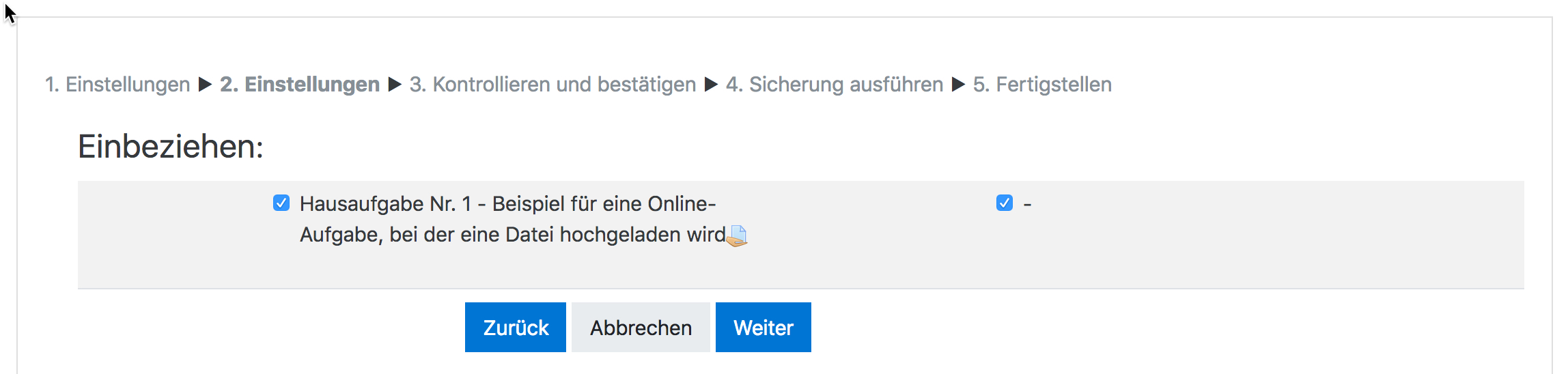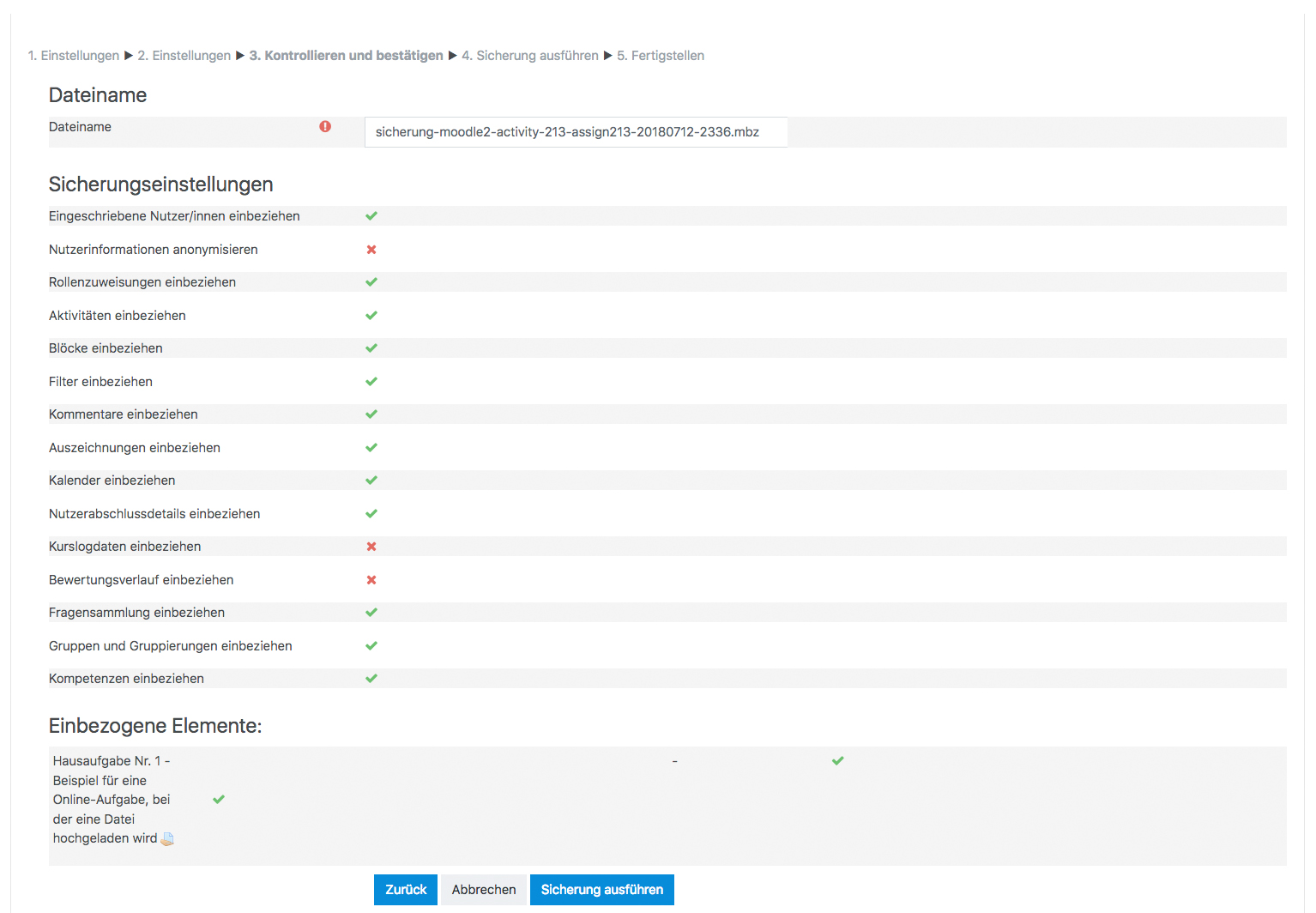Aktivitäten sichern: Unterschied zwischen den Versionen
Aus MoodleDocs
(Die Seite wurde neu angelegt: „{{Aktivitäten wiederverwenden}} {{Zum Übersetzen}} ==Backing up individual activities == *It is possible to make a copy or ''backup'' of individiual activities…“) |
Keine Bearbeitungszusammenfassung |
||
| Zeile 2: | Zeile 2: | ||
{{Zum Übersetzen}} | {{Zum Übersetzen}} | ||
== | ==Einzelne Aktivitäten sichern== | ||
* | *Es ist möglich, eine Sicherung oder Kopie einzelner Aktivitäten oder Arbeitsmaterialien eines Moodle-Kurses zu erstellen und diese in einem anderen Kurs innerhalb der eigenen Moodle-Site oder in einer anderen Moodle-Site wiederzuverwenden. Wenn Sie einzelne Aktivitäten innerhalb derselben Moodle-Site wiederverwenden möchten, ist es einfacher die Import-Funktion zu verwenden - siehe [[Kursdaten importieren]] für detaillierte Informationen. | ||
* | *Um eine Sicherung einer einzelnen Aktivität zu erstellen, melden Sie sich als Trainer/in im Kurs an und klicken auf die Aktivität. Klicken Sie dann im Block ''[[Einstellungen-Block|Einstellungen]] > Aktivität-Administration > Sicherung''. Die folgende Abbildung zeigt das am Beispiel einer Aktivität [[Aufgabe]]: | ||
[[ | [[Image:Activitybackup.jpg]] | ||
*In the next screen, check/tick the type of item you wish to backup - in this case, just ''activities'' | *In the next screen, check/tick the type of item you wish to backup - in this case, just ''activities'' | ||
[[ | [[Image:Activitybackup2.jpg]] | ||
*Click ''Next'' and on the next screen, check the activity you wish to backup - in this case, our assignment: | *Click ''Next'' and on the next screen, check the activity you wish to backup - in this case, our assignment: | ||
[[ | [[Image:Activitybackup3.jpg]] | ||
*Click ''Next'' and on the next screen, if you wish, rename the filename (keeping its .mbz extension), check you have included the correct activity and click ''Perform backup.'' | *Click ''Next'' and on the next screen, if you wish, rename the filename (keeping its .mbz extension), check you have included the correct activity and click ''Perform backup.'' | ||
*You will get a message saying the backup file was successfully created. Click ''Continue'' and you will find your backup in the User Private backup area of the next screen: | *You will get a message saying the backup file was successfully created. Click ''Continue'' and you will find your backup in the User Private backup area of the next screen: | ||
[[ | [[Image:Activitybackup4.jpg]] | ||
*You can download your file from here and then restore it to a course in another Moodle site. See [[Activity restore]] for infomation on how to do this. | *You can download your file from here and then restore it to a course in another Moodle site. See [[Activity restore]] for infomation on how to do this. | ||
== | '''Achtung''': Aus Sicherheitsgründen können Trainer/innen standardmäßig keine Nutzerdaten sichern, d.h. es wird ein rotes Kreuz [[Image:redcross.gif]] und ein Schloss-Symbol [[Image:schloss.gif]] neben den Nutzerdaten angezeigt. | ||
* | |||
==Einen ganzen Kurs sichern== | |||
*Es ist auch möglich, eine Sicherung oder Kopie eines ganzen Kurses zu erstellen und diese an anderer Stelle wiederzuverwenden. Der Prozess ist im wesentlichen derselbe wie bei der Sicherung einer einzelnen Aktivität - siehe [[Kurssicherung]] für detaillierte Informationen. | |||
[[en:Activity backup]] | [[en:Activity backup]] | ||
Version vom 22. Januar 2012, 18:47 Uhr
![]() Diese Seite ist noch nicht vollständig übersetzt.
Diese Seite ist noch nicht vollständig übersetzt.
Einzelne Aktivitäten sichern
- Es ist möglich, eine Sicherung oder Kopie einzelner Aktivitäten oder Arbeitsmaterialien eines Moodle-Kurses zu erstellen und diese in einem anderen Kurs innerhalb der eigenen Moodle-Site oder in einer anderen Moodle-Site wiederzuverwenden. Wenn Sie einzelne Aktivitäten innerhalb derselben Moodle-Site wiederverwenden möchten, ist es einfacher die Import-Funktion zu verwenden - siehe Kursdaten importieren für detaillierte Informationen.
- Um eine Sicherung einer einzelnen Aktivität zu erstellen, melden Sie sich als Trainer/in im Kurs an und klicken auf die Aktivität. Klicken Sie dann im Block Einstellungen > Aktivität-Administration > Sicherung. Die folgende Abbildung zeigt das am Beispiel einer Aktivität Aufgabe:
- In the next screen, check/tick the type of item you wish to backup - in this case, just activities
- Click Next and on the next screen, check the activity you wish to backup - in this case, our assignment:
- Click Next and on the next screen, if you wish, rename the filename (keeping its .mbz extension), check you have included the correct activity and click Perform backup.
- You will get a message saying the backup file was successfully created. Click Continue and you will find your backup in the User Private backup area of the next screen:
- You can download your file from here and then restore it to a course in another Moodle site. See Activity restore for infomation on how to do this.
Achtung: Aus Sicherheitsgründen können Trainer/innen standardmäßig keine Nutzerdaten sichern, d.h. es wird ein rotes Kreuz Datei:redcross.gif und ein Schloss-Symbol Datei:schloss.gif neben den Nutzerdaten angezeigt.
Einen ganzen Kurs sichern
- Es ist auch möglich, eine Sicherung oder Kopie eines ganzen Kurses zu erstellen und diese an anderer Stelle wiederzuverwenden. Der Prozess ist im wesentlichen derselbe wie bei der Sicherung einer einzelnen Aktivität - siehe Kurssicherung für detaillierte Informationen.