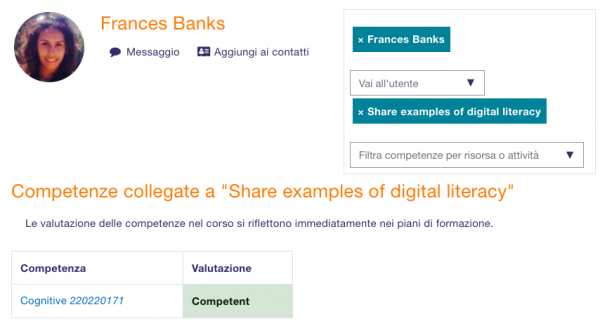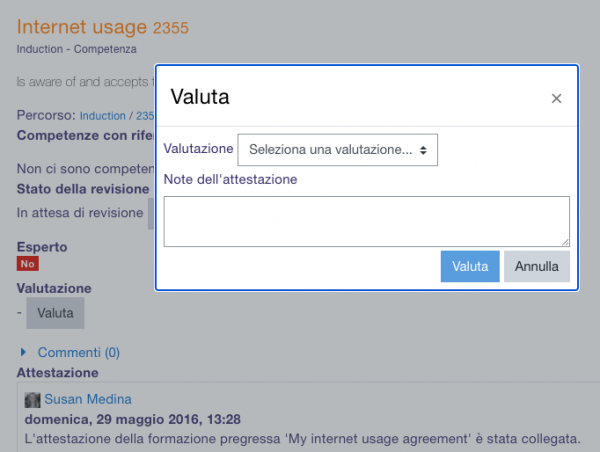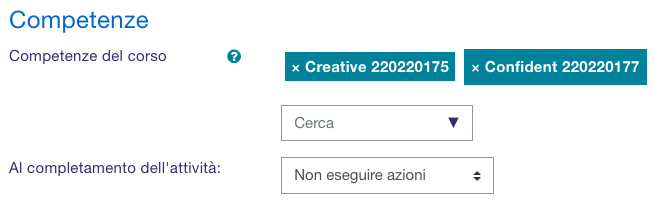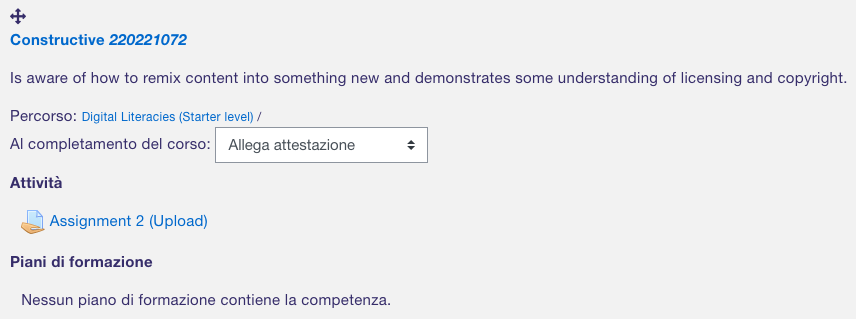Competenze: differenze tra le versioni
Nessun oggetto della modifica |
|||
| Riga 10: | Riga 10: | ||
==Come si impostano?== | ==Come si impostano?== | ||
* | *Le Competenze possono essere abilitate da un Amministratore in ''Amministrazione del sito > Competenze''. | ||
* | *Gli Amministratori possono impostare e modificare quadri di competenze. Consultare [[Quadro delle competenze]] per maggiori informazioni. | ||
* | *Possono poi creare modelli di piani di formazione, aggiungervi competenze e assegnare piani di formazione a Studenti scelti individualmente o ad interi gruppi globali. Consultare [[Piani di formazione]] per maggiori informazioni. | ||
* | *I Docenti possono aggiungere le competenze ai corsi e alle attività dei corsi. Possono visualizzare un [[Report: Dettaglio delle competenze]] dal [[Blocco Amministrazione]] e valutare le competenze. | ||
* | *Uno staff che dispone dei privilegi adeguati può esaminare i piani di formazione degli Studenti e visualizzare qualsiasi attestato di formazione presentato dagli Studenti. Per maggiori dettagli, consultare [[FAQ Competenze]]. | ||
* | *Gli Studenti possono vedere i propri piani di formazione, caricare attestati della formazione pregressa e richiedere una revisione. Per maggiori dettagli consultare [[FAQ Competenze]]. | ||
* | *Per chi dispone dei privilegi adeguati, è disponibile il [[Blocco Piani di formazione]] da aggiungere ad esempio alla [[Dashboard]]. | ||
== Course competencies == | == Course competencies == | ||
Versione delle 12:03, 28 dic 2020
Cosa sono le competenze?
Le competenze indicano il livello di comprensione o competenza di uno Studente in determinate abilità legate a un dato contesto. Il CBE (Competency-based education) ovvero l'insegnamento basato sulle competenze, anche noto come Competency-based learning (Apprendimento basato sulle competenze) o Skills-based learning (Apprendimento basato sulle abilità), riguarda i sistemi di valutazione in cui gli Studenti dimostrano determinate competenze. Su Moodle è possibile creare e applicare framework per valutare gli Studenti in base alle competenze.
- Video: CBE per Amministratori
- Video: CBE per Docenti
- Video: CBE per Studenti
Come si impostano?
- Le Competenze possono essere abilitate da un Amministratore in Amministrazione del sito > Competenze.
- Gli Amministratori possono impostare e modificare quadri di competenze. Consultare Quadro delle competenze per maggiori informazioni.
- Possono poi creare modelli di piani di formazione, aggiungervi competenze e assegnare piani di formazione a Studenti scelti individualmente o ad interi gruppi globali. Consultare Piani di formazione per maggiori informazioni.
- I Docenti possono aggiungere le competenze ai corsi e alle attività dei corsi. Possono visualizzare un Report: Dettaglio delle competenze dal Blocco Amministrazione e valutare le competenze.
- Uno staff che dispone dei privilegi adeguati può esaminare i piani di formazione degli Studenti e visualizzare qualsiasi attestato di formazione presentato dagli Studenti. Per maggiori dettagli, consultare FAQ Competenze.
- Gli Studenti possono vedere i propri piani di formazione, caricare attestati della formazione pregressa e richiedere una revisione. Per maggiori dettagli consultare FAQ Competenze.
- Per chi dispone dei privilegi adeguati, è disponibile il Blocco Piani di formazione da aggiungere ad esempio alla Dashboard.
Course competencies
- A course teacher can list which of the competencies they will be teaching in their course from the competencies link in the navigation drawer (in the Boost theme) or from Navigation > My courses > 'Course name' > Competencies. in other themes. A teacher can add or remove competencies from a course here, and see which competencies have been linked to which activities. Clicking on the competency name will take the teacher to a grading page for that competency.
- A student can also see (but not change) the competencies linked to a course from the navigation drawer (in Boost theme) or from Navigation > My courses > 'Course name' > Competencies in other themes. They will also see their current rating for each competency.
Manually rating course competencies
A course teacher can rate the students against each of the course competencies from Course administration > Reports > Competency breakdown. Select a student from the menu (1) and then click on the desired competency (2):
The page for that student will display and you can then change their rating from the dropdown (3):
For more information, see Competencies FAQ.
Activity competencies
Competencies can be linked to activities. This means you can make sure that you have activities or resources for every competency in the course, by looking at the course competencies page and finding un-mapped competencies.
It is possible to map more than one competency to an activity, by selecting more than once from the competency drop down when setting up the activity.
It is possible to use activity completion to automatically complete - or add evidence to course competencies.
To add a competency to an activity
- Edit the settings for the activity
- In the competencies section, select one or more competencies from the list of course competencies
- If desired, set what to do upon activity completion - attach evidence, send for review or complete the competency
The activity will then be shown under the competency on the course competencies page
Example of Activity completion with Activity competencies
A student must demonstrate a skill four times before they achieve a competency:
- Create four activities (such as four assignments) with activity completion set to receiving a grade.
- Set a pass grade from the assignment setting screen.
- For assignments 2, 3 and 4, restrict access until the previous assignments have been completed.
- In the assignment settings for the final assignment, expand 'Course competencies', select the required competency and set 'Upon activity completion' to 'Complete the competency'.
- The student submits work as normal. The teacher grades work as normal. If all four assignments obtain a pass grade, the competency is automatically achieved.
Backing up and restoring competencies
Courses with competencies may be backed up to include the competencies. However, these will only be restored to a new site if the competencies already exist with the same ID numbers on the new site.
Statistics
Statistics are built into the various pages.
Student - view competencies in a course:
Student - view their own learning plan:
Teacher - view competencies in a course:
Manager - view progress for all plans in a template:
See also
- Competencies FAQ
- Competency reviewer role - for enabling teachers to review the competencies of students in their class
- The Monitoring of Learning Plans additional plugin. The main goal of this plugin is to facilitate the work of learning plan managers.
- Competencies Moodle Forum