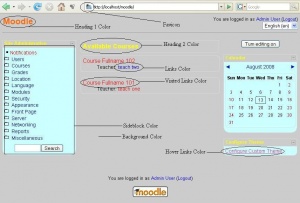theme/custom theme/settings: Difference between revisions
From MoodleDocs
| Line 25: | Line 25: | ||
The various page elements that you can customize are shown in the image below. | The various page elements that you can customize are shown in the image below. | ||
[[Image:Elements.JPG|thumb|Various customizable elements]] | [[Image:Elements.JPG|thumb|Various customizable elements]] | ||
==The Final Appearance of Page== | ==The Final Appearance of Page== | ||
Revision as of 10:25, 13 August 2008
The Custom Theme Settings page allows you to configure the appearance of your site when you are using custom_theme theme. Note that the changes you make in this page will be visible only when you have selected custom_theme from Site Administration > Appearance > Themes > Theme Selector.
Configuring the Custom Theme
The settings page provides you with the following options to customize your site:-
- Use a parent theme
- Allows to use a parent theme on top of the Standard Moodle Theme.
- Upload your own CSS
- This will allow you to upload and use a CSS of your own choice. This uploaded style sheet will be applied after the Standard Moodle Theme and the parent theme (if selected any).
- If you have uploaded a CSS previously and want to make other changes without having to upload the CSS again, just uncheck the checkbox Use my own CSS.
- If you have uploaded a CSS previously and don't want to use it anymore, check the checkbox Use my own CSS and leave the Upload CSS field empty. This will delete your CSS file from the server.
- Upload your own Favicon
- This will allow you to upload and use a Favicon of your own choice. The Favicon is the small icon shown in the browsers in front of the URL. Note that you can upload only a .ico file as favicon.
- If you have uploaded a Favicon previously and want to make other changes without having to upload the favicon again, just uncheck the checkbox Use my own favicon.
- If you have uploaded a Favicon previously and don't want to use it anymore, check the checkbox Use my own Favicon and leave the Upload Favicon field empty. This will delete your favicon file from the server.
- Other CSS elements
- You can also supply the values of various page elements that you want your site to use. These values can be added in hexadecimal or selected from the palette next to each element. If you don't want your site to use these values for the page elements, just uncheck the checkbox Also use following value.
What are these page elements
The various page elements that you can customize are shown in the image below.
The Final Appearance of Page
The way the final page looks after applying the custom_theme is decided by the following hierarchy:
- 1) Standard Theme.
- 2) Parent theme selected by the user (if any).
- 3) CSS file uploaded by the user (if any).
- 4) Favicon upload supersedes that of parent theme (if any).
- 5) CSS element values entered by the user (if the user selects to use them).