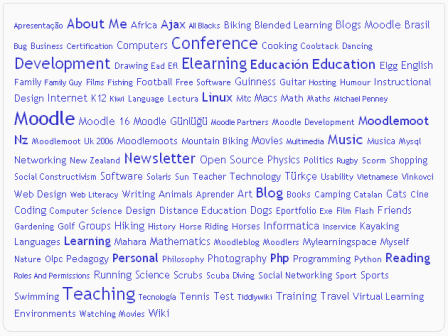Tags block
- Managing blocks
- Block settings
- Activities
- Activity results
- Admin bookmarks
- Administration
- Blog menu
- Blog tags
- Calendar
- Comments
- Community finder
- Course completion status
- Course overview
- Course/site summary
- Courses
- Feedback
- Flickr
- Global search
- HTML
- Latest announcements
- Latest badges
- Learning plans
- Login
- Logged in user
- Main menu
- Mentees
- Navigation
- Network servers
- Online users
- People
- Private files
- Quiz results
- Random glossary entry
- Recent activity
- Recent blog entries
- Remote RSS feeds
- Search forums
- Section links
- Self completion
- Social activities
- Tags
- Upcoming events
- YouTube
- Blocks FAQ
| Note: The tags block will be disabled by default when you upgrade to 3.0 if you have previously used it to tag courses.
In Moodle 3.0 course tagging has been changed. It is now performed from the course editing form and controlled by capability moodle/course:tag. There is only one set of tags for the course comparing to separate users clouds in 2.9 and earlier. During upgrade sets of tags that different users selected for the same course will be consolidated. The setting "Show course tags" is removed from this block, it can only be used to display tag cloud. |
A very effective way of viewing all tags is in a tags block, or "tag cloud".
A unique feature of tag clouds are that the size of each tag is related to the number of items associated with it. The larger the tag, the more items associated with it.
Adding a tags block to a course page
- Click the "Turn editing on" button.
- Select tags from the Add blocks menu.
- If appropriate, move the tags block up and/or left, using the arrow icons under the block title.
The tags block may be configured via the edit icon in the block header.
Site administration settings
The tags block may be enabled or disabled by administrator in Administration > Site administration > Plugins > Blocks > Tags.