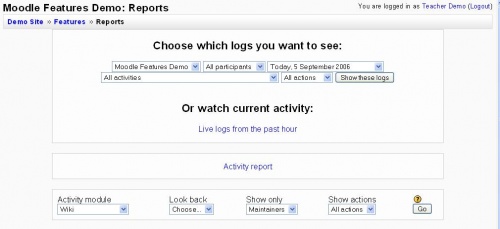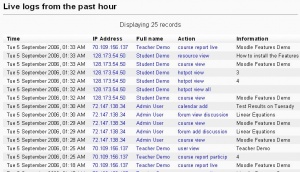Reports: Difference between revisions
(ja link) |
No edit summary |
||
| Line 24: | Line 24: | ||
[[Category:Report]] | [[Category:Report]] | ||
[[fr:Rapports]] | |||
[[ja: レポート]] | [[ja: レポート]] | ||
Revision as of 09:10, 22 December 2006
Template:Course admin Template:Moodle 1.6
The Report page allows the teacher or administrator to look at course/site logs and user activity reports. Reports can be found in the administration block. Moodle 1.7 has a catagory of reports called "Logs".
Course logs
Course logs show activity within the course. It allows tutors to see what resources are being used and when, or check that an individual student has viewed the resource they claim to have read.
Live logs from the past hour
This link in the middle of the Report page (see above image), shows all the activity in the last hour, with a single click. For an administrator on the site homepage, it calls up all site activity. A teacher in a course, will see just the activity for that course in the last hour.
Note that these reports have active links. For example, this allows the teacher to click on the page a student was watching. Here is an example of a live log.
Activity reports
There is a detailed help button for these reports. Generating an Activity report is a two stage process. First select the period, user type, and action type. This will bring you to the participation report screen with a list all the users and instances that meet the filter of the first step. You can further narrow down the type of activity.
Reports can be emailed to participants in the course.