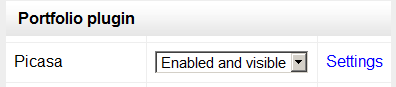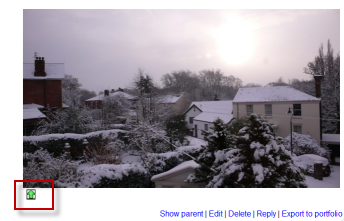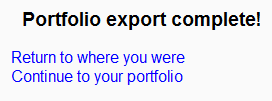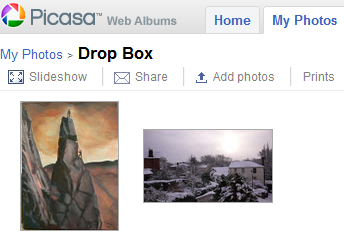Picasa portfolio: Difference between revisions
From MoodleDocs
Mary Cooch (talk | contribs) m (added screenshots) |
Mary Cooch (talk | contribs) |
||
| Line 10: | Line 10: | ||
==Sending "pushing" your images to Picasa== | ==Sending "pushing" your images to Picasa== | ||
*You can export to Picasa images attached to forum posts or uploaded in assignments for example. | *You can export to Picasa images attached to forum posts or uploaded in assignments, for example. | ||
*The image will have a green icon next to it. Click this icon to export to Picasa: | *The image will have a green icon next to it. Click this icon to export to Picasa: | ||
Revision as of 20:04, 13 October 2011
Enabling the Picasa portfolio (admin settings)
- Go to Settings > Site administration > Plugins > Portfolios > Manage Portfolios;
- Select from the drop down next to Picasa "Enabled and visible";
- Click the "Settings" and if desired, give Picasa a customised name (not essential)
Sending "pushing" your images to Picasa
- You can export to Picasa images attached to forum posts or uploaded in assignments, for example.
- The image will have a green icon next to it. Click this icon to export to Picasa:
- If you have not logged in before you will be asked for permission to connect to Google (as Picasa and Google are connected)
- Agree and log in. The "export complete" message will appear.
- Clicking "Continue" will take you -if you wish - to Picasa, where you will see your image added.