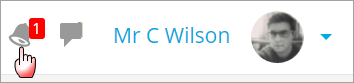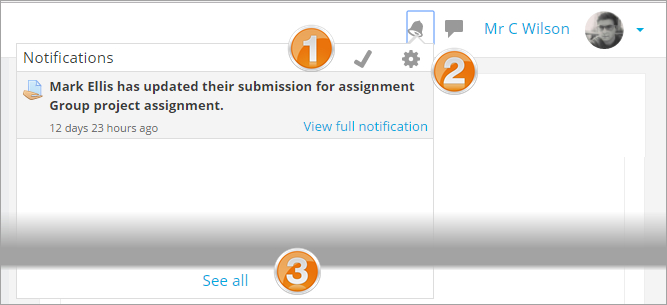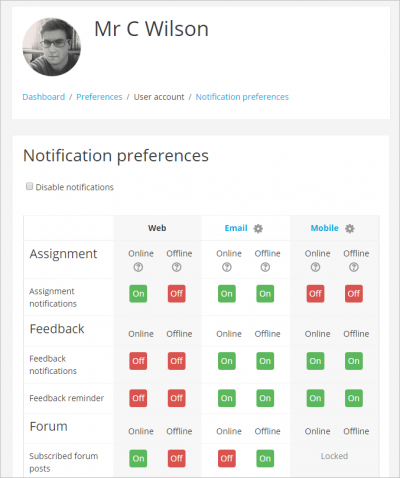Notifications
From MoodleDocs
- Notifications alert teachers, students and other users about events in Moodle such as new forum posts, assignments needing grading or badges awarded.
- New notifications are highlighted with a number in the notifications menu at the top of the screen:
Clicking there displays any new notifications, along with the option to mark all as read (1 below), to go to the notifications preferences page (2) to change how notifications are received, and (3) to view all notifications.
Clicking 'View full notification' displays the notification in a full list, whereas clicking the main body of the notification will take you to the location in Moodle that the event happened, as in this example, to the assignment grading screen.
Receiving notifications
- Along with a visible alert to new events in the notifications menu, users can configure how they are notified of new events from their notification preferences page accessed from the user menu or from the gear icon in the notifications menu.
- Notifications may be sent via the web (when logged in to Moodle), email and mobile (for Moodle Mobile-enabled sites).
- Web offline options are for setting whether a user is notified when they next log in to Moodle.
See also
- Site notifications for administrators