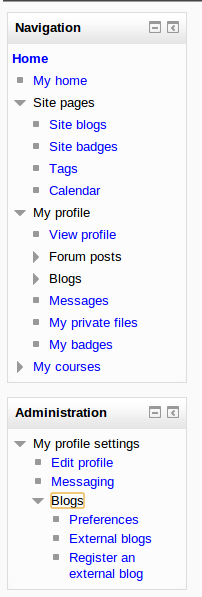Navigation
There are two standard blocks on every page - the Navigation block and the Administration block.
The Navigation block provide easy access to view various sections of the Moodle site and includes
- Dashboard- a personalised home page displaying links to the courses a user is associated with and activity information (such as unread forum posts and upcoming assignments)
- Site pages - links to site pages and resources from the front page of Moodle
- My courses - expands to show courses the user is enrolled in.
- Keyboard/Screenreader and Voice input users can access navigation by using the Tab, Space, Enter and right/left arrow keys.
Administration block
The Administration block provides you with easy access to change various settings of a Moodle site. This block shows contextual settings (the settings for a forum when you are viewing it as an editing user) as well as settings for anything else you have permissions for. All users have access to edit their profile and message settings from this block as well as their Blog preferences.
Site administration settings
An administrator can change navigation settings, such as the default home page for users, and whether to show course categories in the navigation, in Administration > Site administration > Appearance > Navigation.
If Show course full names is enabled, courses in the Navigation block will be shown with their full name rather than their short name.
Note for administrators
If you are not directly associated with a course (that is, if you don't have a teacher, student or other role actually defined in the course) it will not appear in your Navigation menu. Also, if you are not directly associated with at least one course in a category, the category will not appear in your Navigation menu.