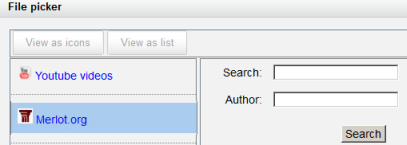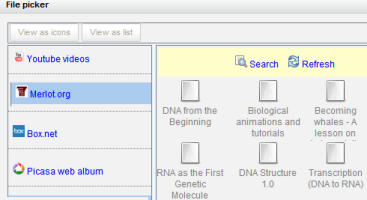Merlot.org repository: Difference between revisions
From MoodleDocs
Mary Cooch (talk | contribs) mNo edit summary |
Mary Cooch (talk | contribs) (→Using the Merlot.org repository: added info) |
||
| Line 15: | Line 15: | ||
==Using the Merlot.org repository== | ==Using the Merlot.org repository== | ||
* | *With the editing turned on in your course, select ''Add a resource>URL'' | ||
*Click "Choose link" next to the ''External URL'' box. | *Click "Choose link" next to the ''External URL'' box. | ||
*The Merlot.org repository will be available as a link to search for content. | *The Merlot.org repository will be available as a link to search for content. | ||
[[File:Merlotfilepicker.png]] | [[File:Merlotfilepicker.png]] | ||
*Type in a search term or author and then click the ''Search'' button | |||
[[File:Merlotsearch.png]] | |||
*Click the item you wish to display;choose a licence and click ''Select this file'' | |||
*The resource will appear on your course page with the URL icon. | |||
Revision as of 08:23, 19 October 2011
The Merlot.org repository enables users to copy files from Merlot into Moodle.
Enabling the Merlot.org repository (admin settings)
- Go to Settings > Site administration > Plugins > Repositories > Manage Repositories;
- Select from the drop down next to Merlot.org "Enabled and visible"
- Click on "Settings" and give it a customised name (not essential)
- Add your license key (which may be obtained from here [1] )
Using the Merlot.org repository
- With the editing turned on in your course, select Add a resource>URL
- Click "Choose link" next to the External URL box.
- The Merlot.org repository will be available as a link to search for content.
- Type in a search term or author and then click the Search button
- Click the item you wish to display;choose a licence and click Select this file
- The resource will appear on your course page with the URL icon.