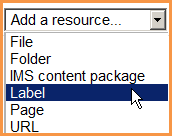Label module settings
From MoodleDocs
Adding a label
- With the editing turned on, click "Add a resource" in the section you wish to add your label
- Select "label" from the dropdown
- Type your chosen words or add your resources.
- Note: Because the label has the TinyMCE text editor, it is possible not just to type words but also to add images, links, media or code from within the labels' editor. See here for suggestions about using labels in your course.
- Leave Common Module settings as "show" for the label to be visible
- Click "Save and return to course".
- You can now use the move icon (crosshair or up/down arrow) to move your label to where you wish it to display.