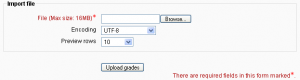Grade import: Difference between revisions
Helen Foster (talk | contribs) (note rewording) |
|||
| Line 3: | Line 3: | ||
The import file format is the same as the corresponding export format. | The import file format is the same as the corresponding export format. | ||
Note: Grade import is equivalent to manual grading in the | Note: Grade import is equivalent to manual grading in the [[Grader report|grader report]]. Thus, if grades for a particular Moodle activity such as an assignment are imported, they can no longer be edited via the assignment submission page. | ||
Revision as of 20:11, 24 February 2008
Grades may be imported as a CSV or XML file.
The import file format is the same as the corresponding export format.
Note: Grade import is equivalent to manual grading in the grader report. Thus, if grades for a particular Moodle activity such as an assignment are imported, they can no longer be edited via the assignment submission page.
Importing grades
To import grades into the gradebook:
- Decide on an import format - CSV or XML file (see below) - then export some grades using the corresponding export format.
- Edit the export file as appropriate and save it.
- Select your chosen import format from the gradebook dropdown menu.
- Browse and upload your previously saved file.
- Set options as required.
- Click the "Upload grades" button.
- CSV import only: Preview the grade import and choose the column mapping then click the "Upload grades" button to complete the grade import.
XML import
XML import requires the numerical grade, activity idnumber and user idnumber.
Remote file URL
The remote file URL field is for fetching data from a remote server, such as a student information system.
CSV import
CSV import is more flexible than XML import, as you may choose the column mapping.
Encoding
If you are unsure of the encoding of your CSV file, try selecting the second option in the encoding dropdown menu. If you've used Excel to produce the CSV file the second option WINDOWS-xxx encoding is probably the correct one. The grade import preview will tell you if you guessed the encoding correctly.
See also
- Using Moodle Gradebook confusion forum discussion