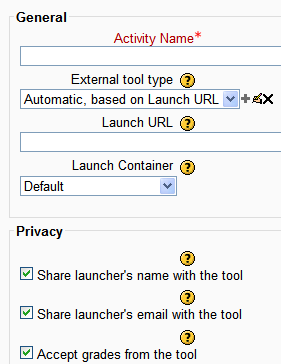External tool settings: Difference between revisions
From MoodleDocs
Helen Foster (talk | contribs) (external tool template, stub template, Site administration settings) |
Mary Cooch (talk | contribs) No edit summary |
||
| Line 3: | Line 3: | ||
#As an editing teacher for a course, click "Turn Editing On", and go to the topic or week section in which you want to add the external tool. | #As an editing teacher for a course, click "Turn Editing On", and go to the topic or week section in which you want to add the external tool. | ||
#From the dropdown menu labeled "Add an activity", select "External tool". This will take you to the external tool settings page titled "Adding a new external tool" page. | #From the dropdown menu labeled "Add an activity", select "External tool". This will take you to the external tool settings page titled "Adding a new external tool" page. | ||
[[File:externaltool.png]] | |||
==Site administration settings== | ==Site administration settings== | ||
Revision as of 13:08, 14 December 2011
To add an external tool:
- As an editing teacher for a course, click "Turn Editing On", and go to the topic or week section in which you want to add the external tool.
- From the dropdown menu labeled "Add an activity", select "External tool". This will take you to the external tool settings page titled "Adding a new external tool" page.
Site administration settings
An administrator can configure external tools in Settings > Site administration > Plugins > Activity modules > External tool so that they are available across the site.