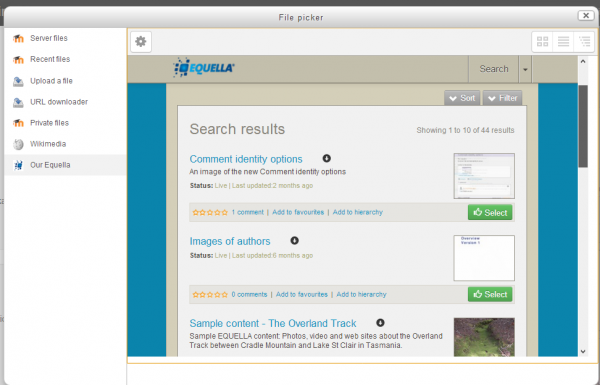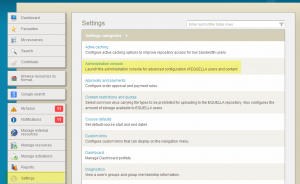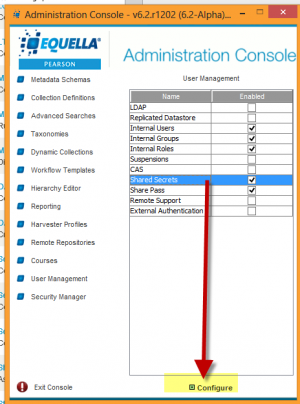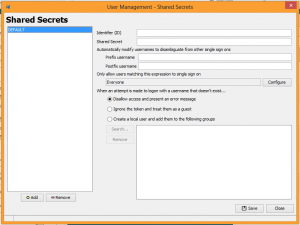EQUELLA repository: Difference between revisions
Helen Foster (talk | contribs) (→See also: news item link) |
m (Text replacement - "class="nicetable"" to "class="wikitable"") |
||
| (11 intermediate revisions by 4 users not shown) | |||
| Line 1: | Line 1: | ||
{{Repositories}} | {{Repositories}} | ||
The EQUELLA repository enables users to make aliases (shortcuts) to EQUELLA files. Updating the files in EQUELLA will automatically cause them to update in Moodle. In addition to being able to search the EQUELLA repository, users also have the option to manage their repository and add new files. | |||
The EQUELLA repository enables users to make aliases (shortcuts) to EQUELLA files. | |||
{| | |||
|[[File:equellarepository.png|thumb|600px]] | |||
|} | |||
==Requirements== | ==Requirements== | ||
| Line 7: | Line 10: | ||
EQUELLA 5.2 QA2 or higher is required for this repository plug-in to work correctly. | EQUELLA 5.2 QA2 or higher is required for this repository plug-in to work correctly. | ||
==Setup== | |||
Warning: This page may be outdated. Please see https://equella.github.io/guides/MoodleIntegrationGuide.html | |||
===EQUELLA configuration=== | ===EQUELLA configuration=== | ||
A shared secret must be configured in EQUELLA that Moodle will use to authenticate access for users. | A shared secret must be configured in EQUELLA that Moodle will use to authenticate access for users. | ||
#Log in to your EQUELLA site as admin. Your URL might be for instance ''http:// equella.myequellainstitution.edu'' | |||
#Select 'Settings' and then 'Administration Console' (1 below) NOTE: You will need up to date Java for this to display. | |||
#Select User Management. Highlight 'Shared Secret' and click 'Configure' at the bottom of the screen (2 below) | |||
#A new name 'Default' will appear with configuration elements to the right (3 below) | |||
#Add a name for the Unique identifier and a shared secret. Any secret will do, but a longer one with a mix of letters and numbers is best. | |||
#Make a note of it to use when configuring Moodle. Add any extra details and save. | |||
{| | |||
|[[File:equellaadminconsole.png|thumb|1.Accessing the Admin console]] | |||
| | |||
|[[File:equallasharedsecretconfig.png|thumb|2.Configuring shared secret]] | |||
| | |||
[[File:equellasharedsecret2.png|thumb|3.Defining the shared secret]] | |||
|} | |||
For further information, please consult the [http://support.thelearningedge.com.au/downloads/5.2/Documentation/EQUELLA%205.2%20Moodle%20Configuration%20Guide.pdf EQUELLA Moodle Configuration Guide]. | |||
===Moodle configuration=== | ===Moodle configuration=== | ||
The EQUELLA repository may be enabled by a site administrator in | The EQUELLA repository may be enabled by a site administrator in ''Administration > Site administration > Plugins > Repositories > Manage repositories.'' From there, an EQUELLA repository instance can be created. | ||
{| class=" | {| class="wikitable" | ||
|- | |- | ||
| EQUELLA URL | | EQUELLA URL | ||
| The URL to your EQUELLA install with "/signon.do" appended. For example, "http://equella.myinstitution.edu/logon.do" would become "http://equella.myinstitution.edu/signon.do" | | The URL to your EQUELLA install with "/signon.do" appended. For example, "http:// equella.myinstitution.edu/logon.do" would become "http:// equella.myinstitution.edu/signon.do" | ||
|- | |- | ||
| EQUELLA options | | EQUELLA options | ||
| Line 39: | Line 57: | ||
|} | |} | ||
==Capabilities== | |||
There is just one capability, [[Capabilities/repository/equella:view|View EQUELLA repository]], which is allowed for the default authenticated user role. | |||
==See also== | ==See also== | ||
| Line 49: | Line 70: | ||
*[http://www.equella.com/ EQUELLA] | *[http://www.equella.com/ EQUELLA] | ||
*[http://www.prweb.com/releases/2012/6/prweb9642184.htm Pearson Announces Deeper Integration Between EQUELLA 5.2 Digital Repository and Moodle Learning Management System] | *[http://www.prweb.com/releases/2012/6/prweb9642184.htm Pearson Announces Deeper Integration Between EQUELLA 5.2 Digital Repository and Moodle Learning Management System] | ||
[[de:EQUELLA Repository]] | |||
Latest revision as of 15:14, 10 August 2021
The EQUELLA repository enables users to make aliases (shortcuts) to EQUELLA files. Updating the files in EQUELLA will automatically cause them to update in Moodle. In addition to being able to search the EQUELLA repository, users also have the option to manage their repository and add new files.
Requirements
EQUELLA 5.2 QA2 or higher is required for this repository plug-in to work correctly.
Setup
Warning: This page may be outdated. Please see https://equella.github.io/guides/MoodleIntegrationGuide.html
EQUELLA configuration
A shared secret must be configured in EQUELLA that Moodle will use to authenticate access for users.
- Log in to your EQUELLA site as admin. Your URL might be for instance http:// equella.myequellainstitution.edu
- Select 'Settings' and then 'Administration Console' (1 below) NOTE: You will need up to date Java for this to display.
- Select User Management. Highlight 'Shared Secret' and click 'Configure' at the bottom of the screen (2 below)
- A new name 'Default' will appear with configuration elements to the right (3 below)
- Add a name for the Unique identifier and a shared secret. Any secret will do, but a longer one with a mix of letters and numbers is best.
- Make a note of it to use when configuring Moodle. Add any extra details and save.
For further information, please consult the EQUELLA Moodle Configuration Guide.
Moodle configuration
The EQUELLA repository may be enabled by a site administrator in Administration > Site administration > Plugins > Repositories > Manage repositories. From there, an EQUELLA repository instance can be created.
| EQUELLA URL | The URL to your EQUELLA install with "/signon.do" appended. For example, "http:// equella.myinstitution.edu/logon.do" would become "http:// equella.myinstitution.edu/signon.do" |
| EQUELLA options | This is an optional advanced setting that can be used to restrict users to a limited set of collections or advanced searches. |
| Restrict selection | Choose if users should be restricted to only choosing attached resources, summary pages or no restriction. |
| Default role settings | The shared secret ID and shared secret entered here should match those that have been setup in EQUELLA |
| {X} role settings | Shared secrets configured under a specific role will take precedence over the default shared secret if a user has that role. The security ACLs in EQUELLA can then be configured to grant or revoke access to additional functionality based on the shared secret that the user was authenticated with. |
Capabilities
There is just one capability, View EQUELLA repository, which is allowed for the default authenticated user role.