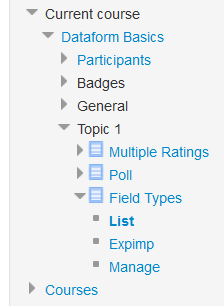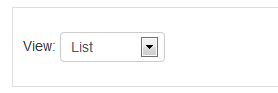Dataform Activity navigation: Difference between revisions
- Overview
- Activity administration
- Building an activity
- CSS tips and tricks
- JS tips and tricks
- Activating RSS
- Activity workflow
- Grading
No edit summary |
No edit summary |
||
| (3 intermediate revisions by the same user not shown) | |||
| Line 3: | Line 3: | ||
The Dataform activity navigation contexts available to the user consist of all the views the user can access. | The Dataform activity navigation contexts available to the user consist of all the views the user can access. | ||
==Navigation block== | |||
Links to user's permitted views appear in the [[Navigation block]]. In the illustration below 3 views are listed under the Field Types activity with the currently browsed view in this activity – List – highlighted. | |||
[[File:df-navigation-block.png]] | |||
==Navigation bar== | |||
A link to the view currently browsed by the user appears in the [[Navigation bar]]. In the illustration below the currently browsed view in the Field Types activity – List – appears in the navigation bar. | |||
Clicking on the activity name in the navigation bar will open the activity default view. | |||
[[File:df-navigation-bar.png]] | [[File:df-navigation-bar.png]] | ||
==Views menu== | |||
The views menu is dropdown list of the view available for the user, that can be added to a view template by means of the ##viewsmenu## pattern. | |||
[[File:df-navigation-views-menu.png]] | |||
==Custom methods== | |||
You can also create your own views navigation by adding direct links to desired views. | |||
Latest revision as of 21:20, 27 March 2014
The Dataform activity navigation contexts available to the user consist of all the views the user can access.
Links to user's permitted views appear in the Navigation block. In the illustration below 3 views are listed under the Field Types activity with the currently browsed view in this activity – List – highlighted.
A link to the view currently browsed by the user appears in the Navigation bar. In the illustration below the currently browsed view in the Field Types activity – List – appears in the navigation bar.
Clicking on the activity name in the navigation bar will open the activity default view.
The views menu is dropdown list of the view available for the user, that can be added to a view template by means of the ##viewsmenu## pattern.
Custom methods
You can also create your own views navigation by adding direct links to desired views.