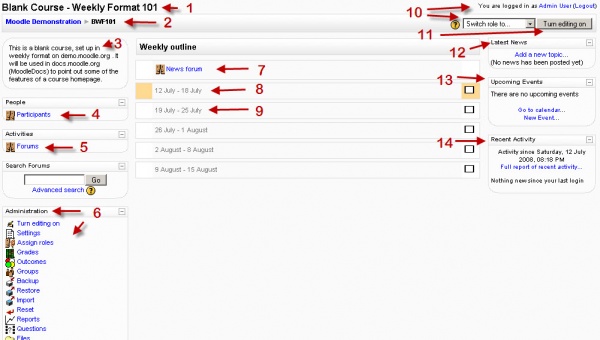Course homepage: Difference between revisions
(ja link) |
|||
| Line 5: | Line 5: | ||
The view of your course homepage depends on which block areas you choose to appear using the Blocks field. All of the blocks can be shifted around according to one's liking, due to which the view of the course homepage may differ. | The view of your course homepage depends on which block areas you choose to appear using the Blocks field. All of the blocks can be shifted around according to one's liking, due to which the view of the course homepage may differ. | ||
== Headline text ==meth360 | |||
== Standard view of a blank course== | == Standard view of a blank course== | ||
[[Image:Course edit on new 3w.JPG|thumb|600px|none|Example of Weekly outline, edit on]] | [[Image:Course edit on new 3w.JPG|thumb|600px|none|Example of Weekly outline, edit on]] | ||
[[Image:Course edit on new wly sv.JPG|thumb|600px|none|Example of Weekly outline, student view]] | [[Image:Course edit on new wly sv.JPG|thumb|600px|none|Example of Weekly outline, student view]] | ||
==Course themes== | ==Course themes== | ||
Revision as of 14:05, 7 February 2007
A new course entered for the first time will be mostly blank. Course templates have block areas on the left and right sides, with course Activities and Resources grouped by sections to fit your needs.
Generally speaking, the first or top section is not numbered and was designed for general information and to contain activities and resources useful during the course. Most courses will have at least one additional section.
The view of your course homepage depends on which block areas you choose to appear using the Blocks field. All of the blocks can be shifted around according to one's liking, due to which the view of the course homepage may differ.
== Headline text ==meth360
Standard view of a blank course
Course themes
In Moodle 1.6 and above, a site may allow its teachers to use color themes that are different from the Moodle site homepage.
The site administrator must go Administration>Configuration>Varibles and change the allowcoursethemes to yes. Then teachers will see the new property at the bottom of course settings called Force theme, with a drop down menu of different available themes. Non-editing teacher can not alter this setting. The default course theme is the site theme.
See also
- Course sections - some information about weekly and topic sections
- Blocks (teacher) - some links to different types of blocks
- Adding/editing_a_course for more information about a course
- For Administrators- Administration block, configuration, variables and interface settings.